c实现桌面截图鼠标周边区域及生成dll供python调用
文章目录
- 前言
- 一、动态链接库编写
-
- 1. C实现截图功能
- 2. 生成动态链接库
- 二、python调用
-
- 1.使用方法
- 2.截图计时
前言
为了方便opencv进行fps游戏指针附近目标检测,需要降低截图延迟。自带PIL库的ImageGrab功能速度较慢,这里尝试使用C实现截图后用python调用动态链接库的方法尝试加速,最后实测可快5倍左右,用时与python的mss库相近(该库也是调用c链接库实现)
一、动态链接库编写
1. C实现截图功能
目标是实现以指针为中心,截图桌面一个width*height的区域,我一般截图640*640
#include 2. 生成动态链接库
修改visual studio的项目属性,改exe生成为dll生成
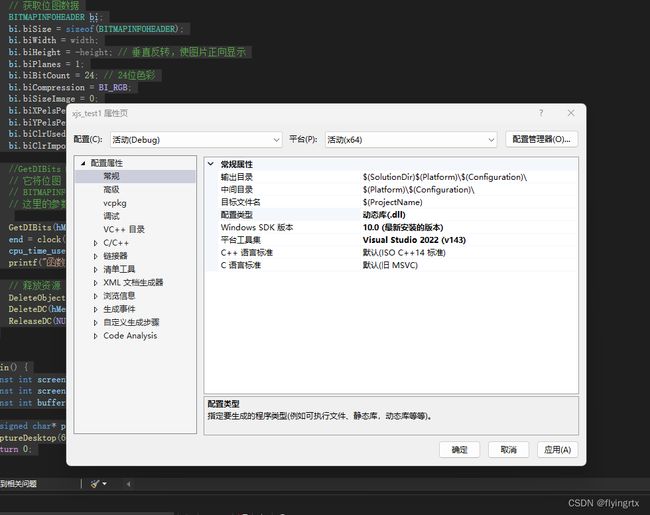
二、python调用
1.使用方法
import ctypes
import numpy as np
from PIL import Image
# 加载DLL
screenshot_dll = ctypes.CDLL('path/to/your/dll/screenshot.dll')
# 定义函数原型
screenshot_dll.CaptureDesktop.argtypes = [
ctypes.c_int, ctypes.c_int, ctypes.POINTER(ctypes.c_ubyte)
]
screenshot_dll.CaptureDesktop.restype = None
def capture_screen(width, height):
buffer_size = width * height * 3 # 3 channels (RGB)
buffer = (ctypes.c_ubyte * buffer_size)()
screenshot_dll.CaptureDesktop(width, height, buffer)
# 将截图数据转换为NumPy数组
image_data = np.frombuffer(buffer, dtype=np.uint8)
image_data = image_data.reshape((height, width, 3))
return Image.fromarray(image_data)
# 使用示例
width, height = 640, 640 # 截图尺寸
screenshot = capture_screen(width, height)
screenshot.show() # 显示截图
2.截图计时
将上述python函数封装好,截图100次,大小640*640,本人用时结果如下:
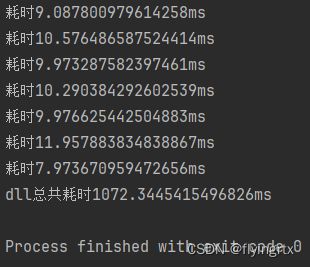
同时,使用python mss库的结果如下:
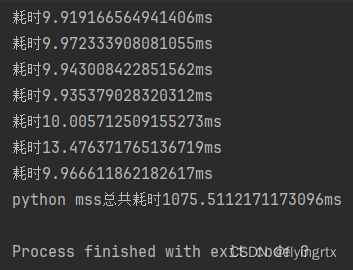
二者结果几乎一致。
仔细研究发现,C中内存拷贝一句代码就占据了整个过程90%的时间,因此暂时没有更好的降低截图延迟办法