Android 中自定义属性(attr.xml,TypedArray)的使用!
在
xml文件里定义控件的属性,我们已经习惯了
android:attrs="",那么我们能不能定义自己的属性能,比如:
test:attrs=""呢?答案是肯定的.
好了我就不卖关子了,直接进入主题。大致以下步骤:
一、在
res/values文件下定义一个
attrs.xml文件.代码如下:
一、在res/values文件下定义一个attrs.xml文件.代码如下:
<? xml version ="1.0" encoding ="utf-8" ?>
< resources >
< declare-styleable name ="MyView" >
< attr name ="textColor" format ="color" />
< attr name ="textSize" format ="dimension" />
</ declare-styleable >
</ resources >
<? xml version ="1.0" encoding ="utf-8" ?>
< resources >
< declare-styleable name ="MyView" >
< attr name ="textColor" format ="color" />
< attr name ="textSize" format ="dimension" />
</ declare-styleable >
</ resources >
二、我们在
MyView.java代码修改如下,其中下面的构造方法是重点,我们获取定义的属性我们
R.sytleable.MyView_textColor,获取方法中后面通常设定默认值(
float textSize = a.getDimension(R.styleable.MyView_textSize, 36);)
,防止我们在
xml文件中没有定义.从而使用默认值!
获取,
MyView就是定义在
<declare-styleable name="MyView"></declare-styleable>里的 名字,获取里面属性用
名字_ 属性连接起来就可以.
TypedArray通常最后调用
.recycle()方法,为了保持以后使用该属性一致性!
public MyView(Context context,AttributeSet attrs)
{
super(context,attrs);
mPaint = new Paint();
TypedArray a = context.obtainStyledAttributes(attrs,
R.styleable.MyView);
int textColor = a.getColor(R.styleable.MyView_textColor,
0XFFFFFFFF);
float textSize = a.getDimension(R.styleable.MyView_textSize, 36);
mPaint.setTextSize(textSize);
mPaint.setColor(textColor);
a.recycle();
}
{
super(context,attrs);
mPaint = new Paint();
TypedArray a = context.obtainStyledAttributes(attrs,
R.styleable.MyView);
int textColor = a.getColor(R.styleable.MyView_textColor,
0XFFFFFFFF);
float textSize = a.getDimension(R.styleable.MyView_textSize, 36);
mPaint.setTextSize(textSize);
mPaint.setColor(textColor);
a.recycle();
}
MyView.java全部代码如下:
package com.android.tutor;
import android.content.Context;
import android.content.res.TypedArray;
import android.graphics.Canvas;
import android.graphics.Color;
import android.graphics.Paint;
import android.graphics.Rect;
import android.graphics.Paint.Style;
import android.util.AttributeSet;
import android.view.View;
public class MyView extends View {
private Paint mPaint;
private Context mContext;
private static final String mString = "Welcome to Mr Wei's blog";
public MyView(Context context) {
super(context);
mPaint = new Paint();
}
public MyView(Context context,AttributeSet attrs)
{
super(context,attrs);
mPaint = new Paint();
TypedArray a = context.obtainStyledAttributes(attrs,
R.styleable.MyView);
int textColor = a.getColor(R.styleable.MyView_textColor,
0XFFFFFFFF);
float textSize = a.getDimension(R.styleable.MyView_textSize, 36);
mPaint.setTextSize(textSize);
mPaint.setColor(textColor);
a.recycle();
}
@Override
protected void onDraw(Canvas canvas) {
// TODO Auto-generated method stub
super.onDraw(canvas);
//设置填充
mPaint.setStyle(Style.FILL);
//画一个矩形,前俩个是矩形左上角坐标,后面俩个是右下角坐标
canvas.drawRect( new Rect(10, 10, 100, 100), mPaint);
mPaint.setColor(Color.BLUE);
//绘制文字
canvas.drawText(mString, 10, 110, mPaint);
}
}
import android.content.Context;
import android.content.res.TypedArray;
import android.graphics.Canvas;
import android.graphics.Color;
import android.graphics.Paint;
import android.graphics.Rect;
import android.graphics.Paint.Style;
import android.util.AttributeSet;
import android.view.View;
public class MyView extends View {
private Paint mPaint;
private Context mContext;
private static final String mString = "Welcome to Mr Wei's blog";
public MyView(Context context) {
super(context);
mPaint = new Paint();
}
public MyView(Context context,AttributeSet attrs)
{
super(context,attrs);
mPaint = new Paint();
TypedArray a = context.obtainStyledAttributes(attrs,
R.styleable.MyView);
int textColor = a.getColor(R.styleable.MyView_textColor,
0XFFFFFFFF);
float textSize = a.getDimension(R.styleable.MyView_textSize, 36);
mPaint.setTextSize(textSize);
mPaint.setColor(textColor);
a.recycle();
}
@Override
protected void onDraw(Canvas canvas) {
// TODO Auto-generated method stub
super.onDraw(canvas);
//设置填充
mPaint.setStyle(Style.FILL);
//画一个矩形,前俩个是矩形左上角坐标,后面俩个是右下角坐标
canvas.drawRect( new Rect(10, 10, 100, 100), mPaint);
mPaint.setColor(Color.BLUE);
//绘制文字
canvas.drawText(mString, 10, 110, mPaint);
}
}
三、将我们自定义的
MyView加入布局
main.xml文件中,平且使用自定义属性,自定义属性必须加上:
xmlns:test="http://schemas.android.com/apk/res/com.android.tutor"
蓝色是自定义属性的前缀,
红色是我们包名.
main.xml全部代码如下:
<? xml
version ="1.0" encoding ="utf-8" ?>
< LinearLayout
xmlns:android ="http://schemas.android.com/apk/res/android"
xmlns:test ="http://schemas.android.com/apk/res/com.android.tutor"
android:orientation ="vertical"
android:layout_width ="fill_parent"
android:layout_height ="fill_parent"
>
< TextView
android:layout_width ="fill_parent"
android:layout_height ="wrap_content"
android:text ="@string/hello"
/>
< com.android.tutor.MyView
android:layout_width ="fill_parent"
android:layout_height ="fill_parent"
test:textSize ="20px"
test:textColor ="#fff"
/>
</ LinearLayout >
version ="1.0" encoding ="utf-8" ?>
< LinearLayout
xmlns:android ="http://schemas.android.com/apk/res/android"
xmlns:test ="http://schemas.android.com/apk/res/com.android.tutor"
android:orientation ="vertical"
android:layout_width ="fill_parent"
android:layout_height ="fill_parent"
>
< TextView
android:layout_width ="fill_parent"
android:layout_height ="wrap_content"
android:text ="@string/hello"
/>
< com.android.tutor.MyView
android:layout_width ="fill_parent"
android:layout_height ="fill_parent"
test:textSize ="20px"
test:textColor ="#fff"
/>
</ LinearLayout >
四、运行之效果如下图:
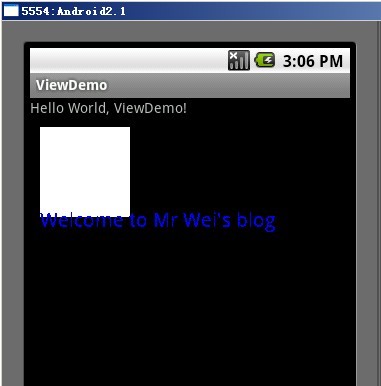
http://blog.csdn.net/android_tutor/article/details/5508615