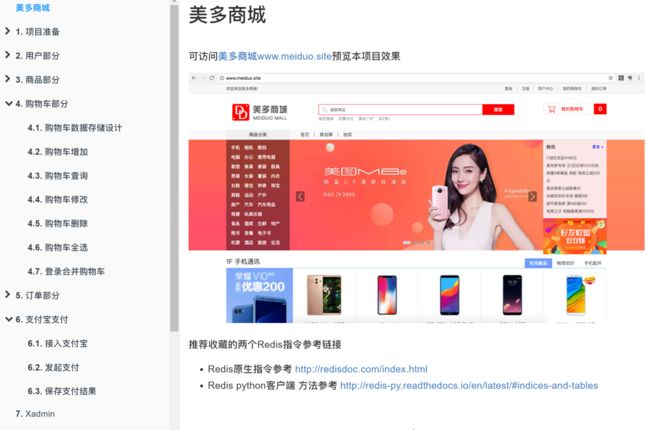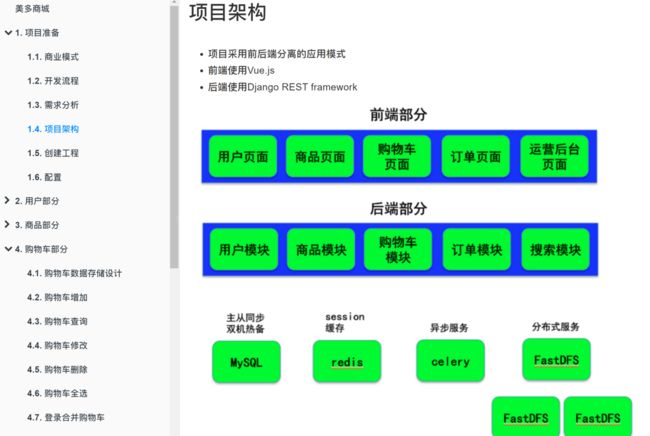本系列文章md笔记(已分享)主要讨论django商城项目开发相关知识。本项目利用Django框架开发一套前后端不分离的商城项目(4.0版本)含代码和文档。功能包括前后端不分离,方便SEO。采用Django + Jinja2模板引擎 + Vue.js实现前后端逻辑,Nginx服务器(反向代理)Nginx服务器(静态首页、商品详情页、uwsgi服务器(美多商场业务场景),后端服务:MySQL、Redis、Celery、RabbitMQ、Docker、FastDFS、Elasticsearch、Crontab,外部接口:容联云、QQ互联、支付宝。
全套笔记和代码自取在个人博客: https://gitee.com/yinuo112/Backend/blob/master/Django/美多商城项目4.0文档/1.md
感兴趣的小伙伴可以自取哦,欢迎大家点赞转发~
共 11 章,63 子模块
用户部分
图片验证码
1. 后端接口设计:
访问方式: GET /image_codes/(?P
请求参数: 路径参数
| 参数 | 类型 | 是否必须 | 说明 |
|---|---|---|---|
| image_code_id | uuid字符串 | 是 | 图片验证码编号 |
返回数据:
验证码图片
视图原型
# url('^image_codes/(?P[\w-]+)/$', views.ImageCodeView.as_view()),
class ImageCodeView(APIView):
"""
图片验证码
"""
pass 2. 具体视图实现
在verifications/views.py中实现视图
class ImageCodeView(APIView):
"""
图片验证码
"""
def get(self, request, image_code_id):
"""
获取图片验证码
"""
# 生成验证码图片
text, image = captcha.generate_captcha()
redis_conn = get_redis_connection("verify_codes")
redis_conn.setex("img_%s" % image_code_id, constants.IMAGE_CODE_REDIS_EXPIRES, text)
# 固定返回验证码图片数据,不需要REST framework框架的Response帮助我们决定返回响应数据的格式
# 所以此处直接使用Django原生的HttpResponse即可
return HttpResponse(image, content_type="images/jpg")说明:
django-redis提供了get_redis_connection的方法,通过调用get_redis_connection方法传递redis的配置名称可获取到redis的连接对象,通过redis连接对象可以执行redis命令。
我们需要在配置文件中添加一个新的redis配置,用于存放验证码数据
CACHES = {
"default": {
"BACKEND": "django_redis.cache.RedisCache",
"LOCATION": "redis://10.211.55.5:6379/0",
"OPTIONS": {
"CLIENT_CLASS": "django_redis.client.DefaultClient",
}
},
"session": {
"BACKEND": "django_redis.cache.RedisCache",
"LOCATION": "redis://10.211.55.5:6379/1",
"OPTIONS": {
"CLIENT_CLASS": "django_redis.client.DefaultClient",
}
},
"verify_codes": {
"BACKEND": "django_redis.cache.RedisCache",
"LOCATION": "redis://10.211.55.5:6379/2",
"OPTIONS": {
"CLIENT_CLASS": "django_redis.client.DefaultClient",
}
}
}3. 设置域名
我们现在为前端和后端分别设置两个不同的域名
| 位置 | 域名 |
|---|---|
| 前端 | www.meiduo.site |
| 后端 | api.meiduo.site |
编辑/etc/hosts文件,可以设置本地域名
sudo vim /etc/hosts在文件中增加两条信息
127.0.0.1 api.meiduo.site
127.0.0.1 www.meiduo.sitewindows系统中若设置本地域名,hosts文件在如下目录:
C:\Windows\System32\drivers\etc我们在前端front_end_pc/js目录中,创建host.js文件用以为前端保存后端域名
var host = 'http://api.meiduo.site:8000';在所有需要访问后端接口的前端页面中都引入host.js,使用host变量即可指代后端域名。
修改settings配置中的ALLOWED_HOSTS
一旦不再使用127.0.0.1访问Django后端,需要在配置文件中修改ALLOWED_HOSTS,增加可以访问后端的域名
ALLOWED_HOSTS = ['api.meiduo.site', '127.0.0.1', 'localhost', 'www.meiduo.site']4. 前端Vue代码:
js/register.js
data: {
...
image_code_id: '', // 图片验证码编号
image_code_url: '', // 验证码图片路径
},
mounted: function() {
this.generate_image_code();
},
methods: {
// 生成uuid
generate_uuid: function(){
var d = new Date().getTime();
if(window.performance && typeof window.performance.now === "function"){
d += performance.now(); //use high-precision timer if available
}
var uuid = 'xxxxxxxx-xxxx-4xxx-yxxx-xxxxxxxxxxxx'.replace(/[xy]/g, function(c) {
var r = (d + Math.random()*16)%16 | 0;
d = Math.floor(d/16);
return (c =='x' ? r : (r&0x3|0x8)).toString(16);
});
return uuid;
},
// 生成一个图片验证码的编号,并设置页面中图片验证码img标签的src属性
generate_image_code: function(){
// 生成一个编号
// 严格一点的使用uuid保证编号唯一, 不是很严谨的情况下,也可以使用时间戳
this.image_code_id = this.generate_uuid();
// 设置页面中图片验证码img标签的src属性
this.image_code_url = this.host + "/image_codes/" + this.image_code_id + "/";
},
...
}短信验证码
1. 业务处理流程
- 检查图片验证码
- 检查是否在60s内有发送记录
- 生成短信验证码
- 保存短信验证码与发送记录
- 发送短信
2. 后端接口设计:
访问方式: GET /sms_codes/(?P
请求参数: 路径参数与查询字符串参数
| 参数 | 类型 | 是否必须 | 说明 |
|---|---|---|---|
| mobile | str | 是 | 手机号 |
| image_code_id | uuid字符串 | 是 | 图片验证码编号 |
| text | str | 是 | 用户输入的图片验证码 |
返回数据: JSON
| 返回值 | 类型 | 是否必传 | 说明 |
|---|---|---|---|
| message | str | 否 | OK,发送成功 |
视图原型:
# url('^sms_codes/(?P1[3-9]\d{9})/$', views.SMSCodeView.as_view()),
class SMSCodeView(GenericAPIView):
"""
短信验证码
传入参数:
mobile, image_code_id, text
"""
pass 3. 后端实现
在verifications/serializers.py中定义序列化器,用以校验
class ImageCodeCheckSerializer(serializers.Serializer):
"""
图片验证码校验序列化器
"""
image_code_id = serializers.UUIDField()
text = serializers.CharField(max_length=4, min_length=4)
def validate(self, attrs):
"""
校验
"""
image_code_id = attrs['image_code_id']
text = attrs['text']
# 查询真实图片验证码
redis_conn = get_redis_connection('verify_codes')
real_image_code_text = redis_conn.get('img_%s' % image_code_id)
if not real_image_code_text:
raise serializers.ValidationError('图片验证码无效')
# 删除图片验证码
try:
redis_conn.delete('img_%s' % image_code_id)
except RedisError as e:
logger.error(e)
# 比较图片验证码
real_image_code_text = real_image_code_text.decode()
if real_image_code_text.lower() != text.lower():
raise serializers.ValidationError('图片验证码错误')
# 判断是否在60s内
mobile = self.context['view'].kwargs['mobile']
send_flag = redis_conn.get("send_flag_%s" % mobile)
if send_flag:
raise serializers.ValidationError('请求次数过于频繁')
return attrs在verifications/views.py中定义实现视图:
class SMSCodeView(GenericAPIView):
"""
短信验证码
"""
serializer_class = serializers.ImageCodeCheckSerializer
def get(self, request, mobile):
"""
创建短信验证码
"""
# 判断图片验证码, 判断是否在60s内
serializer = self.get_serializer(data=request.query_params)
serializer.is_valid(raise_exception=True)
# 生成短信验证码
sms_code = "%06d" % random.randint(0, 999999)
# 保存短信验证码与发送记录
redis_conn = get_redis_connection('verify_codes')
pl = redis_conn.pipeline()
pl.setex("sms_%s" % mobile, constants.SMS_CODE_REDIS_EXPIRES, sms_code)
pl.setex("send_flag_%s" % mobile, constants.SEND_SMS_CODE_INTERVAL, 1)
pl.execute()
# 发送短信验证码
sms_code_expires = str(constants.SMS_CODE_REDIS_EXPIRES // 60)
ccp = CCP()
ccp.send_template_sms(mobile, [code, expires], SMS_CODE_TEMP_ID)
return Response({"message": "OK"})4. 前端实现
修改register.html
美多商城-注册
用户注册
登录
修改register.js
var vm = new Vue({
el: '#app',
data: {
host: host,
error_name: false,
error_password: false,
error_check_password: false,
error_phone: false,
error_allow: false,
error_image_code: false,
error_sms_code: false,
error_name_message: '',
error_image_code_message: '',
error_phone_message: '',
error_sms_code_message: '',
image_code_id: '', // 图片验证码id
image_code_url: '',
sms_code_tip: '获取短信验证码',
sending_flag: false, // 正在发送短信标志
username: '',
password: '',
password2: '',
mobile: '',
image_code: '',
sms_code: '',
allow: false
},
mounted: function(){
this.generate_image_code();
},
methods: {
// 生成uuid
generate_uuid: function(){
var d = new Date().getTime();
if(window.performance && typeof window.performance.now === "function"){
d += performance.now(); //use high-precision timer if available
}
var uuid = 'xxxxxxxx-xxxx-4xxx-yxxx-xxxxxxxxxxxx'.replace(/[xy]/g, function(c) {
var r = (d + Math.random()*16)%16 | 0;
d = Math.floor(d/16);
return (c =='x' ? r : (r&0x3|0x8)).toString(16);
});
return uuid;
},
// 生成一个图片验证码的编号,并设置页面中图片验证码img标签的src属性
generate_image_code: function(){
// 生成一个编号
// 严格一点的使用uuid保证编号唯一, 不是很严谨的情况下,也可以使用时间戳
this.image_code_id = this.generate_uuid();
// 设置页面中图片验证码img标签的src属性
this.image_code_url = this.host + "/image_codes/" + this.image_code_id + "/";
},
check_username: function (){
var len = this.username.length;
if(len<5||len>20) {
this.error_name_message = '请输入5-20个字符的用户名';
this.error_name = true;
} else {
this.error_name = false;
}
},
check_pwd: function (){
var len = this.password.length;
if(len<8||len>20){
this.error_password = true;
} else {
this.error_password = false;
}
},
check_cpwd: function (){
if(this.password!=this.password2) {
this.error_check_password = true;
} else {
this.error_check_password = false;
}
},
check_phone: function (){
var re = /^1[345789]\d{9}$/;
if(re.test(this.mobile)) {
this.error_phone = false;
} else {
this.error_phone_message = '您输入的手机号格式不正确';
this.error_phone = true;
}
},
check_image_code: function (){
if(!this.image_code) {
this.error_image_code_message = '请填写图片验证码';
this.error_image_code = true;
} else {
this.error_image_code = false;
}
},
check_sms_code: function(){
if(!this.sms_code){
this.error_sms_code_message = '请填写短信验证码';
this.error_sms_code = true;
} else {
this.error_sms_code = false;
}
},
check_allow: function(){
if(!this.allow) {
this.error_allow = true;
} else {
this.error_allow = false;
}
},
// 发送手机短信验证码
send_sms_code: function(){
if (this.sending_flag == true) {
return;
}
this.sending_flag = true;
// 校验参数,保证输入框有数据填写
this.check_phone();
this.check_image_code();
if (this.error_phone == true || this.error_image_code == true) {
this.sending_flag = false;
return;
}
// 向后端接口发送请求,让后端发送短信验证码
axios.get(this.host + '/sms_codes/' + this.mobile + '/?text=' + this.image_code+'&image_code_id='+ this.image_code_id, {
responseType: 'json'
})
.then(response => {
// 表示后端发送短信成功
// 倒计时60秒,60秒后允许用户再次点击发送短信验证码的按钮
var num = 60;
// 设置一个计时器
var t = setInterval(() => {
if (num == 1) {
// 如果计时器到最后, 清除计时器对象
clearInterval(t);
// 将点击获取验证码的按钮展示的文本回复成原始文本
this.sms_code_tip = '获取短信验证码';
// 将点击按钮的onclick事件函数恢复回去
this.sending_flag = false;
} else {
num -= 1;
// 展示倒计时信息
this.sms_code_tip = num + '秒';
}
}, 1000, 60)
})
.catch(error => {
if (error.response.status == 400) {
this.error_image_code_message = '图片验证码有误';
this.error_image_code = true;
this.generate_image_code();
} else {
console.log(error.response.data);
}
this.sending_flag = false;
})
},
// 注册
on_submit: function(){
this.check_username();
this.check_pwd();
this.check_cpwd();
this.check_phone();
this.check_sms_code();
this.check_allow();
}
}
});跨域CORS
我们为前端和后端分别设置了两个不同的域名
| 位置 | 域名 |
|---|---|
| 前端 | www.meiduo.site |
| 后端 | api.meiduo.site |
现在,前端与后端分处不同的域名,我们需要为后端添加跨域访问的支持。
我们使用CORS来解决后端对跨域访问的支持。
使用django-cors-headers扩展
参考文档https://github.com/ottoyiu/django-cors-headers/
安装
pip install django-cors-headers添加应用
INSTALLED_APPS = (
...
'corsheaders',
...
)中间层设置
MIDDLEWARE = [
'corsheaders.middleware.CorsMiddleware',
...
]添加白名单
# CORS
CORS_ORIGIN_WHITELIST = (
'127.0.0.1:8080',
'localhost:8080',
'www.meiduo.site:8080',
'api.meiduo.site:8000'
)
CORS_ALLOW_CREDENTIALS = True # 允许携带cookie- 凡是出现在白名单中的域名,都可以访问后端接口
- CORS_ALLOW_CREDENTIALS 指明在跨域访问中,后端是否支持对cookie的操作。
未完待续, 同学们请等待下一期
全套笔记和代码自取在个人博客: https://gitee.com/yinuo112/Backend/blob/master/Django/美多商城项目4.0文档/1.md
感兴趣的小伙伴可以自取哦,欢迎大家点赞转发~
ders
#### 添加应用
INSTALLED_APPS = (
...
'corsheaders',
...)
#### 中间层设置
MIDDLEWARE = [
'corsheaders.middleware.CorsMiddleware',
...]
#### 添加白名单
CORS
CORS_ORIGIN_WHITELIST = (
'127.0.0.1:8080',
'localhost:8080',
'www.meiduo.site:8080',
'api.meiduo.site:8000')
CORS_ALLOW_CREDENTIALS = True # 允许携带cookie
* 凡是出现在白名单中的域名,都可以访问后端接口
* CORS_ALLOW_CREDENTIALS 指明在跨域访问中,后端是否支持对cookie的操作。