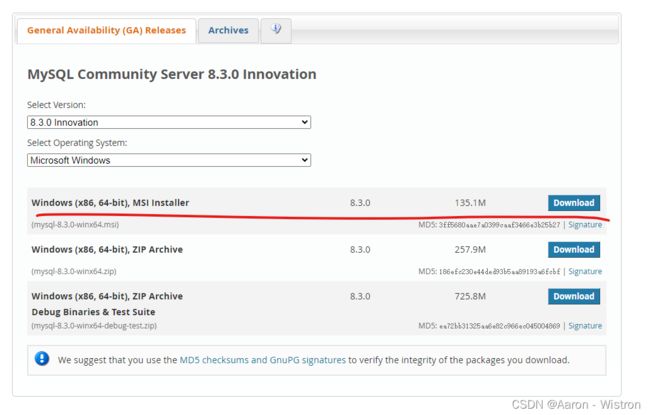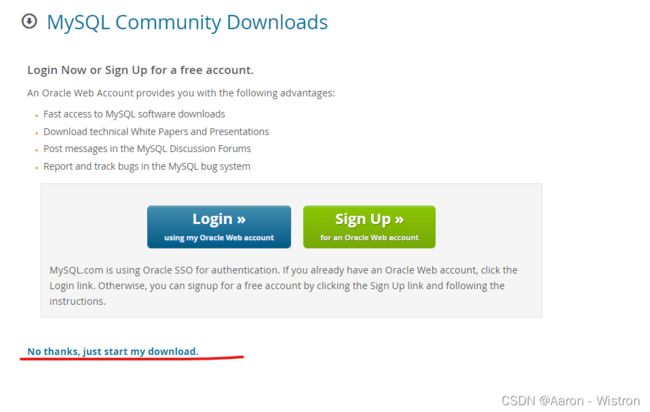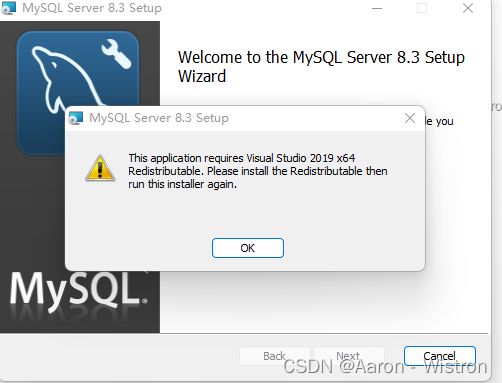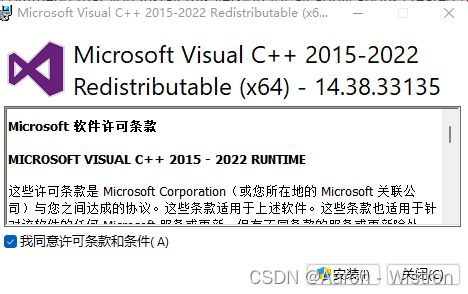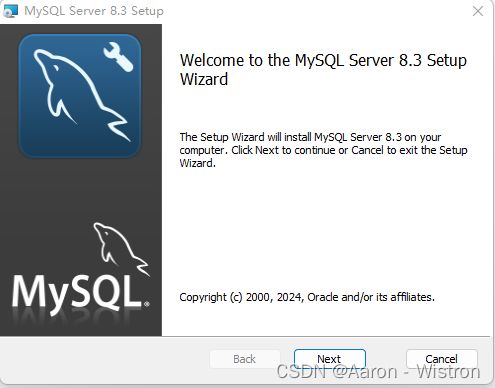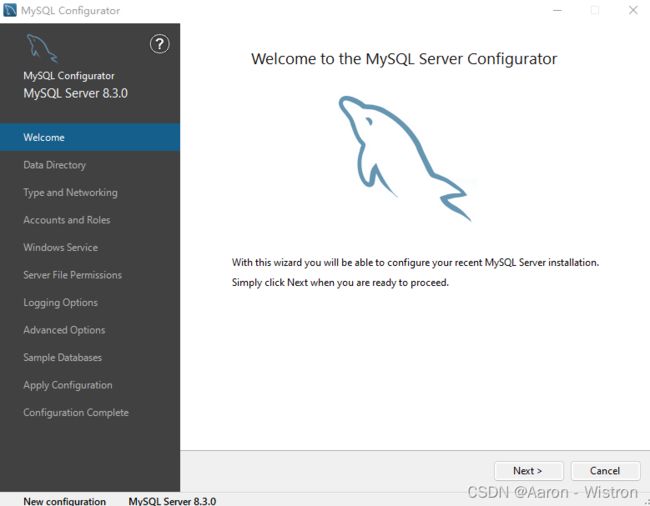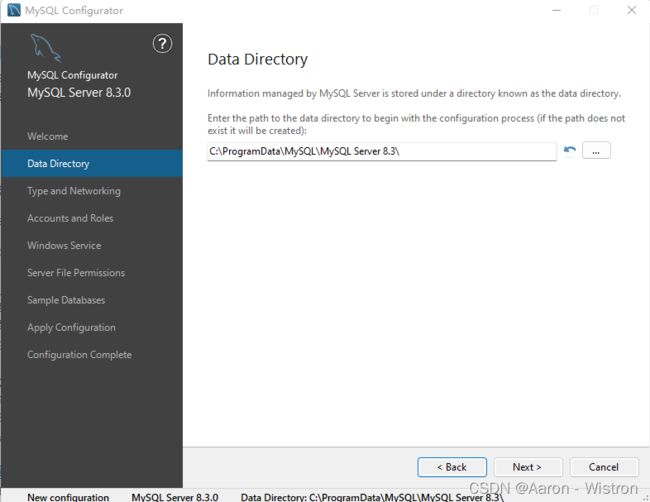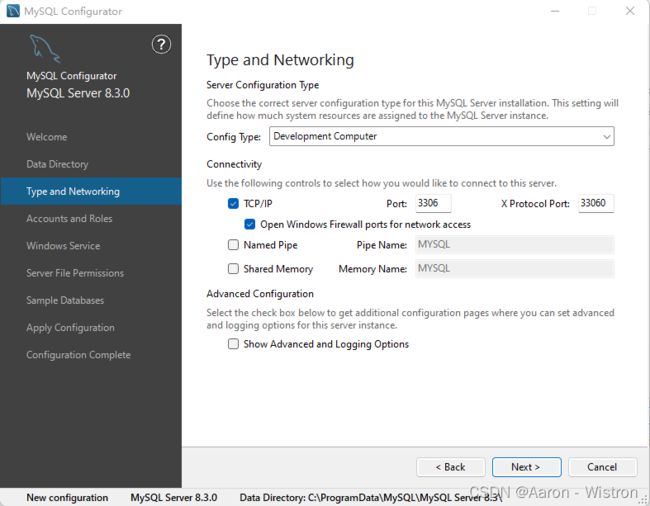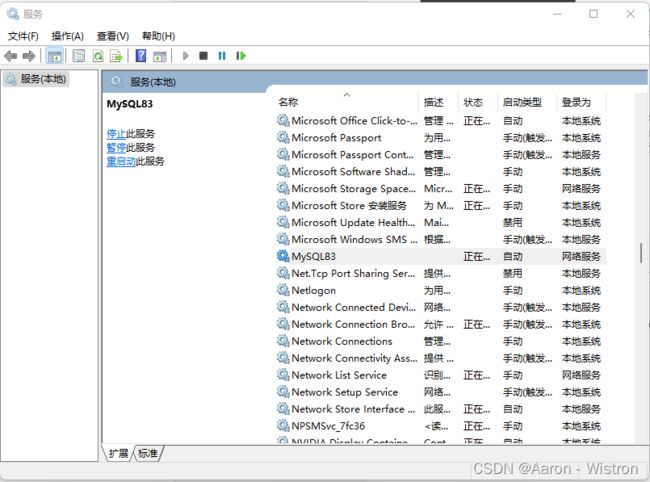- 移动端城市区县二级联动选择功能实现包
good2know
本文还有配套的精品资源,点击获取简介:本项目是一套为移动端设计的jQuery实现方案,用于简化用户在选择城市和区县时的流程。它包括所有必需文件:HTML、JavaScript、CSS及图片资源。通过动态更新下拉菜单选项,实现城市到区县的联动效果,支持数据异步加载。开发者可以轻松集成此功能到移动网站或应用,并可基于需求进行扩展和优化。1.jQuery移动端解决方案概述jQuery技术简介jQuery
- 深入解析JVM工作原理:从字节码到机器指令的全过程
一、JVM概述Java虚拟机(JVM)是Java平台的核心组件,它实现了Java"一次编写,到处运行"的理念。JVM是一个抽象的计算机器,它有自己的指令集和运行时内存管理机制。JVM的主要职责:加载:读取.class文件并验证其正确性存储:管理内存分配和垃圾回收执行:解释或编译字节码为机器指令安全:提供沙箱环境限制恶意代码二、JVM架构详解JVM由三个主要子系统组成:1.类加载子系统类加载过程分为
- JVM 内存模型深度解析:原子性、可见性与有序性的实现
练习时长两年半的程序员小胡
JVM深度剖析:从面试考点到生产实践jvmjava内存模型
在了解了JVM的基础架构和类加载机制后,我们需要进一步探索Java程序在多线程环境下的内存交互规则。JVM内存模型(JavaMemoryModel,JMM)定义了线程和主内存之间的抽象关系,它通过规范共享变量的访问方式,解决了多线程并发时的数据一致性问题。本文将从内存模型的核心目标出发,详解原子性、可见性、有序性的实现机制,以及volatile、synchronized等关键字在其中的作用。一、J
- 什么是缓存雪崩?缓存击穿?缓存穿透?分别如何解决?什么是缓存预热?
daixin8848
缓存redisjava开发语言
缓存雪崩:在一个时间段内,有大量的key过期,或者Redis服务宕机,导致大量的请求到达数据库,带来巨大压力-给key设置不同的TTL、利用Redis集群提高服务的高可用性、添加多级缓存、添加降级流策略缓存击穿:给某一个key设置了过期时间,当key过期的时间,恰好这个时间点有大量的并发请求访问这个key,可能会瞬间把数据库压垮-互斥锁:缓存失败时,只允许一个请求去加载数据并更新缓存,其他请求阻塞
- Java | 多线程经典问题 - 售票
Ada54
一、售票需求1)同一个票池2)多个窗口卖票,不能出售同一张票二、售票问题代码实现(线程与进程小总结,请戳:Java|线程和进程,创建线程)step1:定义SaleWindow类实现Runnable接口,覆盖run方法step2:实例化SaleWindow对象,创建Thread对象,将SaleWindow作为参数传给Thread类的构造函数,然后通过Thread.start()方法启动线程step3
- SpringMVC的执行流程
1、什么是MVCMVC是一种设计模式。MVC的原理图如下所示M-Model模型(完成业务逻辑:有javaBean构成,service+dao+entity)V-View视图(做界面的展示jsp,html……)C-Controller控制器(接收请求—>调用模型—>根据结果派发页面2、SpringMVC是什么SpringMVC是一个MVC的开源框架,SpringMVC=Struts2+Spring,
- 在线人数统计业务设计(场景八股文)
业务问题在当经的网站中,在线人数的实时统计已经是一个必不可少的模块了,并且该统计功能最好能够按不同的时间间隔做的统计,现在需要你设计一个在线人数统计的模块,你应该怎么进行设计的呢?背景一个网校下会有多个学员。目前平台大概有十个,平台对应的网校大概五十几个,平均一个网校会有5w个用户,预计总人数为200w,最该学员的在线人数在10w左右。设计思路最开始的时候,想到的就是使用mysql直接实现,但是明
- JAVA接口机结构解析
秃狼
SpringBoot八股文Javajava学习
什么是接口机在Java项目中,接口机通常指用于与外部系统进行数据交互的中间层,负责处理请求和响应的转换、协议适配、数据格式转换等任务。接口机的结构我们的接口机的结构分为两个大部分,外部接口机和内部接口机,在业务的调度上也是通过mq来实现的,只要的目的就是为了解耦合和做差异化。在接口机中主要的方法就是定时任务,消息的发送和消费,其他平台调用接口机只能提供外部接口机的方法进行调用,外部接口机可以提供消
- Aop +反射 实现方法版本动态切换
需求分析在做技术选型的时候一直存在着两个声音,mongo作为数据库比较mysql好,mysql做为该数据比mongo好。当然不同数据库都有有着自己的优势,我们在做技术选型的时候无非就是做到对数据库的扬长避短。mysql最大的优势就是支持事务,事务的五大特性保证的业务可靠性,随之而来的就是事务会产生的问题:脏读、幻读、不可重复度,当然我们也会使用不同的隔离级别来解决。(最典型的业务问题:银行存取钱)
- 最新阿里四面面试真题46道:面试技巧+核心问题+面试心得
风平浪静如码
前言做技术的有一种资历,叫做通过了阿里的面试。这些阿里Java相关问题,都是之前通过不断优秀人才的铺垫总结的,先自己弄懂了再去阿里面试,不然就是去丢脸,被虐。希望对大家帮助,祝面试成功,有个更好的职业规划。一,阿里常见技术面1、微信红包怎么实现。2、海量数据分析。3、测试职位问的线程安全和非线程安全。4、HTTP2.0、thrift。5、面试电话沟通可能先让自我介绍。6、分布式事务一致性。7、ni
- 图论算法经典题目解析:DFS、BFS与拓扑排序实战
周童學
数据结构与算法深度优先算法图论
图论算法经典题目解析:DFS、BFS与拓扑排序实战图论问题是算法面试中的高频考点,本博客将通过四道LeetCode经典题目(均来自"Top100Liked"题库),深入讲解图论的核心算法思想和实现技巧。涵盖DFS、BFS、拓扑排序和前缀树等知识点,每道题配有Java实现和易错点分析。1.岛屿数量(DFS遍历)问题描述给定一个由'1'(陆地)和'0'(水)组成的二维网格,计算岛屿的数量。岛屿由水平或
- 【异常】使用 LiteFlow 框架时,提示错误ChainDuplicateException: [chain name duplicate] chainName=categoryChallenge
本本本添哥
002-进阶开发能力java
一、报错内容Causedby:com.yomahub.liteflow.exception.ChainDuplicateException:[chainnameduplicate]chainName=categoryChallengeatcom.yomahub.liteflow.parser.helper.ParserHelper.lambda$null$0(ParserHelper.java:1
- Java并发核心:线程池使用技巧与最佳实践! | 多线程篇(五)
bug菌¹
Java实战(进阶版)javaJava零基础入门Java并发线程池多线程篇
本文收录于「Java进阶实战」专栏,专业攻坚指数级提升,希望能够助你一臂之力,帮你早日登顶实现财富自由;同时,欢迎大家关注&&收藏&&订阅!持续更新中,up!up!up!!环境说明:Windows10+IntelliJIDEA2021.3.2+Jdk1.8本文目录前言摘要正文何为线程池?为什么需要线程池?线程池的好处线程池使用场景如何创建线程池?线程池的常见配置源码解析案例分享案例代码演示案例运行
- Java 队列
tryxr
java开发语言队列
队列一般用什么哪种结构实现队列的特性数据入队列时一定是从尾部插入吗数据出队列时一定是从头部删除吗队列的基本运算有什么队列支持随机访问吗队列的英文表示什么是队列队列从哪进、从哪出队列的进出顺序队列是用哪种结构实现的Queue和Deque有什么区别Queue接口的方法Queue中的add与offer的区别offer、poll、peek的模拟实现如何利用链表实现队列如何利用顺序表实现队列什么叫做双端队列
- JVM 内存分配与回收策略:从对象创建到内存释放的全流程
在JVM的运行机制中,内存分配与回收策略是连接对象生命周期与垃圾收集器的桥梁。它决定了对象在堆内存中的创建位置、存活过程中的区域迁移,以及最终被回收的时机。合理的内存分配策略能减少GC频率、降低停顿时间,是优化Java应用性能的核心环节。本文将系统解析JVM的内存分配规则、对象晋升机制,以及实战中的内存优化技巧。一、对象优先在Eden区分配:新生代的“临时缓冲区”大多数情况下,Java对象在新生代
- 代码随想录算法训练营第三十五天
01背包问题二维题目链接01背包问题二维题解importjava.util.Scanner;publicclassMain{publicstaticvoidmain(String[]args){Scannersc=newScanner(System.in);intM=sc.nextInt();intN=sc.nextInt();int[]space=newint[M];int[]value=new
- mysql复习
立夏的李子
mysql数据库database
mysqlselect语法selectfromjoinwheregroupbyhavingorderbylimit联合查询innerjoin()leftjoin(以左表为基准,匹配右表,不匹配的返回左表,右表以null值填充)rightjoind··(去除列重复的数据)索引类型主键索引(PrimaryKey)唯一索引(Unique)常规索引(Index)全文索引(FullText)索引准则索引不是
- 微信公众号回调java_处理微信公众号消息回调
weixin_39607620
微信公众号回调java
1、背景在上一节中,咱们知道如何接入微信公众号,可是以后公众号会与咱们进行交互,那么微信公众号如何通知到咱们本身的服务器呢?咱们知道咱们接入的时候提供的url是GET/mp/entry,那么公众号以后产生的事件将会以POST/mp/entry发送到咱们本身的服务器上。html2、代码实现,此处仍是使用weixin-java-mp这个框架实现一、引入weixin-java-mpcom.github.
- MySQL复习题
一.填空题1.关系数据库的标准语言是SQL。2.数据库发展的3个阶段中,数据独立性最高的是阶段数据库系统。3.概念模型中的3种基本联系分别是一对一、一对多和多对多。4.MySQL配置文件的文件名是my.ini或my.cnf。5.在MySQL配置文件中,datadir用于指定数据库文件的保存目录。6.添加IFNOTEXISTS可在创建的数据库已存在时防止程序报错。7.MySQL提供的SHOWCREA
- 学C++的五大惊人好处
为什么要学c++学c++有什么用学习c++的好处有1.中考可以加分2.高考可能直接录取3.就业广且工资高4.在未来30--50年c++一定是一个很受欢迎的职业5.c++成功的例子deepsick等AI智能C++语言兼备编程效率和编译运行效率的语言C++语言是C语言功能增强版,在c语言的基础上添加了面向对象编程和泛型编程的支持既继承了C语言高效,简洁,快速和可移植的传统,又具备类似Java、Go等其
- Android GreenDao介绍和Generator生成表对象代码
目录(?)[-]介绍创建工程转载请注明:http://blog.csdn.net/sinat_30276961/article/details/50052109最近无意中发现了GreenDao,然后查看了一些资料后,发现这个数据库框架很适合用,于是乎,查看了官网的api,并自己写了一个小应用总结一下它的使用方法。介绍按照国际惯例,在开篇,总要先介绍一下什么是GreenDao吧。首先需要说明的是Gr
- Java8 Stream流的sorted()的排序【正序、倒序、多字段排序】
Tony666688888
javawindows开发语言
针对集合排序,java8可以用Stream流的sorted()进行排序。示例Bean以下我们会使用这个Bean来做示例。publicclassOrder{privateStringweight;privateDoubleprice;privateStringdateStr;//忽略getter、setter、构造方法、toString}字段排序首先是比较器Comparator,形式如下:Compa
- 用代码生成艺术字:设计个性化海报的秘密
本文围绕“用代码生成艺术字:设计个性化海报的秘密”展开,先概述代码生成艺术字在海报设计中的独特价值,接着介绍常用的代码工具(如HTML、CSS、JavaScript等),详细阐述从构思到实现的完整流程,包括字体样式设计、动态效果添加等,还分享了提升艺术字质感的技巧及实际案例。最后总结代码生成艺术字的优势,为设计师提供打造个性化海报的实用指南,助力提升海报设计的独特性与吸引力,符合搜索引擎SEO标准
- java实习生40多天有感
别拿爱情当饭吃
从5月15日开始,我开始第一步步入社会,我今年大三,在一家上市互联网公司做一名实习生,主要做java后端开发。开始的时候,觉得公司的环境挺不错的,不过因为公司在CBD,所以隔壁的午饭和晚饭都要20+RMB,而且还吃不饱,这让我感觉挺郁闷的。一到下午,我就会犯困(因为饿)。因此,我又不得不买一些干粮在公司屯着。关于技术,有一个比较大的项目在需求调研当中,我们做实习生,就是辅助项目经理,测试功能,并且
- Mac OSX 下的mysql数据库文件存放位置
Bruuuces
mysqlmacosx位置存放
之前我的mysql的系统数据库里的表被我玩坏了,万般无奈之下只得删除所有mysql的东西重新构建数据库。按照网上搜到的内容删除后重装发现数据库没有什么变化。于是自己在每个可能存放数据库文件的目录查找,最终确认目录位置如下:使用HomeBrew安装为/usr/local/var/mysql使用官方下载的dmg镜像安装为/usr/local/mysql删除这个目录再重新安装mysql就会重新生成系统数
- mac os 10.9 mysql_MAC OSX 10.9 apache php mysql 环境配置
AY05
macos10.9mysql
#终端内运行sudoapachectlstart#启动Apachesudoapachectlrestart#重启Apachesudoapachectlstop#停止Apache#配置Apachesudovi/private/etc/apache2/httpd.conf#将里面的这一行去掉前面的##LoadModulephp5_modulelibexec/apache2/libphp5.so#配置P
- mac升级mysql_Mac OSX下的MySQL数据库升级
weixin_39801714
mac升级mysql
MacOSX下的数据库升级最麻烦的不过权限的问题.本文的MySQL的安装方式为OSX下DMG磁盘镜像的安装方式,MacPorts/Homebrew的方式大同小异.从5.6.17升级到5.7.18安装目录信息ls-al/usr/local|grepmysqllrwxr-xr-x1rootwheel30B52100:39mysql@->mysql-5.6.17-osx10.7-x86_64drwxr-
- 大学生入门:初识方法及其易踩坑的点
在java学习过程中,我们不难发现有很多重复使用的功能代码块,每次使用如果都要重新写一遍,岂不是很麻烦,就算是“cv”大法,感觉也不是很方便,那么,有什么办法可以解决这个问题呢?方法!java中,一段可重用的,用于执行特定功能的代码块叫做方法,它可以接收参数、返回结果,并且可以被多次使用。一、方法的基本结构[修饰符]返回值类型方法名([参数列表])[throws异常类型]{//方法体}[throw
- [Ljava.lang.Object; cannot be cast to [Ljava.lang.String;
这些不会的
解释:这个错误是很常见的错误,错误的提示已经很清楚了就是java的Object数组不能转换成为String[]数组,这就说明你要转换的数组它本身是Object类型的数组,但是你却非要把它转换为String类的数组,这当然是错误的。示例:[java]viewplaincopypackagecom.dada;importjava.util.ArrayList;importjava.util.List;
- 【MySQL】MySQL数据库如何改名
武昌库里写JAVA
面试题汇总与解析springbootvue.jssqljava学习
MySQL建库授权语句https://www.jianshu.com/p/2237a9649ceeMySQL数据库改名的三种方法https://www.cnblogs.com/gomysql/p/3584881.htmlMySQL安全修改数据库名几种方法https://blog.csdn.net/haiross/article/details/51282417MySQL重命名数据库https://
- java解析APK
3213213333332132
javaapklinux解析APK
解析apk有两种方法
1、结合安卓提供apktool工具,用java执行cmd解析命令获取apk信息
2、利用相关jar包里的集成方法解析apk
这里只给出第二种方法,因为第一种方法在linux服务器下会出现不在控制范围之内的结果。
public class ApkUtil
{
/**
* 日志对象
*/
private static Logger
- nginx自定义ip访问N种方法
ronin47
nginx 禁止ip访问
因业务需要,禁止一部分内网访问接口, 由于前端架了F5,直接用deny或allow是不行的,这是因为直接获取的前端F5的地址。
所以开始思考有哪些主案可以实现这样的需求,目前可实施的是三种:
一:把ip段放在redis里,写一段lua
二:利用geo传递变量,写一段
- mysql timestamp类型字段的CURRENT_TIMESTAMP与ON UPDATE CURRENT_TIMESTAMP属性
dcj3sjt126com
mysql
timestamp有两个属性,分别是CURRENT_TIMESTAMP 和ON UPDATE CURRENT_TIMESTAMP两种,使用情况分别如下:
1.
CURRENT_TIMESTAMP
当要向数据库执行insert操作时,如果有个timestamp字段属性设为
CURRENT_TIMESTAMP,则无论这
- struts2+spring+hibernate分页显示
171815164
Hibernate
分页显示一直是web开发中一大烦琐的难题,传统的网页设计只在一个JSP或者ASP页面中书写所有关于数据库操作的代码,那样做分页可能简单一点,但当把网站分层开发后,分页就比较困难了,下面是我做Spring+Hibernate+Struts2项目时设计的分页代码,与大家分享交流。
1、DAO层接口的设计,在MemberDao接口中定义了如下两个方法:
public in
- 构建自己的Wrapper应用
g21121
rap
我们已经了解Wrapper的目录结构,下面可是正式利用Wrapper来包装我们自己的应用,这里假设Wrapper的安装目录为:/usr/local/wrapper。
首先,创建项目应用
&nb
- [简单]工作记录_多线程相关
53873039oycg
多线程
最近遇到多线程的问题,原来使用异步请求多个接口(n*3次请求) 方案一 使用多线程一次返回数据,最开始是使用5个线程,一个线程顺序请求3个接口,超时终止返回 缺点 测试发现必须3个接
- 调试jdk中的源码,查看jdk局部变量
程序员是怎么炼成的
jdk 源码
转自:http://www.douban.com/note/211369821/
学习jdk源码时使用--
学习java最好的办法就是看jdk源代码,面对浩瀚的jdk(光源码就有40M多,比一个大型网站的源码都多)从何入手呢,要是能单步调试跟进到jdk源码里并且能查看其中的局部变量最好了。
可惜的是sun提供的jdk并不能查看运行中的局部变量
- Oracle RAC Failover 详解
aijuans
oracle
Oracle RAC 同时具备HA(High Availiablity) 和LB(LoadBalance). 而其高可用性的基础就是Failover(故障转移). 它指集群中任何一个节点的故障都不会影响用户的使用,连接到故障节点的用户会被自动转移到健康节点,从用户感受而言, 是感觉不到这种切换。
Oracle 10g RAC 的Failover 可以分为3种:
1. Client-Si
- form表单提交数据编码方式及tomcat的接受编码方式
antonyup_2006
JavaScripttomcat浏览器互联网servlet
原帖地址:http://www.iteye.com/topic/266705
form有2中方法把数据提交给服务器,get和post,分别说下吧。
(一)get提交
1.首先说下客户端(浏览器)的form表单用get方法是如何将数据编码后提交给服务器端的吧。
对于get方法来说,都是把数据串联在请求的url后面作为参数,如:http://localhost:
- JS初学者必知的基础
百合不是茶
js函数js入门基础
JavaScript是网页的交互语言,实现网页的各种效果,
JavaScript 是世界上最流行的脚本语言。
JavaScript 是属于 web 的语言,它适用于 PC、笔记本电脑、平板电脑和移动电话。
JavaScript 被设计为向 HTML 页面增加交互性。
许多 HTML 开发者都不是程序员,但是 JavaScript 却拥有非常简单的语法。几乎每个人都有能力将小的
- iBatis的分页分析与详解
bijian1013
javaibatis
分页是操作数据库型系统常遇到的问题。分页实现方法很多,但效率的差异就很大了。iBatis是通过什么方式来实现这个分页的了。查看它的实现部分,发现返回的PaginatedList实际上是个接口,实现这个接口的是PaginatedDataList类的对象,查看PaginatedDataList类发现,每次翻页的时候最
- 精通Oracle10编程SQL(15)使用对象类型
bijian1013
oracle数据库plsql
/*
*使用对象类型
*/
--建立和使用简单对象类型
--对象类型包括对象类型规范和对象类型体两部分。
--建立和使用不包含任何方法的对象类型
CREATE OR REPLACE TYPE person_typ1 as OBJECT(
name varchar2(10),gender varchar2(4),birthdate date
);
drop type p
- 【Linux命令二】文本处理命令awk
bit1129
linux命令
awk是Linux用来进行文本处理的命令,在日常工作中,广泛应用于日志分析。awk是一门解释型编程语言,包含变量,数组,循环控制结构,条件控制结构等。它的语法采用类C语言的语法。
awk命令用来做什么?
1.awk适用于具有一定结构的文本行,对其中的列进行提取信息
2.awk可以把当前正在处理的文本行提交给Linux的其它命令处理,然后把直接结构返回给awk
3.awk实际工
- JAVA(ssh2框架)+Flex实现权限控制方案分析
白糖_
java
目前项目使用的是Struts2+Hibernate+Spring的架构模式,目前已经有一套针对SSH2的权限系统,运行良好。但是项目有了新需求:在目前系统的基础上使用Flex逐步取代JSP,在取代JSP过程中可能存在Flex与JSP并存的情况,所以权限系统需要进行修改。
【SSH2权限系统的实现机制】
权限控制分为页面和后台两块:不同类型用户的帐号分配的访问权限是不同的,用户使
- angular.forEach
boyitech
AngularJSAngularJS APIangular.forEach
angular.forEach 描述: 循环对obj对象的每个元素调用iterator, obj对象可以是一个Object或一个Array. Iterator函数调用方法: iterator(value, key, obj), 其中obj是被迭代对象,key是obj的property key或者是数组的index,value就是相应的值啦. (此函数不能够迭代继承的属性.)
- java-谷歌面试题-给定一个排序数组,如何构造一个二叉排序树
bylijinnan
二叉排序树
import java.util.LinkedList;
public class CreateBSTfromSortedArray {
/**
* 题目:给定一个排序数组,如何构造一个二叉排序树
* 递归
*/
public static void main(String[] args) {
int[] data = { 1, 2, 3, 4,
- action执行2次
Chen.H
JavaScriptjspXHTMLcssWebwork
xwork 写道 <action name="userTypeAction"
class="com.ekangcount.website.system.view.action.UserTypeAction">
<result name="ssss" type="dispatcher">
- [时空与能量]逆转时空需要消耗大量能源
comsci
能源
无论如何,人类始终都想摆脱时间和空间的限制....但是受到质量与能量关系的限制,我们人类在目前和今后很长一段时间内,都无法获得大量廉价的能源来进行时空跨越.....
在进行时空穿梭的实验中,消耗超大规模的能源是必然
- oracle的正则表达式(regular expression)详细介绍
daizj
oracle正则表达式
正则表达式是很多编程语言中都有的。可惜oracle8i、oracle9i中一直迟迟不肯加入,好在oracle10g中终于增加了期盼已久的正则表达式功能。你可以在oracle10g中使用正则表达式肆意地匹配你想匹配的任何字符串了。
正则表达式中常用到的元数据(metacharacter)如下:
^ 匹配字符串的开头位置。
$ 匹配支付传的结尾位置。
*
- 报表工具与报表性能的关系
datamachine
报表工具birt报表性能润乾报表
在选择报表工具时,性能一直是用户关心的指标,但是,报表工具的性能和整个报表系统的性能有多大关系呢?
要回答这个问题,首先要分析一下报表的处理过程包含哪些环节,哪些环节容易出现性能瓶颈,如何优化这些环节。
一、报表处理的一般过程分析
1、用户选择报表输入参数后,报表引擎会根据报表模板和输入参数来解析报表,并将数据计算和读取请求以SQL的方式发送给数据库。
2、
- 初一上学期难记忆单词背诵第一课
dcj3sjt126com
wordenglish
what 什么
your 你
name 名字
my 我的
am 是
one 一
two 二
three 三
four 四
five 五
class 班级,课
six 六
seven 七
eight 八
nince 九
ten 十
zero 零
how 怎样
old 老的
eleven 十一
twelve 十二
thirteen
- 我学过和准备学的各种技术
dcj3sjt126com
技术
语言VB https://msdn.microsoft.com/zh-cn/library/2x7h1hfk.aspxJava http://docs.oracle.com/javase/8/C# https://msdn.microsoft.com/library/vstudioPHP http://php.net/manual/en/Html
- struts2中token防止重复提交表单
蕃薯耀
重复提交表单struts2中token
struts2中token防止重复提交表单
>>>>>>>>>>>>>>>>>>>>>>>>>>>>>>>>>>
蕃薯耀 2015年7月12日 11:52:32 星期日
ht
- 线性查找二维数组
hao3100590
二维数组
1.算法描述
有序(行有序,列有序,且每行从左至右递增,列从上至下递增)二维数组查找,要求复杂度O(n)
2.使用到的相关知识:
结构体定义和使用,二维数组传递(http://blog.csdn.net/yzhhmhm/article/details/2045816)
3.使用数组名传递
这个的不便之处很明显,一旦确定就是不能设置列值
//使
- spring security 3中推荐使用BCrypt算法加密密码
jackyrong
Spring Security
spring security 3中推荐使用BCrypt算法加密密码了,以前使用的是md5,
Md5PasswordEncoder 和 ShaPasswordEncoder,现在不推荐了,推荐用bcrpt
Bcrpt中的salt可以是随机的,比如:
int i = 0;
while (i < 10) {
String password = "1234
- 学习编程并不难,做到以下几点即可!
lampcy
javahtml编程语言
不论你是想自己设计游戏,还是开发iPhone或安卓手机上的应用,还是仅仅为了娱乐,学习编程语言都是一条必经之路。编程语言种类繁多,用途各 异,然而一旦掌握其中之一,其他的也就迎刃而解。作为初学者,你可能要先从Java或HTML开始学,一旦掌握了一门编程语言,你就发挥无穷的想象,开发 各种神奇的软件啦。
1、确定目标
学习编程语言既充满乐趣,又充满挑战。有些花费多年时间学习一门编程语言的大学生到
- 架构师之mysql----------------用group+inner join,left join ,right join 查重复数据(替代in)
nannan408
right join
1.前言。
如题。
2.代码
(1)单表查重复数据,根据a分组
SELECT m.a,m.b, INNER JOIN (select a,b,COUNT(*) AS rank FROM test.`A` A GROUP BY a HAVING rank>1 )k ON m.a=k.a
(2)多表查询 ,
使用改为le
- jQuery选择器小结 VS 节点查找(附css的一些东西)
Everyday都不同
jquerycssname选择器追加元素查找节点
最近做前端页面,频繁用到一些jQuery的选择器,所以特意来总结一下:
测试页面:
<html>
<head>
<script src="jquery-1.7.2.min.js"></script>
<script>
/*$(function() {
$(documen
- 关于EXT
tntxia
ext
ExtJS是一个很不错的Ajax框架,可以用来开发带有华丽外观的富客户端应用,使得我们的b/s应用更加具有活力及生命力。ExtJS是一个用 javascript编写,与后台技术无关的前端ajax框架。因此,可以把ExtJS用在.Net、Java、Php等各种开发语言开发的应用中。
ExtJs最开始基于YUI技术,由开发人员Jack
- 一个MIT计算机博士对数学的思考
xjnine
Math
在过去的一年中,我一直在数学的海洋中游荡,research进展不多,对于数学世界的阅历算是有了一些长进。为什么要深入数学的世界?作为计算机的学生,我没有任何企图要成为一个数学家。我学习数学的目的,是要想爬上巨人的肩膀,希望站在更高的高度,能把我自己研究的东西看得更深广一些。说起来,我在刚来这个学校的时候,并没有预料到我将会有一个深入数学的旅程。我的导师最初希望我去做的题目,是对appe