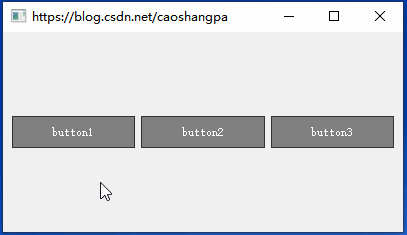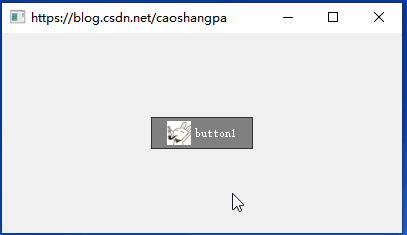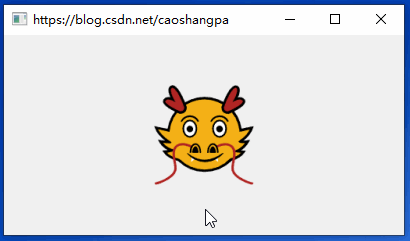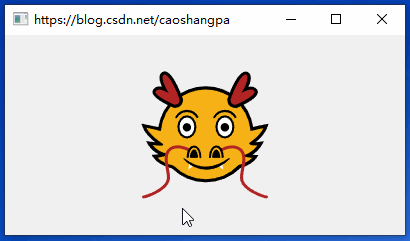Qt6入门教程 13:QPushButton
目录
一.QPushButton
1.多选
2.互斥
3.设置菜单
4.图标按钮
4.1给按钮添加图标
4.2异形按钮
4.3真*异形按钮
二.设置Qt样式表
一.QPushButton
QPushButton是与QAbstractButton最接近的完全体按钮,它具备QAbstractButton的所有特性,并且支持设置菜单。
1.多选
#include
#include
#include
#include
#include
int main(int argc, char *argv[])
{
QApplication a(argc, argv);
QMainWindow w;
w.setWindowTitle("https://blog.csdn.net/caoshangpa");
QWidget *centralWidget = new QWidget();
QHBoxLayout *hLayout = new QHBoxLayout();
QPushButton *button1 = new QPushButton();
button1->setText("button1");
button1->setCheckable(true);
button1->setStyleSheet("QPushButton{"
"background: rgb(128, 128, 128);"
"border: 1px solid rgb(50, 50, 50);"
"color: white;"
"width: 60px;"
"height: 30px;}"
"QPushButton:hover{"
"background: rgb(150, 150, 150);}"
"QPushButton:pressed{"
"background: rgb(100, 100, 100);}"
"QPushButton:checked{"
"background: blue;}");
QPushButton *button2 = new QPushButton();
button2->setText("button2");
button2->setCheckable(true);
button2->setStyleSheet("QPushButton{"
"background: rgb(128, 128, 128);"
"border: 1px solid rgb(50, 50, 50);"
"color: white;"
"width: 60px;"
"height: 30px;}"
"QPushButton:hover{"
"background: rgb(150, 150, 150);}"
"QPushButton:pressed{"
"background: rgb(100, 100, 100);}"
"QPushButton:checked{"
"background: blue;}");
QPushButton *button3 = new QPushButton();
button3->setText("button3");
button3->setCheckable(true);
button3->setStyleSheet("QPushButton{"
"background: rgb(128, 128, 128);"
"border: 1px solid rgb(50, 50, 50);"
"color: white;"
"width: 60px;"
"height: 30px;}"
"QPushButton:hover{"
"background: rgb(150, 150, 150);}"
"QPushButton:pressed{"
"background: rgb(100, 100, 100);}"
"QPushButton:checked{"
"background: blue;}");
hLayout->addWidget(button1);
hLayout->addWidget(button2);
hLayout->addWidget(button3);
centralWidget->setLayout(hLayout);
w.setCentralWidget(centralWidget);
w.resize(400, 200);
w.show();
return a.exec();
}
QSS
QPushButton{
background: rgb(128, 128, 128);
border: 1px solid rgb(50, 50, 50);
color: white;
width: 60px;
height: 30px;
}
QPushButton:hover{
background: rgb(150, 150, 150);
}
QPushButton:pressed{
background: rgb(100, 100, 100);
}
QPushButton:checked{
background: blue;
}2.互斥
只需在“多选”的基础上,对每个按钮设置
button->setAutoExclusive(true);3.设置菜单
#include
#include
#include
#include
#include
#include
int main(int argc, char *argv[])
{
QApplication a(argc, argv);
QMainWindow w;
w.setWindowTitle("https://blog.csdn.net/caoshangpa");
QWidget *centralWidget = new QWidget();
QHBoxLayout *hLayout = new QHBoxLayout();
QPushButton *button1 = new QPushButton();
button1->setText("button1");
button1->setStyleSheet("QPushButton{"
"background: rgb(128, 128, 128);"
"border: 1px solid rgb(50, 50, 50);"
"color: white;"
"width: 100px;"
"height: 30px;"
"text-align: left center;"
"padding-left: 10px;}"
"QPushButton:hover{"
"background: rgb(150, 150, 150);}"
"QPushButton:pressed{"
"background: rgb(100, 100, 100);}"
"QPushButton:checked{"
"background: blue;}"
"QPushButton::menu-indicator{"
"subcontrol-position: right center;"
"subcontrol-origin: padding;"
"right: 10px;}");
QMenu *menu = new QMenu();
menu->addAction("Open");
menu->addAction("Create");
menu->addSeparator();
menu->addAction("Quit");
button1->setMenu(menu);
hLayout->addStretch();
hLayout->addWidget(button1);
hLayout->addStretch();
centralWidget->setLayout(hLayout);
w.setCentralWidget(centralWidget);
w.resize(400, 200);
w.show();
return a.exec();
}
QSS
QPushButton{
background: rgb(128, 128, 128);
border: 1px solid rgb(50, 50, 50);
color: white;
width: 100px;
height: 30px;
text-align: left center;
padding-left: 10px;
}
QPushButton:hover{
background: rgb(150, 150, 150);
}
QPushButton:pressed{
background: rgb(100, 100, 100);
}
QPushButton:checked{
background: blue;
}
QPushButton::menu-indicator{
subcontrol-position: right center;
subcontrol-origin: padding;
right: 10px;
}如果要使用自定义图标取代默认三角形,QSS如下:
QPushButton::menu-indicator{
image: url(:/icons/arrow.png);"
subcontrol-position: right center;
subcontrol-origin: padding;
right: 10px;
}如果要去掉三角形,QSS如下:
QPushButton::menu-indicator{
image: none;"
subcontrol-position: right center;
subcontrol-origin: padding;
right: 10px;
}4.图标按钮
4.1给按钮添加图标
#include
#include
#include
#include
#include
#include
int main(int argc, char *argv[])
{
QApplication a(argc, argv);
QMainWindow w;
w.setWindowTitle("https://blog.csdn.net/caoshangpa");
QWidget *centralWidget = new QWidget();
QHBoxLayout *hLayout = new QHBoxLayout();
QPushButton *button1 = new QPushButton();
button1->setText("button1");
button1->setIcon(QIcon(":/icons/AppIcon.png"));
button1->setIconSize(QSize(24, 24));
button1->setStyleSheet("QPushButton{"
"background: rgb(128, 128, 128);"
"border: 1px solid rgb(50, 50, 50);"
"color: white;"
"width: 100px;"
"height: 30px;}"
"QPushButton:hover{"
"background: rgb(150, 150, 150);}"
"QPushButton:pressed{"
"background: rgb(100, 100, 100);}"
"QPushButton:checked{"
"background: blue;}");
hLayout->addStretch();
hLayout->addWidget(button1);
hLayout->addStretch();
centralWidget->setLayout(hLayout);
w.setCentralWidget(centralWidget);
w.resize(400, 200);
w.show();
return a.exec();
} QSS
QPushButton{
background: rgb(128, 128, 128);
border: 1px solid rgb(50, 50, 50);
color: white;
width: 100px;
height: 30px;
}
QPushButton:hover{
background: rgb(150, 150, 150);
}
QPushButton:pressed{
background: rgb(100, 100, 100);
}
QPushButton:checked{
background: blue;
}这里默认图标在左,文本在右,实际上图标和文本的相对位置是可以任意设置的,详见:Qt之使用QSS设置QPushButton图标和文本的位置
4.2异形按钮
#include
#include
#include
#include
#include
#include
int main(int argc, char *argv[])
{
QApplication a(argc, argv);
QMainWindow w;
w.setWindowTitle("https://blog.csdn.net/caoshangpa");
QWidget *centralWidget = new QWidget();
QHBoxLayout *hLayout = new QHBoxLayout();
QPushButton *button1 = new QPushButton();
button1->setStyleSheet("QPushButton{"
"border: none;"
"width: 100px;"
"height: 100px;"
"image: url(:/icons/dragon.png);}"
"QPushButton:pressed{"
"padding-top: 3px;"
"padding-left: 3px;"
"padding-bottom: -3px;"
"padding-right: -3px}");
hLayout->addStretch();
hLayout->addWidget(button1);
hLayout->addStretch();
centralWidget->setLayout(hLayout);
w.setCentralWidget(centralWidget);
w.resize(400, 200);
w.show();
return a.exec();
} QSS
QPushButton{
border: none;
width: 100px;
height: 100px;
image: url(:/icons/dragon.png);
}
QPushButton:pressed{
padding-top: 3px;
padding-left: 3px;
padding-bottom: -3px;
padding-right: -3px
}龙头是背景透明的png图片,在QSS中通过设置padding参数实现点击效果。需要注意的是,这种异形按钮并不是真*异形(只有龙头区域能点击)的,因为点击龙头边上的按钮区域,也能产生点击效果。
4.3真*异形按钮
#include
#include
#include
#include
#include
#include
#include
int main(int argc, char *argv[])
{
QApplication a(argc, argv);
QMainWindow w;
w.setWindowTitle("https://blog.csdn.net/caoshangpa");
QWidget *centralWidget = new QWidget();
QHBoxLayout *hLayout = new QHBoxLayout();
QPushButton *button1 = new QPushButton();
QPixmap pix(":/icons/dragon.png");
button1->setFixedSize(pix.size());
button1->setMask(pix.mask());
button1->setStyleSheet("QPushButton{"
"border: none;"
"image: url(:/icons/dragon.png);}"
"QPushButton:pressed{"
"padding-top: 3px;"
"padding-left: 3px;"
"padding-bottom: 3px;"
"padding-right: 3px}");
hLayout->addStretch();
hLayout->addWidget(button1);
hLayout->addStretch();
centralWidget->setLayout(hLayout);
w.setCentralWidget(centralWidget);
w.resize(400, 200);
w.show();
return a.exec();
}
可以看到只有点击图标才会有点击效果,点击按钮上的非图标区域是没有点击效果的。
二.设置Qt样式表
在上面的例子中,我们用了Qt样式表,即QSS(Qt StyleSheet),除了调用控件的setStyleSheet函数来设置Qt样式表,还能在Qt Designer中编辑控件的styleSheet属性,如下图所示:
但是这两种做法都是不推荐的,只能在自己写Demo或做测试的时候使用。正确的做法是把QSS写在后缀为qss的文本文件中。下面是两种加载qss文件的方法:
方法1
QFile file(":/qss/dark.qss");
if (file.open(QFile::ReadOnly)) {
QString qss = QLatin1String(file.readAll());
qApp->setStyleSheet(qss);
file.close();
}方法2
qApp->setStyleSheet("file:///:/qss/dark.qss");方法2中这种直接读取qss文件的方式只支持qApp的setStyleSheet函数。
qApp是一个指向QApplication对象的全局指针,因此,别忘了#include
原文链接:Qt6入门教程 13:QPushButton-CSDN博客