tui.calender日历创建、删除、编辑事件、自定义样式
全是坑!全是坑!全是坑!能不用就不用!
官方文档:https://github.com/nhn/tui.calendar/blob/main/docs/en/apis/calendar.md
实例的一些方法,比如创建、删除、修改、查看事件详情都有,下面写几个我用得多的
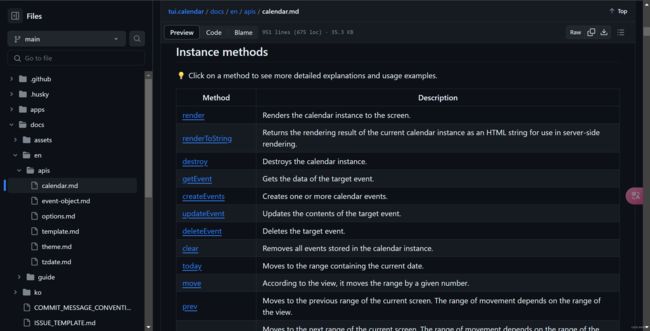
1. 一些参数配置的介绍
<template>
<div>
<ToastUICalendar
ref="calendar"
style="height: 800px"
:view="'month'" // 日历视图展示类型,可按日、周、月展示
:use-form-popup="true" // 是否打开创建事件弹窗
:use-detail-popup="true" // 是否打开查看事件详情弹窗
:week="{
showTimezoneCollapseButton: true,
timezonesCollapsed: false,
eventView: true,
taskView: true,
}" // 周日历的参数配置
:month="{ startDayOfWeek: 1 }" // 月日历从周x开始展示
:timezone="{ zones }" // 时区设置
:theme="theme" // 日历的主题样式设置,具体参考官方文档
:template="{
milestone: getTemplateForMilestone,
allday: getTemplateForAllday,
}" // 自定义日历的部分样式模板
:grid-selection="true" // 是否可以单击和双击日期/时间选择
:calendars="calendars" // 为事件指定样式,下面解释
:events="events" // 事件列表
@selectDateTime="onSelectDateTime" // 点击时间,选择日期
@beforeCreateEvent="onBeforeCreateEvent" // 创建事件
@beforeUpdateEvent="onBeforeUpdateEvent" // 修改事件
@beforeDeleteEvent="onBeforeDeleteEvent" // 删除事件
@afterRenderEvent="onAfterRenderEvent" // 渲染事件
@clickDayName="onClickDayName" //每周/每日视图的标题区域显示当前查看的时间范围的星期几和日期
@clickEvent="onClickEvent" // 点击事件,获取详细信息
@clickTimezonesCollapseBtn="onClickTimezonesCollapseBtn" // 折叠时区
@clickMoreEventsBtn="onClickMoreEventsBtn" // 点击更多按钮
/>
</div>
</template>
2. calenders和events参数介绍
export default {
data() {
return {
calendars: [
{
id: '0',
name: 'Private',
backgroundColor: '#9e5fff',
borderColor: '#9e5fff',
dragBackgroundColor: '#9e5fff',
},
], // 相对应id的事件的颜色、border颜色、拖拽的颜色
events: [
{
id: '1', // 事件的id
calendarId: '0', // 和上面的calendars的id相对应就会展示相应的样式颜色
title: 'TOAST UI Calendar Study', // 事件名称
category: 'time', // 事件的类别:task、allday 、time、milestone,在视图中的展示方式不一样
start: '2024-01-16T16:00:00', // 开始时间
end: '2024-01-17T17:00:00', // 结束时间
isReadOnly: true, // 是否为只读
color: '#fff', //文字颜色,下面这些样式的优先级比calendarId对应的优先级高
backgroundColor: '#ccc', // 背景颜色
customStyle: {
fontStyle: 'italic',
fontSize: '15px',
}, // 事件元素的样式
borderColor:'', //事件元素左边的颜色
raw:'' // 自定义任何形式的数据
},
]
}
}
]
3. 创建事件:createEvents
官方给的具体案例:
https://github.com/nhn/tui.calendar/blob/main/apps/vue-calendar/example/App.vue
安装tui.calender及使用方法,参考我的上篇文章
tui.calender日历在vue中的使用1.0
computed: {
calendarInstance() {
return this.$refs.calendar.getInstance();
},
},
methods:{
onBeforeCreateEvent(eventData) {
const event = {
calendarId: eventData.calendarId || '',
id: String(Math.random()),
title: eventData.title,
isAllday: eventData.isAllday,
start: eventData.start,
end: eventData.end,
category: eventData.isAllday ? 'allday' : 'time',
dueDateClass: '',
location: eventData.location,
state: eventData.state,
isPrivate: eventData.isPrivate,
};
// 在computed中创建的日历实例,直接用createEvents创建
this.calendarInstance.createEvents([event]);
},
4. 删除事件:beforeDeleteEvent
onBeforeDeleteEvent({ title, id, calendarId }) {
this.calendarInstance.deleteEvent(id, calendarId);
},
}
5. 修改事件:beforeUpdateEvent
onBeforeUpdateEvent(updateData) {
const targetEvent = updateData.event;
const changes = { ...updateData.changes };
this.calendarInstance.updateEvent(targetEvent.id, targetEvent.calendarId, changes);
},
6. 自定义样式
不是每个样式都能自定义,可以自定义的参考官方文
https://github.com/nhn/tui.calendar/blob/main/docs/en/apis/template.md
不能自定的我用的两种方式
- 样式穿透
- 自己画图,比如它的事件弹窗没法自定义,我就自己写了(先不总结了,我还在踩坑)
mounted() {
this.calendarInstance.setOptions({
template: {
// 弹窗中的保存按钮文字
popupSave() {
return '保存'
},
// 更多按钮的文字提示
monthGridHeaderExceed(hiddenEvents) {
return `${hiddenEvents} 全部课程`
},
}
})
},