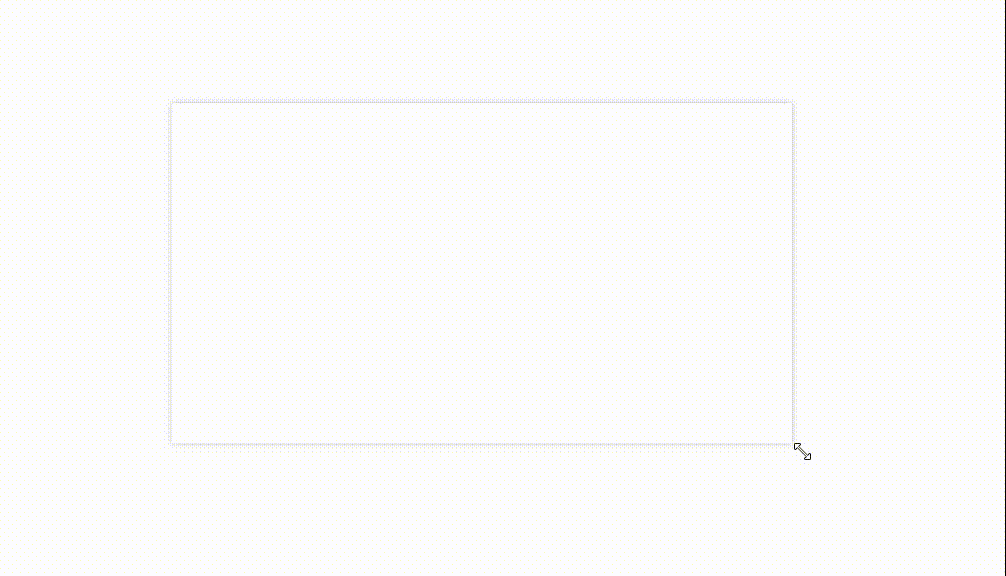C# wpf 无边框窗口实现拖动调整大小
WPF拖动改变大小系列
第一节 Grid内控件拖动调整大小
第二节 Canvas内控件拖动调整大小
第三节 窗口拖动调整大小(本章)
第四节 附加属性实现拖动调整大小
第五章 拓展更多调整大小功能
文章目录
- WPF拖动改变大小系列
- 前言
- 一、如何实现?
-
- 1.继承Adorner
- 2.使用Thumb
- 3.实现拖动逻辑
- 二、完整代码
- 三、使用示例
- 总结
前言
在《C# wpf Grid中实现控件拖动调整大小》中我们实现了Grid中的控件动态调整大小,对于自定义的无边框窗口也可以使用类似的方式实现。虽然能查到的方案有通过Window Api的和通过WindowChrome实现的,一个是对系统有依赖还一个是依赖.net版本,这里提供一种相对轻量的实现方法。
一、如何实现?
1.继承Adorner
通过装饰器的方式添加8个方位拖动区域在窗口上,这样既可以不影响控件布局,又可以自由摆放8个拖动控件。通过重写方法,给装饰添加控件。必要的重写的方法如下面示例所示:
public class WindowResizeAdorner : Adorner
{
//获取装饰器的元素个数
protected override Visual GetVisualChild(int index);
//指定装饰器子元素个数
protected override int VisualChildrenCount{get;}
//布局,添加的子元素需要手动布局。
protected override Size ArrangeOverride(Size finalSize);
}
2.使用Thumb
因为Thumb实现拖动比较容易,有相关事件获取拖动距离。在装饰器中定义8个Thumb,对应8个方位点。
示例代码如下:
//4条边
Thumb _leftThumb, _topThumb, _rightThumb, _bottomThumb;
//4个角
Thumb _lefTopThumb, _rightTopThumb, _rightBottomThumb, _leftbottomThumb;
初始化
public WindowResizeAdorner(UIElement adornedElement) : base(adornedElement)
{
//初始化thumb
_leftThumb = new Thumb();
_leftThumb.HorizontalAlignment = HorizontalAlignment.Left;
_leftThumb.VerticalAlignment = VerticalAlignment.Center;
_leftThumb.Cursor = Cursors.SizeWE;
//其他略...
}
3.实现拖动逻辑
在Thumb的DragDelta事件可以获取拖动距离,根据八个方位的不同计算并修改控件的大小。
private void Thumb_DragDelta(object sender, DragDeltaEventArgs e)
{
//1.右侧点HorizontalChange加宽
//2.左侧点HorizontalChange减宽,HorizontalChange加左移
//3.下侧点VerticalChange加高
//4.上侧点VerticalChange减高,VerticalChange加上移
}
二、完整代码
代码如下:
public class WindowResizeAdorner : Adorner
{
//4条边
Thumb _leftThumb, _topThumb, _rightThumb, _bottomThumb;
//4个角
Thumb _lefTopThumb, _rightTopThumb, _rightBottomThumb, _leftbottomThumb;
//布局容器,如果不使用布局容器,则需要给上述8个控件布局,实现和Grid布局定位是一样的,会比较繁琐且意义不大。
Grid _grid;
UIElement _adornedElement;
Window _window;
public WindowResizeAdorner(UIElement adornedElement) : base(adornedElement)
{
_adornedElement = adornedElement;
_window = Window.GetWindow(_adornedElement);
//初始化thumb
_leftThumb = new Thumb();
_leftThumb.HorizontalAlignment = HorizontalAlignment.Left;
_leftThumb.VerticalAlignment = VerticalAlignment.Stretch;
_leftThumb.Cursor = Cursors.SizeWE;
_topThumb = new Thumb();
_topThumb.HorizontalAlignment = HorizontalAlignment.Stretch;
_topThumb.VerticalAlignment = VerticalAlignment.Top;
_topThumb.Cursor = Cursors.SizeNS;
_rightThumb = new Thumb();
_rightThumb.HorizontalAlignment = HorizontalAlignment.Right;
_rightThumb.VerticalAlignment = VerticalAlignment.Stretch;
_rightThumb.Cursor = Cursors.SizeWE;
_bottomThumb = new Thumb();
_bottomThumb.HorizontalAlignment = HorizontalAlignment.Stretch;
_bottomThumb.VerticalAlignment = VerticalAlignment.Bottom;
_bottomThumb.Cursor = Cursors.SizeNS;
_lefTopThumb = new Thumb();
_lefTopThumb.HorizontalAlignment = HorizontalAlignment.Left;
_lefTopThumb.VerticalAlignment = VerticalAlignment.Top;
_lefTopThumb.Cursor = Cursors.SizeNWSE;
_rightTopThumb = new Thumb();
_rightTopThumb.HorizontalAlignment = HorizontalAlignment.Right;
_rightTopThumb.VerticalAlignment = VerticalAlignment.Top;
_rightTopThumb.Cursor = Cursors.SizeNESW;
_rightBottomThumb = new Thumb();
_rightBottomThumb.HorizontalAlignment = HorizontalAlignment.Right;
_rightBottomThumb.VerticalAlignment = VerticalAlignment.Bottom;
_rightBottomThumb.Cursor = Cursors.SizeNWSE;
_leftbottomThumb = new Thumb();
_leftbottomThumb.HorizontalAlignment = HorizontalAlignment.Left;
_leftbottomThumb.VerticalAlignment = VerticalAlignment.Bottom;
_leftbottomThumb.Cursor = Cursors.SizeNESW;
_grid = new Grid();
_grid.Children.Add(_leftThumb);
_grid.Children.Add(_topThumb);
_grid.Children.Add(_rightThumb);
_grid.Children.Add(_bottomThumb);
_grid.Children.Add(_lefTopThumb);
_grid.Children.Add(_rightTopThumb);
_grid.Children.Add(_rightBottomThumb);
_grid.Children.Add(_leftbottomThumb);
AddVisualChild(_grid);
foreach (Thumb thumb in _grid.Children)
{
int thumnSize = 10;
if (thumb.HorizontalAlignment == HorizontalAlignment.Stretch)
{
thumb.Width = double.NaN;
thumb.Margin = new Thickness(thumnSize, 0, thumnSize, 0);
}
else
{
thumb.Width = thumnSize;
}
if (thumb.VerticalAlignment == VerticalAlignment.Stretch)
{
thumb.Height = double.NaN;
thumb.Margin = new Thickness(0, thumnSize, 0, thumnSize);
}
else
{
thumb.Height = thumnSize;
}
thumb.Background = Brushes.Green;
thumb.Template = new ControlTemplate(typeof(Thumb))
{
VisualTree = GetFactory(new SolidColorBrush(Colors.Transparent))
};
thumb.DragDelta += Thumb_DragDelta;
}
}
protected override Visual GetVisualChild(int index)
{
return _grid;
}
protected override int VisualChildrenCount
{
get
{
return 1;
}
}
protected override Size ArrangeOverride(Size finalSize)
{
//直接给grid布局,grid内部的thumb会自动布局。
_grid.Arrange(new Rect(new Point(-(_window.RenderSize.Width - finalSize.Width) / 2, -(_window.RenderSize.Height - finalSize.Height) / 2), _window.RenderSize));
return finalSize;
}
//拖动逻辑
private void Thumb_DragDelta(object sender, DragDeltaEventArgs e)
{
var c = _window;
var thumb = sender as FrameworkElement;
double left, top, width, height;
if (thumb.HorizontalAlignment == HorizontalAlignment.Left)
{
left = c.Left + e.HorizontalChange;
width = c.Width - e.HorizontalChange;
}
else
{
left = c.Left;
width = c.Width + e.HorizontalChange;
}
if (thumb.HorizontalAlignment != HorizontalAlignment.Stretch)
{
if (width > 63)
{
c.Left = left;
c.Width = width;
}
}
if (thumb.VerticalAlignment == VerticalAlignment.Top)
{
top = c.Top + e.VerticalChange;
height = c.Height - e.VerticalChange;
}
else
{
top = c.Top;
height = c.Height + e.VerticalChange;
}
if (thumb.VerticalAlignment != VerticalAlignment.Stretch)
{
if (height > 63)
{
c.Top = top;
c.Height = height;
}
}
}
//thumb的样式
FrameworkElementFactory GetFactory(Brush back)
{
var fef = new FrameworkElementFactory(typeof(Rectangle));
fef.SetValue(Rectangle.FillProperty, back);
return fef;
}
}
三、使用示例
示例代码如下:
<Window x:Class="WpfControlMove.MainWindow"
xmlns="http://schemas.microsoft.com/winfx/2006/xaml/presentation"
xmlns:x="http://schemas.microsoft.com/winfx/2006/xaml"
xmlns:d="http://schemas.microsoft.com/expression/blend/2008"
xmlns:mc="http://schemas.openxmlformats.org/markup-compatibility/2006"
xmlns:local="clr-namespace:WpfControlMove"
mc:Ignorable="d"
Title="MainWindow" Height="360" Width="640"
Loaded="Window_Loaded"
WindowStyle="None"
ResizeMode="NoResize"
Background="Transparent"
AllowsTransparency="True"
>
<Border Margin="10" Background="White">
<Border.Effect>
<DropShadowEffect Color="#FFAAAAAA" ShadowDepth="0" BlurRadius="10" Opacity="0.4"/>
Border.Effect>
Border>
Window>
在窗口或控件的Loaded事件中添加装饰器:
private void Window_Loaded(object sender, RoutedEventArgs e)
{
//将装饰器添加到窗口的Content控件上
var c = this.Content as UIElement;
var layer = AdornerLayer.GetAdornerLayer(c);
layer.Add(new WindowResizeAdorner(c));
}
总结
以上就是今天要讲的内容,本文讲述了自定义无边框窗口实现拖动改变大小的方法,其有优点是轻量易于实现和使用,但是也有缺点,往左和往上拖动时会出现一定的界面闪烁,但总得来说,这种实现方法还是可以使用的。