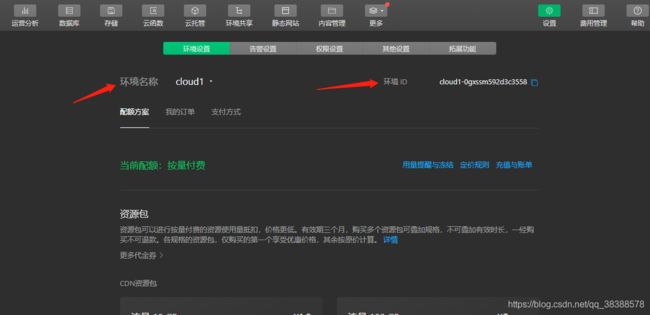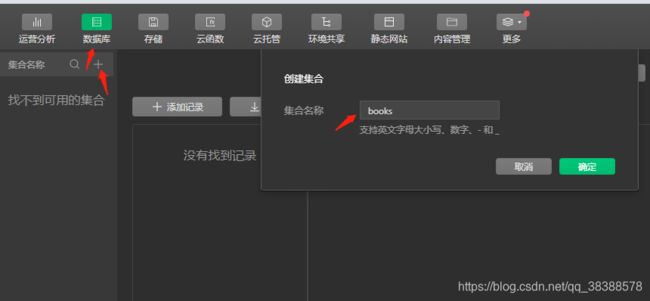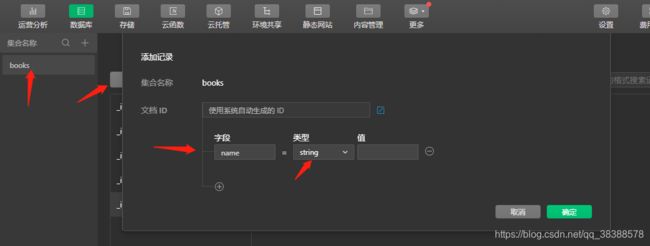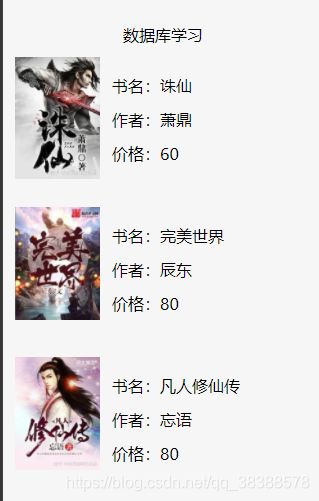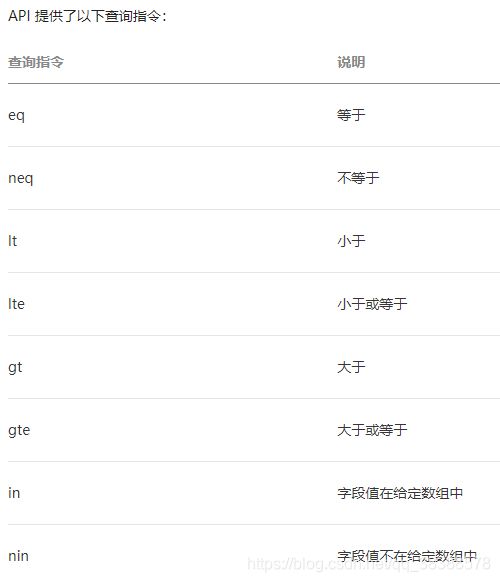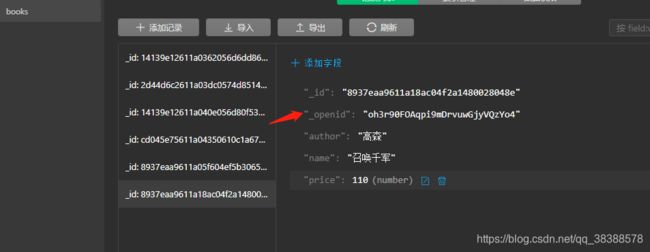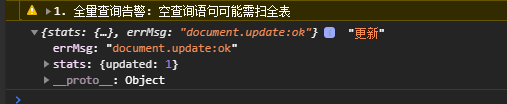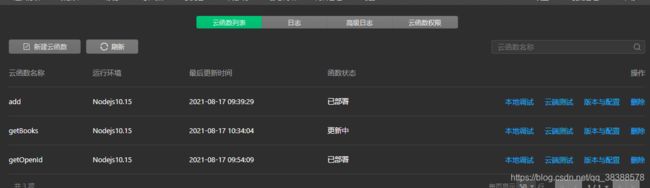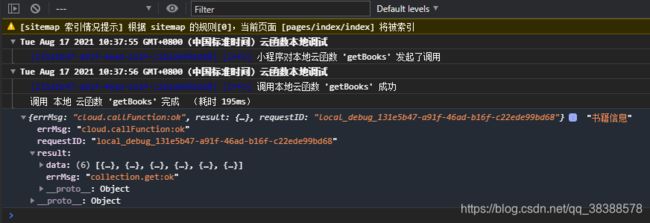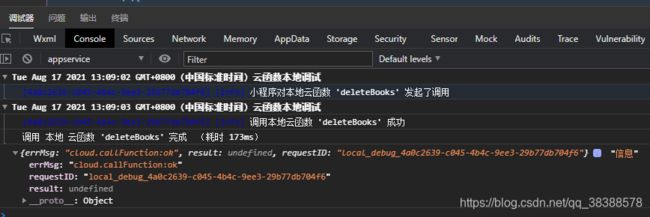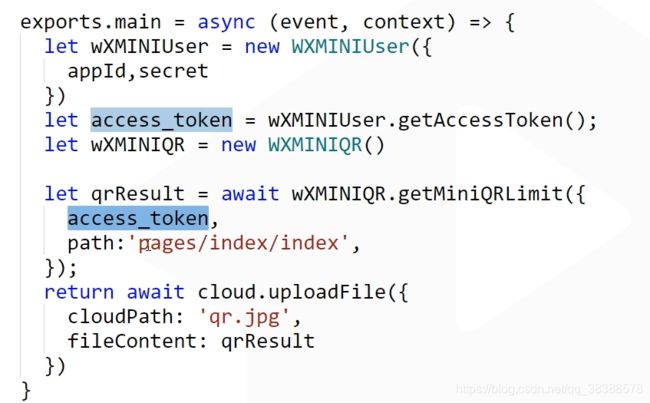微信小程序云开发学习笔记
(官网)
1、创建小程序选择云开发
在app.js中配置环境Id
//app.js
App({
onLaunch: function () {
if (!wx.cloud) {
console.error('请使用 2.2.3 或以上的基础库以使用云能力')
} else {
wx.cloud.init({
// env 参数说明:
// env 参数决定接下来小程序发起的云开发调用(wx.cloud.xxx)会默认请求到哪个云环境的资源
// 此处请填入环境 ID, 环境 ID 可打开云控制台查看
// 如不填则使用默认环境(第一个创建的环境)
env: 'cloud1-0gxssm592d3c3558',
traceUser: true,
})
}
this.globalData = {}
}
})
获取openId的云函数
const cloud = require('wx-server-sdk')
cloud.init({
env: cloud.DYNAMIC_CURRENT_ENV
})
// 获取openId云函数入口函数
exports.main = async (event, context) => {
// 获取基础信息
const wxContext = cloud.getWXContext()
return {
openid: wxContext.OPENID,
appid: wxContext.APPID,
unionid: wxContext.UNIONID,
}
}
project.config文件定义云函数及项目目录文件名,修改时一起修改
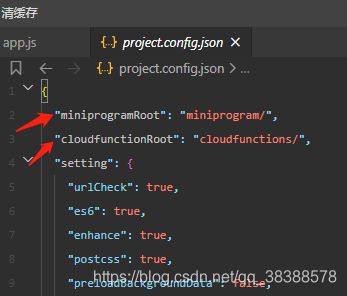
2、数据库
2-1、查询
1、查询所有
index.js
const db = wx.cloud.database()
Page({
data: {
books:[]
},
onLoad (options) {
db.collection('books').get().then(res=>{
this.setData({
books:res.data
})
})
},
})
index.html
<view class="container">
<view class="title">数据库学习view>
<view wx:for="{{books}}" wx:key='_id' class="book_item">
<image class="book_img" mode="widthFix" src="{{item.img}}">image>
<view class="book_info">
<view>书名:{{item.name}}view>
<view>作者:{{item.author}}view>
<view>价格:{{item.price}}view>
view>
view>
view>
where 方法可以指定查询条件(查询价格为80的数据)
db.collection(‘books’).where({
price:80
}).get().then(res=>{
this.setData({
books:res.data
})
})
2、查询指令:指令都暴露在 db.command 对象上
onLoad (options) {
const _ = db.command
db.collection('books').where({
// gt 方法用于指定一个 "大于" 条件,此处 _.gt(80) 是一个 "大于 80" 的条件
price: _.gt(80)
})
.get().then(res=>{
this.setData({
books:res.data
})
})
},
##3、 逻辑指令and、 or
const _ = db.command
db.collection('books').where({
and 方法用于指定一个 "与" 条件,此处表示需同时满足 _.gt(30) 和 _.lt(80) 两个条件
//price: _.gt(30).and(_.lt(90))
// or 方法用于指定一个 "或" 条件,此处表示需满足 _.eq(0) 或 _.eq(90)
price: _.eq(60).or(_.eq(90))
})
.get().then(res=>{
this.setData({
books:res.data
})
})
},
2-2、更新
局部更新update
updateBook(){
db.collection('books').doc('8937eaa9611a05f604ef5b3065050162').update({
// data 传入需要局部更新的数据
data: {
// 表示将 done 字段置为 true
price: 120
},
success: function(res) {
console.log(res,'更新')
this.getBooks()
}
})
}

更新失败:因为数据是在云开发控制台手动添加的,没有_openid字段,通过小程序方法创建的数据携带_openid,可以更改
除了用指定值更新字段外,数据库 API 还提供了一系列的更新指令用于执行更复杂的更新操作,更新指令可以通过 db.command 取得:

例:将小程序端新增的数据价格加10
updateBook(){
const _ = db.command
db.collection('books').doc('8937eaa9611a18ac04f2a1480028048e').update({
// data 传入需要局部更新的数据
data: {
// 表示将 price 加10
price:_.inc(10)
}
}).then(res=>{
console.log(res,'更新');
this.getBooks()
})
},

替换更新:如果需要替换更新一条记录,可以在记录上使用 set 方法,替换更新意味着用传入的对象替换指定的记录:
updateBook(){
db.collection('books').doc('8937eaa9611a18ac04f2a1480028048e').set({
// data 传入需要更新的数据
data: {
price:150,
name:'一念永恒',
author:'白小纯'
}
}).then(res=>{
console.log(res,'更新');
this.getBooks()
})
},
2-3、新增
<view>书名:<input bindinput='addBookName' />view>
<view>作者:<input bindinput='addBookAuthor' />view>
<view>价格:<input bindinput='addBookPrice' />view>
<button type="primary" bindtap="addBook">新增button>
addBookName(e){
console.log(e.detail.value,'书名');
this.setData({
bookName:e.detail.value
})
},
addBookAuthor(e){
this.setData({
bookAuthor:e.detail.value
})
},
addBookPrice(e){
this.setData({
bookPrice:e.detail.value
})
},
addBook(){
db.collection('books').add({
// data 字段表示需新增的 JSON 数据
data: {
name:this.data.bookName,
price:parseInt(this.data.bookPrice),
author:this.data.bookAuthor,
}
})
.then(res => {
console.log(res,'新增')
})
}
<button type="primary" bindtap="updateBook">更新</button>
updateBook(){
db.collection('books').doc('8937eaa9611a18ac04f2a1480028048e').update({
// data 传入需要局部更新的数据
data: {
// 表示将 done 字段置为 true
price: 120
}
}).then(res=>{
console.log(res,'更新');
this.getBooks()
})
},
2-4、删除
删除一条记录remove
删除手动在云开发控制台新增的数据(无_openid)
deleteBook(){
db.collection('books').doc('14139e12611a040e056d80f5374d86d1').remove().then(res=>{
console.log(res,'删除');
this.getBooks()
})
},
deleteBook(){
db.collection('books').doc('8937eaa9611a18ac04f2a1480028048e').remove().then(res=>{
console.log(res,'删除');
this.getBooks()
})
},

删除多条记录(可通过 where 语句选取多条记录执行删除,只有有权限删除的记录会被删除)
deleteBook(){
db.collection('books').where({
price: 150
}).remove().then(res=>{
console.log(res,'删除');
this.getBooks()
})
},
const db = wx.cloud.database() //获取数据库的引用
const _ = db.command //获取数据库查询及更新指令
db.collection("china") //获取集合china的引用
.where({ //查询的条件指令where
gdp: _.gt(3000) //查询筛选条件,gt表示字段需大于指定值。
})
.field({ //显示哪些字段
_id:false, //默认显示_id,这个隐藏
city: true,
province: true,
gdp:true
})
.orderBy('gdp', 'desc') //排序方式,降序排列
.skip(0) //跳过多少个记录(常用于分页),0表示这里不跳过
.limit(10) //限制显示多少条记录,这里为10
.get() //获取根据查询条件筛选后的集合数据
.then(res => {
console.log(res.data)
})
.catch(err => {
console.error(err)
})
分页查询
const cloud = require('wx-server-sdk')
cloud.init({
env: cloud.DYNAMIC_CURRENT_ENV
})
const db = cloud.database()
const MAX_LIMIT = 100
exports.main = async (event, context) => {
// 先取出集合记录总数
const countResult = await db.collection('books').count()
const total = countResult.total
// 计算需分几次取
const batchTimes = Math.ceil(total / 100)
// 承载所有读操作的 promise 的数组
const tasks = []
for (let i = 0; i < batchTimes; i++) {
const promise = db.collection('books').skip(i * MAX_LIMIT).limit(MAX_LIMIT).get()
tasks.push(promise)
}
// 等待所有
return tasks
}
3、存储
3-1、上传文件
上传图片
uploadFile(){
wx.chooseImage({
success (res) {
console.log(res)
const tempFilePaths = res.tempFilePaths;
wx.cloud.uploadFile({
cloudPath: 'example.png', // 上传至云端的路径
filePath: tempFilePaths[0], // 小程序临时文件路径
success: res => {
// 返回文件 ID
console.log(res.fileID)
},
fail: console.error
})
}
})
}
uploadFile(){
wx.chooseImage({
success: (res) =>{
const tempFilePaths = res.tempFilePaths;
wx.cloud.uploadFile({
cloudPath: 'example.png', // 上传至云端的路径
filePath: tempFilePaths[0], // 小程序临时文件路径
success: res => {
// 返回文件 ID
wx.cloud.getTempFileURL({
fileList: [res.fileID],
success: res => {
// fileList 是一个有如下结构的对象数组
// [{
// fileID: 'cloud://xxx.png', // 文件 ID
// tempFileURL: '', // 临时文件网络链接
// maxAge: 120 * 60 * 1000, // 有效期
// }]
console.log(res.fileList[0].tempFileURL)
this.setData({
imgUrl:res.fileList[0].tempFileURL
})
console.log(this.data.imgUrl)
},
fail: console.error
})
},
fail: console.error
})
}
})
}```
上传视频
```javascript
uploadFile(){
wx.chooseVideo({
sourceType: ['album','camera'],
maxDuration: 60,
camera: 'back',
success:(res)=> {
wx.showLoading({
title: '上传中',
})
console.log(res.tempFilePath)
wx.cloud.uploadFile({
cloudPath: 'video.mp4', // 上传至云端的路径
filePath: res.tempFilePath, // 小程序临时文件路径
success: res => {
// 返回文件 ID
console.log(res.fileID)
wx.cloud.getTempFileURL({
fileList: [res.fileID],
success: res => {
// fileList 是一个有如下结构的对象数组
// [{
// fileID: 'cloud://xxx.png', // 文件 ID
// tempFileURL: '', // 临时文件网络链接
// maxAge: 120 * 60 * 1000, // 有效期
// }]
console.log(res.fileList)
this.setData({
videoSrc:res.fileList[0].tempFileURL
})
wx.hideLoading()
},
fail: console.error
})
},
fail: console.error
})
}
})
}
上传文件
uploadFile(){
wx.chooseMessageFile({
count: 1,
type: 'file',
success: (res)=> {
// tempFilePath可以作为img标签的src属性显示图片
const tempFilePaths = res.tempFiles
console.log(tempFilePaths,'返回路径')
wx.cloud.uploadFile({
cloudPath: 'example.pdf', // 上传至云端的路径
filePath: tempFilePaths[0].path, // 小程序临时文件路径
success: res => {
// 返回文件 ID
console.log(res.fileID)
},
fail: console.error
})
}
})
},
下载图片
downloadFile(){
wx.cloud.downloadFile({
fileID: 'cloud://cloud1-0gxssm592d3c3558.636c-cloud1-0gxssm592d3c3558-1256078064/example.png', // 文件 ID
success: res => {
// 返回临时文件路径
console.log(res.tempFilePath,'下载')
wx.saveImageToPhotosAlbum({
filePath:res.tempFilePath,
success:(res)=> {
console.log(res,'保存')
}
})
},
fail: console.error
})
}
downloadFile(){
wx.cloud.downloadFile({
fileID: 'cloud://cloud1-0gxssm592d3c3558.636c-cloud1-0gxssm592d3c3558-1256078064/example.pdf', // 文件 ID
success: res => {
// 返回临时文件路径
console.log(res.tempFilePath,'下载')
wx.openDocument({
filePath: res.tempFilePath,
success: (res)=> {
console.log('打开文档成功')
}
})
},
fail: console.error
})
},
删除文件
deleteFile(){
wx.cloud.deleteFile({
fileList: ['cloud://cloud1-0gxssm592d3c3558.636c-cloud1-0gxssm592d3c3558-1256078064/example.png'],
success: res => {
// handle success
console.log(res.fileList)
},
fail: console.error
})
}
4、云函数
4-1、新建云函数
在云函数根目录上右键,在右键菜单中,可以选择创建一个新的 Node.js 云函数add

add.js(云函数)
// 云函数入口文件
const cloud = require('wx-server-sdk')
cloud.init({
env:'cloud1-0gxssm592d3c3558'
})
// 云函数入口函数
exports.main = async (event, context) => {
return event.a + event.b
}
页面js中调用云函数
// pages/cloundfn/cloundfn.js
Page({
data:{
sum:0,
},
onLoad(options) {
wx.cloud.callFunction({
// 云函数名称
name: 'add',
// 传给云函数的参数
data: {
a: 1,
b: 2,
},
})
.then(res => {
console.log(res.result) // 3
this.setData({
sum:res.result
})
})
.catch(console.error)
},
})
右键单击云函数点击上传并部署(云安装依赖,不上传node_modules)
然后在云开发控制台就可以看到上传的云函数了
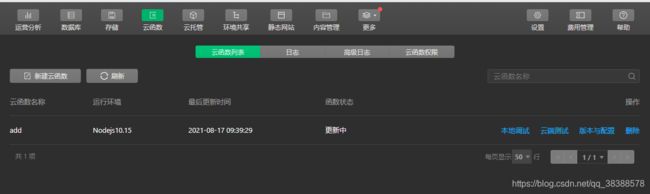
点击本地测试,弹出云函数本地测试弹框,点击右侧开启本地测试,安装node_modules依赖,重新编译一下页面代码即可看到返回值
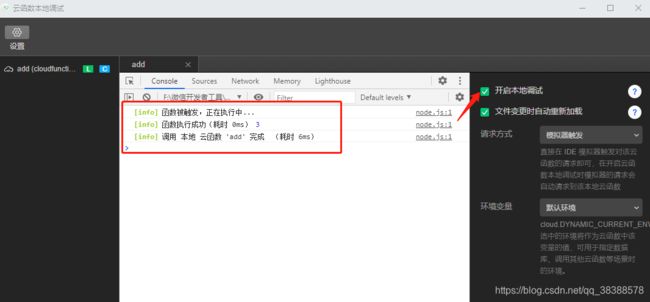
展示返回结果

4-2、云函数获取小程序用户信息
<button type="primary" bindtap="getUserInfo">获取用户信息button>
getUserInfo(){
wx.cloud.callFunction({
// 云函数名称
name: 'getOpenId',
})
.then(res => {
console.log(res,'用户信息') //
this.setData({
openId:res.result.OPENID,
appId:res.result.APPID,
})
})
.catch(console.error)
}
新建getOpenId云函数,右键上传并部署
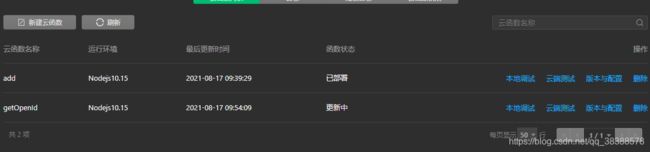
本地测试

调试器返回

页面展示

4-3、云函数调用数据库
1、云函数获取书籍列表
页面js获取数据
onLoad (options) {
this.getBooks()
},
getBooks(){
wx.cloud.callFunction({
// 云函数名称
name: 'getBooks',
})
.then(res => {
console.log(res,'书籍信息') //
this.setData({
books:res.result.data
})
})
.catch(console.error)
},
新建getBooks云函数,上传并部署
const cloud = require('wx-server-sdk')
cloud.init({
env: cloud.DYNAMIC_CURRENT_ENV
})
const db = cloud.database()
exports.main = async (event, context) => {
// collection 上的 get 方法会返回一个 Promise,因此云函数会在数据库异步取完数据后返回结果
return db.collection('books').get()
}
addBook(){
wx.cloud.callFunction({
// 云函数名称
name: 'addBook',
data:{
name:this.data.bookName,
price:parseInt(this.data.bookPrice),
author:this.data.bookAuthor,
}
})
.then(res => {
console.log(res,'新增书籍信息') //
})
.catch(console.error)
}
新增书籍云函数
// 云函数入口文件
const cloud = require('wx-server-sdk')
cloud.init({
env: cloud.DYNAMIC_CURRENT_ENV
})
const db = cloud.database()
// 云函数入口函数
exports.main = async (event, context) => {
const {name,price,author} = event
console.log(name,price,author,'传递过来的数据')
return db.collection('books').add({
// data 字段表示需新增的 JSON 数据
data: {
name,
price,
author,
}
})
.then(res => {
console.log(res,'新增')
})
}
注意
cloud.init({
env: cloud.DYNAMIC_CURRENT_ENV
})
要在
const db = cloud.database()
之前初始化否则报错

结果:
云函数本地调试弹框

调试器:
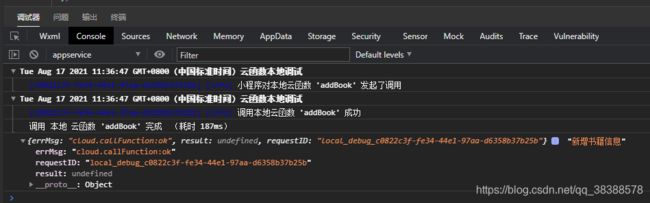
3、云函数删除书籍
新建deleteBooks的云函数
// 云函数入口文件
const cloud = require('wx-server-sdk')
cloud.init({
env: cloud.DYNAMIC_CURRENT_ENV
})
const db = cloud.database()
// 云函数入口函数
exports.main = async (event, context) => {
//删除价格为150的数据
return db.collection('books').where({
price: 150
}).remove()
.then(res => {
console.log(res,'删除')
})
}
页面方法调用:
deleteBook(){
wx.cloud.callFunction({
// 云函数名称
name: 'deleteBooks',
})
.then(res => {
console.log(res,'信息') //
})
.catch(console.error)
},
4-4、云函数中调用存储
假设我们要上传在云函数目录中包含的一个图片文件(demo.jpg):
const cloud = require('wx-server-sdk')
const fs = require('fs')
const path = require('path')
cloud.init({
env: cloud.DYNAMIC_CURRENT_ENV
})
exports.main = async (event, context) => {
const fileStream = fs.createReadStream(path.join(__dirname, 'demo.jpg'))
return await cloud.uploadFile({
cloudPath: 'demo.jpg',
fileContent: fileStream,
})
}
在云函数中,__dirname 的值是云端云函数代码所在目录
4-5、云函数中调用其他云函数
const cloud = require('wx-server-sdk')
cloud.init({
env: cloud.DYNAMIC_CURRENT_ENV
})
exports.main = async (event, context) => {
return await cloud.callFunction({
name: 'sum',
data: {
x: 1,
y: 2,
}
})
}
4-6、在云函数中访问第三方服务器
在云函数终端安装依赖 cnpm install got
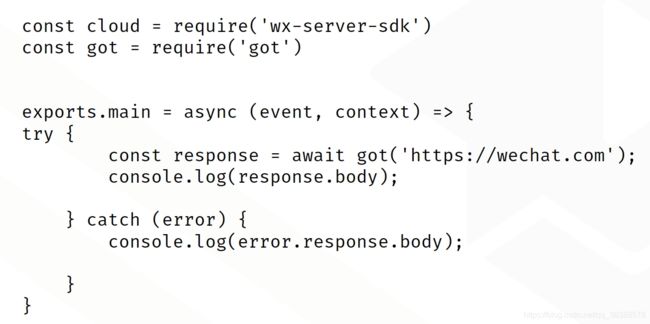
调用其他三方接口可以用node的request库
需安装request 、request-promise
4-7、在云函数中生成小程序码
4-8、在云函数中推送模板消息
依赖wx-js-utils库,先安装依赖

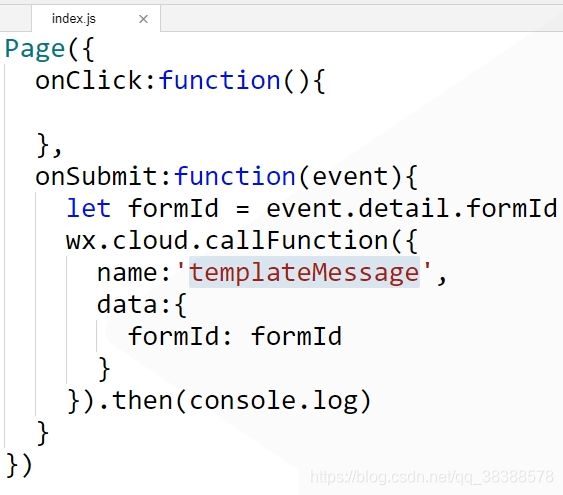
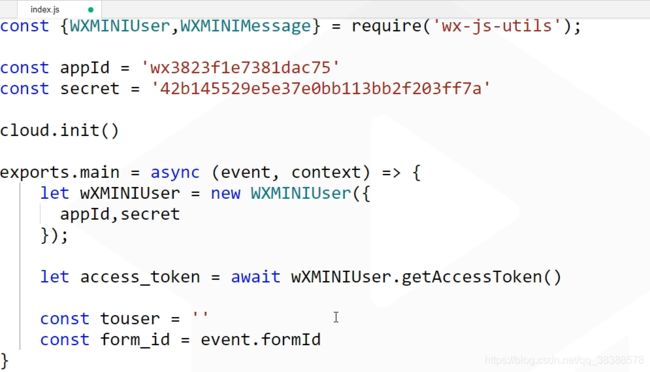
模板消息Id在小程序后台选择


4-9、云函数调用微信支付
小程序方法

云函数:(依赖tenpay库,需先安装tenpay库)
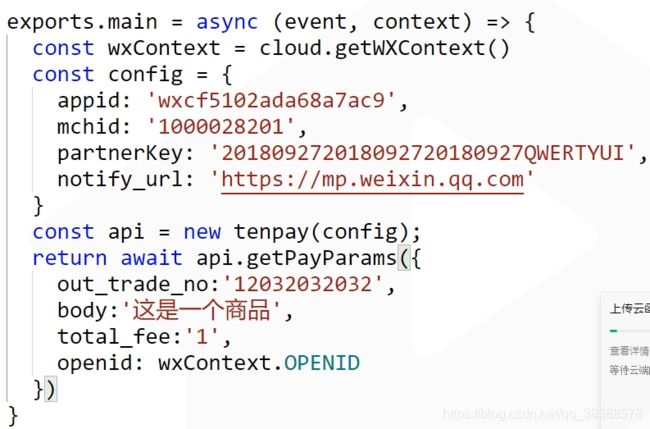
其他:
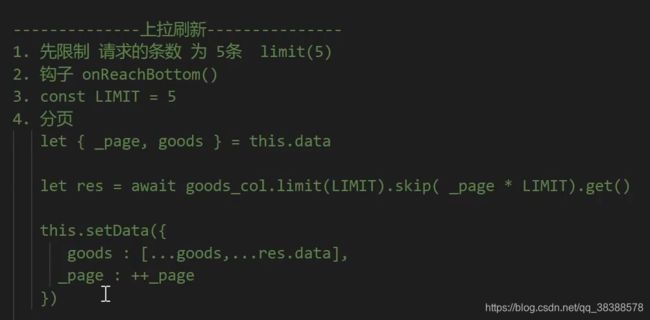
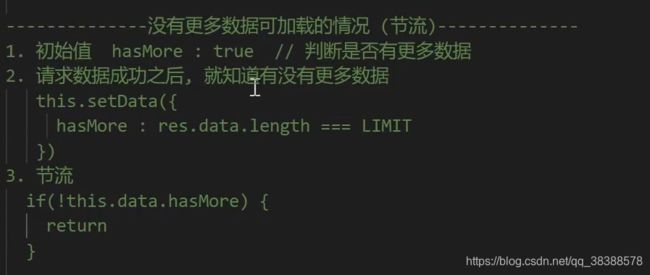
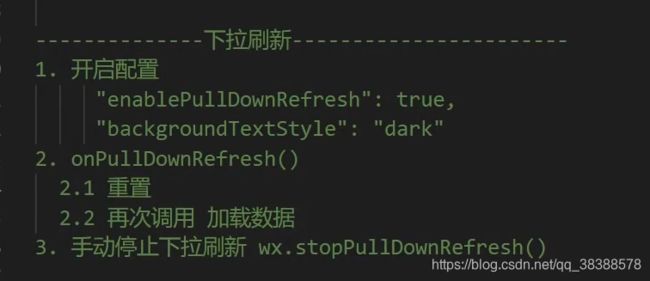

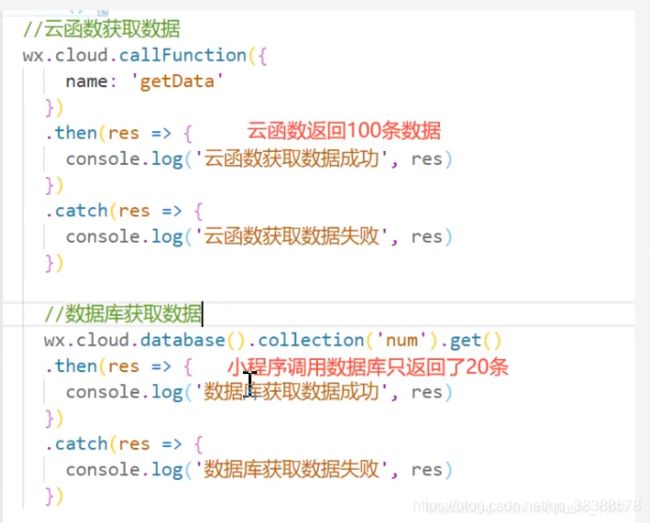
5、商城笔记
工具类asyncWX.js
/**
* 显示加载框
*/
export const ml_showLoading = () => {
return new Promise((resolve) => {
wx.showLoading({
title: 'Loading...',
success: resolve
})
})
}
/**
* 隐藏加载框
*/
export const ml_hideLoading = () => {
return new Promise((resolve) => {
wx.hideLoading({
success: resolve
})
})
}
/**
* 消息提示框
*/
export const ml_showToast = (title) => {
return new Promise((resolve) => {
wx.showToast({
title,
icon :'none',
success: resolve
})
})
}
/**
* 消息提示框 -成功
*/
export const ml_showToastSuccess = (title) => {
return new Promise((resolve) => {
wx.showToast({
title,
success: resolve
})
})
}
/**
* 发起支付
*/
export const ml_payment = (pay) => {
return new Promise((resolve,reject) => {
wx.requestPayment({
...pay,
success: resolve,
fail: reject
})
})
}
5-1、首页(轮播、列表(上拉加载、下拉刷新、添加购物车、设置tabbar右上角数字))
// 获取数据库
const db = wx.cloud.database()
// 获取集合
const goods_col = db.collection('goods')
const carts_col = db.collection('carts')
// 引入 异步操作
import {
ml_showLoading,
ml_hideLoading,
ml_showToast,
ml_showToastSuccess
} from '../../utils/asyncWX.js'
Page({
data: {
goods: [], // 商品列表数据
_page: 0,
hasMore: true, // 是否有更多数据可加载
swipers :[]
},
onLoad() {
this.setTabBar()
this.loadSwipersData()
this.loadListData()
},
// 加载轮播图数据
// 需求 : 请求访问量前三的商品 count
// 限制 :3个
// 排序 : 降序
async loadSwipersData(){
let res = await goods_col.orderBy('count','desc').limit(3).get()
console.log('轮播图',res)
this.setData({
swipers : res.data
})
},
// 加载列表数据
async loadListData() {
// 1 2 3 4 5 6 7 8 9 10 11 ...
const LIMIT = 5
let {
_page,
goods
} = this.data // 0
// 显示加载框
await ml_showLoading()
let res = await goods_col.limit(LIMIT).skip(_page * LIMIT).get()
// 隐藏加载框
await ml_hideLoading()
// 手动停止下拉刷新
wx.stopPullDownRefresh()
console.log('列表数据', res.data)
this.setData({
goods: [...goods, ...res.data],
_page: ++_page, // 1
hasMore: res.data.length === LIMIT
})
},
// 上拉刷新
async onReachBottom() {
// 没有更多数据的情况
if (!this.data.hasMore) {
await ml_showToast('没有更多数据了')
return console.log('没有数据了')
}
console.log('上拉刷新')
this.loadListData()
},
// 下拉刷新
onPullDownRefresh() {
console.log('下拉刷新')
//1. 重置
this.setData({
goods :[],
_page :0,
hasMore : true
})
//2. 加载最新的数据
this.loadListData()
},
// 加入到购物车
async addCart(e){
//1. 拿到该商品
let { item } = e.currentTarget.dataset
// 2. 判断该商品在不在购物车里面
// 根据 _id 尝试从购物车里面获取数据, 看能不能获取到
try{
let res = await carts_col.doc(item._id).get()
console.log('有值')
// 有值, 把购物车里面的该商品 的 num值累加
await carts_col.doc(item._id).update({
data : {
num : db.command.inc(1)
}
})
}catch(err){
console.log('没有值')
//没有值 把该商品添加到购物车里面去
await carts_col.add({
data : {
_id :item._id,
imageSrc : item.imageSrc,
price :item.price,
title :item.title,
num : 1,
selected : true
}
})
}
this.setTabBar()
await ml_showToastSuccess('下单成功')
},
// 修改tabBar 右上角数字
async setTabBar(){
let total = 0
let res = await carts_col.get()
res.data.forEach(v => {
total += v.num
})
if(total === 0) return
wx.setTabBarBadge({
index: 1,
text: total+'',
})
}
})
5-2、商品详情
const db = wx.cloud.database()
const goods_col = db.collection('goods')
Page({
data :{
detail : {}
},
onLoad(options){
let { id } = options
this.loadDetailData(id)
},
// 加载详情数据
async loadDetailData(id){
// 拿到数据库的商品
let ins = goods_col.doc(id)
//+1
await ins.update({
data :{
count : db.command.inc(1)
}
})
// 获取
let res = await ins.get()
// 赋值
this.setData({
detail : res.data
})
// count +1
// await goods_col.doc(id).update({
// data : {
// count : db.command.inc(1)
// }
// })
// // 获取详情数据
// let res = await goods_col.doc(id).get()
// console.log('商品信息',res)
// this.setData({
// detail : res.data
// })
}
})
5-3、购物车页面
const db = wx.cloud.database()
const carts_col = db.collection('carts')
import { ml_showToastSuccess, ml_payment } from '../../utils/asyncWX.js'
Page({
data :{
carts :[], // 购物车数据
totalCount :0,
totalPrice :0
},
onLoad(){
this.loadCartsData()
},
// 加载购物车数据
async loadCartsData(){
let res = await carts_col.get()
console.log('购物车数据',res)
this.setData({
carts : res.data
})
// 统计总价格和总数量
this.setCart(res.data)
},
// 统计总价格和总数量
setCart(carts){
let totalCount = 0
let totalPrice = 0
carts.forEach(v => {
totalCount += v.num
totalPrice += v.num * v.price
})
this.setData({
totalCount,
totalPrice
})
},
// 点击 +
async addCount(e){
//1. 获取 id
let id = e.currentTarget.dataset.id
//2. 修改num +1
let res = await carts_col.doc(id).update({
data : {
num : db.command.inc(1)
}
})
console.log('+1',res)
// 3.1 +1 成功后 再次重新刷新
// this.loadCartsData()
// 3.2 +1 成功后 修改当前data里面的carts数据
let newCarts = this.data.carts
let goods = newCarts.find(v => v._id == id)
goods.num += 1
this.setData({
carts: newCarts
})
//4. 提示 累加成功
await ml_showToastSuccess('累加成功')
//5. 再次统计
this.setCart(newCarts)
},
// 点击 当前页面对应的tab
onTabItemTap(){
wx.setTabBarBadge({
index: 1,
text: '',
})
},
// 开始支付
async startpay(){
//1. 发起订单 => 获取订单号 => 未支付
let res1 = await wx.cloud.callFunction({
name : 'makeOrder',
data : {
carts : this.data.carts
}
})
await ml_showToastSuccess('发起订单成功')
const { order_number } = res1.result
console.log('发起订单', order_number)
//2. 预支付 => 获取支付所需要的5个参数
let res2 = await wx.cloud.callFunction({
name : 'pay',
data : {
order_number
}
})
console.log('预支付',res2)
//3. 发起支付
await ml_payment(res2.result)
await ml_showToastSuccess('支付成功')
//4. 更新支付状态 => 已支付
let res3 = await wx.cloud.callFunction({
name :'updateStatus',
data : {
order_number
}
})
console.log('更新状态',res3)
//5. 清空购物车
let res4 = await wx.cloud.callFunction({
name : 'clearCarts'
})
console.log('清空购物车',res4)
this.setData({
carts : [],
totalCount :0,
totalPrice : 0
})
// 跳转到订单页面
wx.navigateTo({
url: '/pages/orders/orders',
})
}
})
5-4、云函数
1、clearCarts(清除购物车)
// 云函数入口文件
const cloud = require('wx-server-sdk')
cloud.init()
const db = cloud.database({
env: 'prod-hswqx'
})
const carts_col = db.collection('carts')
// 云函数入口函数
exports.main = async (event, context) => {
// 清空购物车
let res = await carts_col.where({
selected : true
}).remove()
return res
}
2、makeOrder(创建订单)
// 云函数入口文件
const cloud = require('wx-server-sdk')
cloud.init()
const db = cloud.database({
env:'prod-hswqx'
})
const orders_col = db.collection('orders')
// 云函数入口函数
exports.main = async (event, context) => {
//1. 创建一个随机订单号, 组成一个对象
let obj = {
order_number : Date.now(),
carts : event.carts,
status : 0 // 0-未支付 1-已支付
}
//2. 添加到 orders 集合里面
let res = await orders_col.add({
data: obj
})
return {
res,
order_number : obj.order_number
}
}
3、updateStatus(更新订单状态)
// 云函数入口文件
const cloud = require('wx-server-sdk')
cloud.init()
const db = cloud.database({
env: 'prod-hswqx'
})
const orders_col = db.collection('orders')
// 云函数入口函数
exports.main = async (event, context) => {
// 更新 status
let res = await orders_col.where({
order_number : event.order_number
}).update({
data : {
status : 1
}
})
return res
}
4、支付(依赖tenpay)
// 云函数入口文件
const cloud = require('wx-server-sdk')
cloud.init()
//1. 引入 tenpay
const tenpay = require('tenpay');
//2. 配置
const config = {
appid: '************',//小程序appid
mchid: '**************',//商户号
partnerKey: '******************',//商户秘钥
notify_url: '',
spbill_create_ip: ''
};
// 云函数入口函数
exports.main = async (event, context) => {
const wxContext = cloud.getWXContext()
//3. 初始化
const api = tenpay.init(config);
//4. 获取支付参数
let result = await api.getPayParams({
out_trade_no: event.order_number + '',
body: '这是一次支付',
total_fee: 1,
openid: wxContext.OPENID
});
return result
}
readMe
/**
--------------清理工作--------------
1. 把 app.json 里面的pages/logs/logs 删除了 顺便把 logs 页面也给删除了
2. 把 index 页面 里面的 index.js / .wxml / .wxss 里面的内容也清除掉了
3. app.js , onLuanch() 里面也清除了
--------------准备工作-------------------
1. 配置tabBar 创建 index 和 cart页面
- 导入 assets 引入两种图标
2. 导入数据
2.1 创建商品集合 goods
2.2 从数据文件夹里面导入 `goods-支付.json` 里面的数据
-------------展示首页列表数据-----------------
1. 获取数据
- 获取全部数据 17条
- 把 17条数据保存到 goods
2. wxml 结构 (拷贝)
3. wxss 样式 (拷贝)
--------------上拉刷新---------------
1. 先限制 请求的条数 为 5条 limit(5)
2. 钩子 onReachBottom()
3. const LIMIT = 5
4. 分页
let { _page, goods } = this.data
let res = await goods_col.limit(LIMIT).skip( _page * LIMIT).get()
this.setData({
goods : [...goods,...res.data],
_page : ++_page
})
--------------没有更多数据可加载的情况 (节流)--------------
1. 初始值 hasMore : true // 判断是否有更多数据
2. 请求数据成功之后, 就知道有没有更多数据
this.setData({
hasMore : res.data.length === LIMIT
})
3. 节流
if(!this.data.hasMore) {
return
}
--------------加载框和提示框的封装-----------------------
>> 参考 utils/asyncWx.js
--------------下拉刷新-----------------------
1. 开启配置
"enablePullDownRefresh": true,
"backgroundTextStyle": "dark"
2. onPullDownRefresh()
2.1 重置
2.2 再次调用 加载数据
3. 手动停止下拉刷新 wx.stopPullDownRefresh()
----------------- 轮播图数据 -------------------------
1. 加载轮播图数据
2. 需求 : 请求访问量前三的商品 count
限制 :3个
排序 : 降序
3. 代码 :
let res = await goods_col.orderBy('count','desc').limit(3).get()
----------------- 跳转到详情页 -------------------------
1. 在商品外面套一个 navigator 导航组件 url='/pages/detail/detail?id={{item._id}}'
2. 在 detail.js 里面 根据 id 获取商品详情信息
3. 获取该id的商品信息 goods_col.doc(id).get()
4. 累加访问量
----------------- 点击下单 -------------------------
>> 把该商品加入到购物车里面
- 注册点击事件 catchtap : 不允许冒泡
- 加入购物车逻辑
1. 拿到点击要添加入到购物车的`商品`
2. 判断该商品在不在购物车里面
3. 如果不在, 把该商品添加到购物车里面, 并且新加一个字段 num = 1
4. 如果在, 修改改商品的num值 累加
----------------- 设置 tab 右上角数字 -------------------------
1. wx.setTabbarBadge({
index : 1,
text : ''
})
2. 点击 购物车 tabItem的时候, 触发的钩子,
// 点击 当前页面对应的tab
onTabItemTap(){
wx.setTabBarBadge({
index: 1,
text: '',
})
}
----------------- 进入到购物车 -----------------------
1. 添加自定义编译模式 刷新自动切换到购物车页面
2. 在购物车里面加载购物车 数据 展示
3. 拷贝 wxml + wxss
4. 设置一下总价格 和总数量
5. 点击+1 累加数据
累加完之后更新数据
----------------- 点击支付 -------------------------
>> 准备工作
- appId
- 商户号
- 秘钥
>> 具体步骤
1. 发起订单 => 获取订单号
2. 预支付 => 获取支付所需要的5个参数
3. 支付 => wx.requestPayment(..)
4. 更新支付状态 => 未支付 => 已支付
5. 清空购物车 (清空 carts 集合 里面的数据)
*/