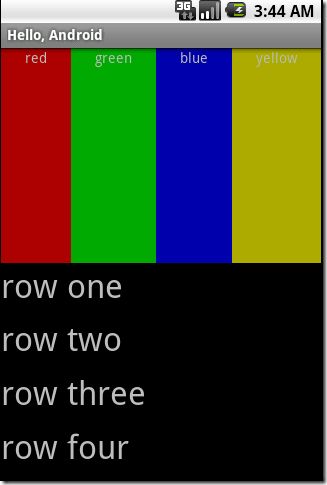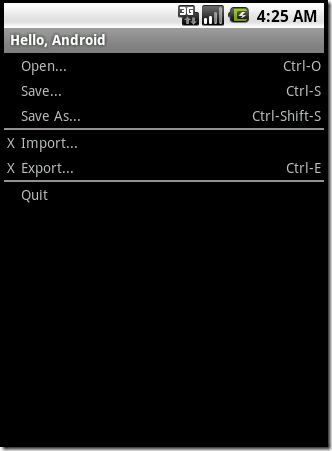Android Layout 布局
一个Android视图有很多控件,那么怎么来控制它们的位置排列呢?我们需要容器来存放这些控件并控制它们的位置排列,就像HTML中div, table一样,Android布局也起到同样的作用。
Android布局主要有以下几种: LinearLayout, RelativeLayout,TableLayout,AbsoluteLayout. 最后一种AbsoluteLayout是通过指定控件的x/y坐标来定位的,不太灵活所以已经不推荐使用了。
(1) LinearLayout
LinearLayout线性布局,包含在LinearLayout里面的控件按顺序排列成一行或者一列,类似于Swing里的FlowLayout和Silverlight里的StackPanel,它的常用的属性主要包括:
Orientation方向,即指定LinearLayout是代表一行还是一列,可以为horizontal或vertical,如android:orientation="vertical",当然也在可以在代码里通过setOrientation()方法来设置。
Fill Mode填充方式,所有在LinearLayout的控件都必须指定它的填充方式, 即设置android:layout_width和android:layout_height,可以为三种值(1)具体的像素值,如20px (2) wrap_content, 表示按控件文本实际长度显示 (3) fill_parent, 表示填充剩下的所有可用空间。
Weight权重,如果你想让一行或一列的控件按比例显示,这时候权重就起到作用了,如想让一行里面两控件其中一控件占两倍于另一控件的空间,可以把其中一控件的android:layout_weight设置为1, 另一个为2 即可。
在前面一篇Android消息提示框和对话框也有个LinearLayout的例子, 现在来看一下Android官方的一个Demo:
|
1
2
3
4
5
6
7
8
9
10
11
12
13
14
15
16
17
18
19
20
21
22
23
24
25
26
27
28
29
30
31
32
33
34
35
36
37
|
<?
xml
version
=
"1.0"
encoding
=
"utf-8"
?>
<
LinearLayout
xmlns:android
=
"http://schemas.android.com/apk/res/android"
android:orientation
=
"vertical"
android:layout_width
=
"fill_parent"
android:layout_height
=
"fill_parent"
>
<
LinearLayout
android:orientation
=
"horizontal"
android:layout_width
=
"fill_parent"
android:layout_height
=
"fill_parent"
android:layout_weight
=
"1"
>
<
TextView
android:text
=
"red"
android:gravity
=
"center_horizontal"
android:background
=
"#aa0000"
android:layout_width
=
"wrap_content"
android:layout_height
=
"fill_parent"
android:layout_weight
=
"1"
/>
<
TextView
android:text
=
"green"
android:gravity
=
"center_horizontal"
android:background
=
"#00aa00"
android:layout_width
=
"wrap_content"
android:layout_height
=
"fill_parent"
android:layout_weight
=
"1"
/>
<
TextView
android:text
=
"blue"
android:gravity
=
"center_horizontal"
android:background
=
"#0000aa"
android:layout_width
=
"wrap_content"
android:layout_height
=
"fill_parent"
android:layout_weight
=
"1"
/>
<
TextView
android:text
=
"yellow"
android:gravity
=
"center_horizontal"
android:background
=
"#aaaa00"
android:layout_width
=
"wrap_content"
android:layout_height
=
"fill_parent"
android:layout_weight
=
"1"
/>
</
LinearLayout
>
<
LinearLayout
android:orientation
=
"vertical"
android:layout_width
=
"fill_parent"
android:layout_height
=
"fill_parent"
android:layout_weight
=
"1"
>
<
TextView
android:text
=
"row one"
android:textSize
=
"15pt"
android:layout_width
=
"fill_parent"
android:layout_height
=
"wrap_content"
android:layout_weight
=
"1"
/>
<
TextView
android:text
=
"row two"
android:textSize
=
"15pt"
android:layout_width
=
"fill_parent"
android:layout_height
=
"wrap_content"
android:layout_weight
=
"1"
/>
<
TextView
android:text
=
"row three"
android:textSize
=
"15pt"
android:layout_width
=
"fill_parent"
android:layout_height
=
"wrap_content"
android:layout_weight
=
"1"
/>
<
TextView
android:text
=
"row four"
android:textSize
=
"15pt"
android:layout_width
=
"fill_parent"
android:layout_height
=
"wrap_content"
android:layout_weight
=
"1"
/>
</
LinearLayout
>
</
LinearLayout
>
|
|
1
|
|
可以看到父类LinearLayout包含了一个水平布局的LinearLayout和一个垂直布局的LinearLayout,它们分别包含了四个平分宽度和高度的TextView,运行效果如下:
(2) RelativeLayout
相对布局,它是依靠与父容器,同一容器中其它控件的相对位置来排列显示的。主要常用的属性如下:
相对父容器的属性:
android:layout_alignParentTop: 控件的顶部与父容器的顶部对齐,类似的几个属性从名字可以看出它们的作用:android:layout_alignParentBottom, android:layout_alignParentLeft, android:layout_alignParentRight.
相对同一容器中其它控件的属性:
android:layout_above: 表示此控件在另一控件的上面,类似的还有android:layout_below, android:layout_toLeftOf, android:layout_toRightOf.
android:layout_alignTop: 表示此控件与另一控件顶部对齐,类似的还有android:layout_alignBottom, android:layout_alignLeft, android:layout_alignRight.
既然是相对于另一个控件,就必须在定义这控件时候指定是哪个控件,如控件A的ID为@+id/widget_a, 控件B若要在控件A下面可以这样设置android:layout_below="@id/widget_a"。
来看一下官方的一个Demo:
|
1
2
3
4
5
6
7
8
9
10
11
12
13
14
15
|
<
RelativeLayout
xmlns:android
=
"http://schemas.android.com/apk/res/android"
android:layout_width
=
"fill_parent"
android:layout_height
=
"fill_parent"
>
<
TextView
android:id
=
"@+id/label"
android:layout_width
=
"fill_parent"
android:layout_height
=
"wrap_content"
android:text
=
"Type here:"
/>
<
EditText
android:id
=
"@+id/entry"
android:layout_width
=
"fill_parent"
android:layout_height
=
"wrap_content"
android:background
=
"@android:drawable/editbox_background"
android:layout_below
=
"@id/label"
/>
<
Button
android:id
=
"@+id/ok"
android:layout_width
=
"wrap_content"
android:layout_height
=
"wrap_content"
android:layout_below
=
"@id/entry"
android:layout_alignParentRight
=
"true"
android:layout_marginLeft
=
"10dip"
android:text
=
"OK"
/>
<
Button
android:layout_width
=
"wrap_content"
android:layout_height
=
"wrap_content"
android:layout_toLeftOf
=
"@id/ok"
android:layout_alignTop
=
"@id/ok"
android:text
=
"Cancel"
/>
</
RelativeLayout
>
|
运行效果如下:
(3) TableLayout
表格布局,类似于HTML的Table和Silverlight的Grid。通过TableRow来定义一行,如果一个控件占用多列可以设置android:layout_span, 类似于HTML的colspan。默认情况下一个控件是按顺序放置在每一列的(column 0, column 1….), 也可以通过android:layout_column指定放在哪一列。如果一列内容过长或者过短,可以通过android:stretchColumns和android:shrinkColumns来增加或者减少此列的宽度。
来看一下官方的一个Demo:
|
1
2
3
4
5
6
7
8
9
10
11
12
13
14
15
16
17
18
19
20
21
22
23
24
25
26
27
28
29
30
31
32
33
34
35
36
37
38
|
<
TableLayout
xmlns:android
=
"http://schemas.android.com/apk/res/android"
android:layout_width
=
"fill_parent"
android:layout_height
=
"fill_parent"
android:stretchColumns
=
"1"
>
<
TableRow
>
<
TextView
android:layout_column
=
"1"
android:text
=
"Open..."
android:padding
=
"3dip"
/>
<
TextView
android:text
=
"Ctrl-O"
android:gravity
=
"right"
android:padding
=
"3dip"
/>
</
TableRow
>
<
TableRow
>
<
TextView
android:layout_column
=
"1"
android:text
=
"Save..."
android:padding
=
"3dip"
/>
<
TextView
android:text
=
"Ctrl-S"
android:gravity
=
"right"
android:padding
=
"3dip"
/>
</
TableRow
>
<
TableRow
>
<
TextView
android:layout_column
=
"1"
android:text
=
"Save As..."
android:padding
=
"3dip"
/>
<
TextView
android:text
=
"Ctrl-Shift-S"
android:gravity
=
"right"
android:padding
=
"3dip"
/>
</
TableRow
>
<
View
android:layout_height
=
"2dip"
android:background
=
"#FF909090"
/>
<
TableRow
>
<
TextView
android:text
=
"X"
android:padding
=
"3dip"
/>
<
TextView
android:text
=
"Import..."
android:padding
=
"3dip"
/>
</
TableRow
>
<
TableRow
>
<
TextView
android:text
=
"X"
android:padding
=
"3dip"
/>
<
TextView
android:text
=
"Export..."
android:padding
=
"3dip"
/>
<
TextView
android:text
=
"Ctrl-E"
android:gravity
=
"right"
android:padding
=
"3dip"
/>
</
TableRow
>
<
View
android:layout_height
=
"2dip"
android:background
=
"#FF909090"
/>
<
TableRow
>
<
TextView
android:layout_column
=
"1"
android:text
=
"Quit"
android:padding
=
"3dip"
/>
</
TableRow
>
</
TableLayout
>
|
这个表格有三列,通过设置android:stretchColumns="1"来增加了第二列的宽度。运行效果如下:
希望本文对您有所帮助,其它与Android相关文章如下:
Android程序调试时生成main.out.xml文件
使用Git和Repo获取Android源码
Introducing Android
Hello Android
Android Project Structure(项目结构)
Android消息提示框和对话框