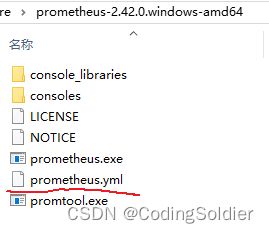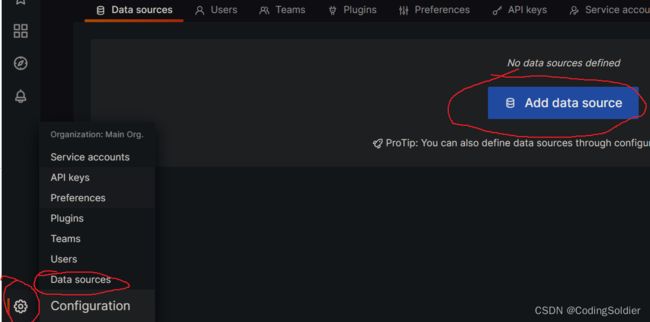搭建 prometheus + grafana + springboot3 监控
下载安装包
下载prometheus:https://github.com/prometheus/prometheus/releases/download/v2.42.0/prometheus-2.42.0.windows-amd64.zip
下载grafana:
https://dl.grafana.com/enterprise/release/grafana-enterprise-9.4.1.windows-amd64.zip
SpringBoot配置
我使用的是springboot3
导入依赖
org.springframework.boot
spring-boot-starter-actuator
io.micrometer
micrometer-registry-prometheus
添加配置
# 暴露 actuator 端点
# 如果配置了拦截器,需要在拦截器中排除 /actuator/**
management:
endpoints:
web:
exposure:
include: health,info,prometheus,metrics,metrics-requiredMetricName
exclude:
# 自定义端点的启用和关闭
enabled-by-default: true
endpoint:
health:
show-details: ALWAYS
# 对外暴露tag
metrics:
tags:
application: 修改为你的服务名启动springboot服务,访问actuator接口,例如: http://localhost:8001/cloud-web-01/actuator ,接口返回值如下图所示
Prometheus配置
1、解压prometheus-2.42.0.windows-amd64.zip,修改prometheus.yml
添加如下配置,注意:除了scrape_interval可以不改之外,其他的配置项都要修改为你的微服务
# 被监控的服务是cloud-web-01
- job_name: 'cloud-web-01'
scrape_interval: 15s
# actuator/prometheus的URI
metrics_path: '/cloud-web-01/actuator/prometheus'
static_configs:
# cloud-web-01的ip和端口
- targets: ['127.0.0.1:8001']2、双击prometheus.exe启动,访问Prometheus:http://127.0.0.1:9090/
在搜索栏输入jvm,如下图所示,能查看到cloud-web-01的jvm信息
选择jvm_buffer_count_buffers,点击Execute,即可查看jvm_buffer_count_buffers信息
如果你的微服务打印了请求日志,会看到每隔15S,Prometheus就会请求 actuator/prometheus 接口获取微服务的监控数据
grafana配置
1、解压 grafana-enterprise-9.4.1.windows-amd64.zip,双击bin目录下的grafana-server.exe,启动grafana
2、访问grafana:http://localhost:3000/login 默认账号/密码是:admin/admin
3、点击 配置按钮 -> Data sources -> Add data source
选择Prometheus数据源
HTTP URL 修改为 http://127.0.0.1:9090
点击 Save & test
显示 Data source is working 表明添加成功
4、打开 https://grafana.com/grafana/dashboards/?plcmt=footer ,搜索 jvm
有很多JVM的监控模板供选择,我们选择 JVM (Micrometer)
点击 JVM (Micrometer) ,拷贝模板ID
回到 http://localhost:3000/ 系统,点击 Dashboards -> Import 导入模板
填写模板ID 4071,点击 Load
选择Prometheus数据源,点击Import
就可以监控cloud-web-01服务的JVM了
5、再加一个SpringBoot3的监控模板“SpringBoot APM Dashboard”。
其他的SpringBoot监控模板还未支持SpringBoot3。
模板ID是12900
显示效果
可以在 Dashboards -> Browse 中找到前面新增的Dashboards