vs code艰难配置c++的cmake调试(launch.json与task.json写法)
前言
vscode编辑器很牛逼,但是对小白来说用cmake配置完整版调试c++有很大难度。当然我也是小白,摸索了老长时间,整理如下:
流程
1.安装mingw和cmake,vscode等教程就略过了,网上乌央乌央很多;
2.安装vscode插件:c/c++, CMake, CMake Tools
3.接着就可以新建project目录,快乐写代码,写完保存,
4.开始进入正题:在project目录下新建CMakeLists.txt
project(MYPROJECT)
# 方法一:将*.cpp全放进SOURCES
set( SOURCES
./main.cpp
./swap.cpp
)
# 方法二:将*.cpp全放进SOURCES
# aux_source_directory(. SOURCES)
add_executable(main ${SOURCES})
# add_executable(main main.cpp swap.cpp)5.快捷键ctrl+shift+p搜索cmake:configure,点击选择gcc8.1那个选项,然后就会生成一个build目录;
6.在*.cpp的文件界面,选择调试,创建launch.json,选择调试器C++(GDB/LLDB),
接着添加配置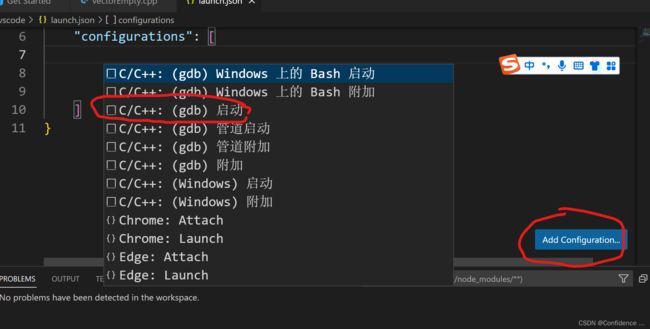
修改launch.json
{
// Use IntelliSense to learn about possible attributes.
// Hover to view descriptions of existing attributes.
// For more information, visit: https://go.microsoft.com/fwlink/?linkid=830387
"version": "0.2.0",
"configurations": [
{
"name": "(gdb) 启动",
"type": "cppdbg",
"request": "launch",
"program": "${workspaceFolder}/build/main.exe", // gdb执行的调试文件
"args": [],
"stopAtEntry": false,
"cwd": "${workspaceFolder}", //文件所在的文件夹路径,也即/home/Coding/Test/.vscode
"environment": [],
"externalConsole": true, // 调试时是否显示控制台窗口,一般设置为true显示控制台
"MIMode": "gdb",
"miDebuggerPath": "gdb", // 改为gdb
"setupCommands": [
{
"description": "为 gdb 启用整齐打印",
"text": "-enable-pretty-printing",
"ignoreFailures": true
},
{
"description": "将反汇编风格设置为 Intel",
"text": "-gdb-set disassembly-flavor intel",
"ignoreFailures": true
}
],
// 此处配置为debug前需要执行的任务,是task.json里面的"label"
"preLaunchTask": "Build"
},
]
}7.终端->配置默认任务,选择“c/c++: g++.exe生成活动文件”,
修改task.json如下:
{
"version": "2.0.0",
"options": {
"cwd": "${workspaceFolder}/build"
},
"tasks": [
{
"type": "shell",
"label": "cmake",
"command": "cmake",
"args": [
".."
]
},
{
"label": "make",
"group": {
"kind": "build",
"isDefault": true
},
"command": "mingw32-make.exe",
"args": [
]
},
{
"label": "Build", // launch.json里面的preLaunchTask
"dependsOn":[
"cmake",
"make"
]
}
]
}总结:
调试是按照launch.json文件进行的,launch.json里面的配置项“preLaunchTask”指定按照task.json里面的配置进行。task.json配置了用cmake .. 和 mingw32-make来生成可调式文件
调试快捷键:
F5 开始调试
F10 步进


