WPF模板
这是最具创造力的一节了,因为WPF中模板的功能非常强大。
在WPF中,通过引入模板(Template)微软将数据和算法的“内容”与“形式”解耦了。WPF中的Template分为两大类:
- ControlTemplate 是算法内容的表现形式,它决定了控件“长成什么样子”。
- DataTemplate 是数据内容的表型形式,一条数据显示成什么样子。
总而言之,ControlTemplate是控件的外衣,DataTemplate是数据的外衣。
DateTemplate常用的地方有3处
- ContentControl的ContentTemplate属性,相当于给ContentControl的内容穿衣服。
- ItemsControl的ItemTemplate属性,相当于给ItemsControl的数据条目穿衣服。
- GridViewColumn的CellTemplate属性,相当于给GridViewColumn的单元格里的数据穿衣服。
请看例子
<Window x:Class="DataTemplateSample.MainWindow" xmlns="http://schemas.microsoft.com/winfx/2006/xaml/presentation" xmlns:x="http://schemas.microsoft.com/winfx/2006/xaml" xmlns:local="clr-namespace:DataTemplateSample" Title="MainWindow" Height="350" Width="525"> <Window.Resources> <local:AutomakerToLogoPathConveret x:Key="a2l"></local:AutomakerToLogoPathConveret> <local:NameToPhotoPathConverter x:Key="n2p"></local:NameToPhotoPathConverter> <DataTemplate x:Key="carDetailViewTemplate"> <Border BorderBrush="Black" BorderThickness="1" CornerRadius="6"> <StackPanel Margin="5"> <Image Width="400" Height="250" Source="{Binding Name,Converter={StaticResource n2p}}"></Image> <StackPanel Orientation="Horizontal" Margin="5,0"> <TextBlock Text="Name:" FontWeight="Bold" FontSize="20"/> <TextBlock Text="{Binding Name}" FontSize="20" Margin="5,0"/> </StackPanel> <StackPanel Orientation="Horizontal" Margin="5,0"> <TextBlock Text="Automaker:" FontWeight="Bold"/> <TextBlock Text="{Binding Automaker}" Margin="5,0"/> <TextBlock Text="Year:" FontWeight="Bold" Margin="5,0"/> <TextBlock Text="{Binding Year}" Margin="5,0"/> <TextBlock Text="Top Speed:" FontWeight="Bold"/> <TextBlock Text="{Binding TopSpeed}" Margin="5,0"/> </StackPanel> </StackPanel> </Border> </DataTemplate> <DataTemplate x:Key="carListItemViewTemplate"> <Grid Margin="2"> <StackPanel Orientation="Horizontal"> <Image Grid.RowSpan="3" Width="64" Height="64" Source="{Binding Automaker,Converter={StaticResource a2l}}"/> <StackPanel Margin="5,10"> <TextBlock Text="{Binding Name}" FontSize="16" FontWeight="Bold"/> <TextBlock Text="{Binding Year}" FontSize="14"/> </StackPanel> </StackPanel> </Grid> </DataTemplate> </Window.Resources> <StackPanel Orientation="Horizontal" Margin="5"> <UserControl ContentTemplate="{StaticResource carDetailViewTemplate}" Content="{Binding SelectedItem,ElementName=listBoxCars}"/> <ListBox x:Name="listBoxCars" Width="180" Margin="5,0" ItemTemplate="{StaticResource carListItemViewTemplate}" SelectionChanged="listBoxCars_SelectionChanged"/> </StackPanel> </Window>
Car.cs
class Car { public string Automaker { get; set; } public string Name { get; set; } public string Year { get; set; } public string TopSpeed { get; set; } }
转换器
public class AutomakerToLogoPathConveret:IValueConverter { public object Convert(object value, Type targetType, object parameter, System.Globalization.CultureInfo culture) { string uriStr = string.Format(@"Resources/Logos/{0}.jpg",(string)value); return new BitmapImage(new Uri(uriStr,UriKind.Relative)); } public object ConvertBack(object value, Type targetType, object parameter, System.Globalization.CultureInfo culture) { throw new NotImplementedException(); } } public class NameToPhotoPathConverter:IValueConverter { public object Convert(object value, Type targetType, object parameter, System.Globalization.CultureInfo culture) { string uriStr = string.Format(@"Resources/Images/{0}.jpg", (string)value); return new BitmapImage(new Uri(uriStr, UriKind.Relative)); } public object ConvertBack(object value, Type targetType, object parameter, System.Globalization.CultureInfo culture) { throw new NotImplementedException(); } }
使用DataTemplate完成了数据驱动UI的任务。
在实际项目中,ControlTemplate主要有两大用武之地:
- 通过更换ControlTemplate,获得更好的用户体验
- 借助ControlTemplate可以使程序员和设计师并行工作
如何设计ControlTemplate呢?首先必须知道每个控件的ControlTemplate,怎么看呢,用Blend4打碎它吧。
俗话说得好,挑柿子得找软的捏,剖析控件也从简单的开始。TextBox和Button最简单。
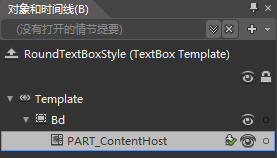
这是TextBox打碎后的结构。对TextBox点击右键-》编辑模板-》编辑副本
可以看到代码如下
<Window.Resources> <Style x:Key="MyTextBox" BasedOn="{x:Null}" TargetType="{x:Type TextBox}"> <Setter Property="Foreground" Value="{DynamicResource {x:Static SystemColors.ControlTextBrushKey}}"/> <Setter Property="Background" Value="{DynamicResource {x:Static SystemColors.WindowBrushKey}}"/> <Setter Property="BorderBrush" Value="{StaticResource TextBoxBorder}"/> <Setter Property="BorderThickness" Value="1"/> <Setter Property="Padding" Value="1"/> <Setter Property="AllowDrop" Value="true"/> <Setter Property="FocusVisualStyle" Value="{x:Null}"/> <Setter Property="ScrollViewer.PanningMode" Value="VerticalFirst"/> <Setter Property="Stylus.IsFlicksEnabled" Value="False"/> <Setter Property="Template"> <Setter.Value> <ControlTemplate TargetType="{x:Type TextBox}"> <Microsoft_Windows_Themes:ListBoxChrome x:Name="Bd" BorderBrush="{TemplateBinding BorderBrush}" BorderThickness="{TemplateBinding BorderThickness}" Background="{TemplateBinding Background}" RenderMouseOver="{TemplateBinding IsMouseOver}" RenderFocused="{TemplateBinding IsKeyboardFocusWithin}" SnapsToDevicePixels="true"> <ScrollViewer x:Name="PART_ContentHost" SnapsToDevicePixels="{TemplateBinding SnapsToDevicePixels}"/> </Microsoft_Windows_Themes:ListBoxChrome> <ControlTemplate.Triggers> <Trigger Property="IsEnabled" Value="false"> <Setter Property="Background" TargetName="Bd" Value="{DynamicResource {x:Static SystemColors.ControlBrushKey}}"/> <Setter Property="Foreground" Value="{DynamicResource {x:Static SystemColors.GrayTextBrushKey}}"/> </Trigger> </ControlTemplate.Triggers> </ControlTemplate> </Setter.Value> </Setter> </Style> </Window.Resources>
作为资源的不是单纯的ControlTemplate而是Style,就是说编辑ControlTemplate但实际上市把ControlTemplate包含在Style里,不知道微软以后会不会更正这个小麻烦。
TemplateBinding,ControlTemplate最终将被运用到一个控件上,我们称这个控件为模板目标或模板化控件。ControlTemplate里的控件可以使用TemplateBinding将自己的属性值关联在目标控件的某个属性值上,必要的时候还可添加Converter。
由ControlTemplate或DataTemplate生成的控件都是“由Template生成的控件”。ControlTemplate和DataTemplate都派生自FrameworkTemplate类,这个类有个名为FindName的方法供我们检索其内部控件,也就是说,只要我们能拿到Template,找到其内部控件就不成问题 。