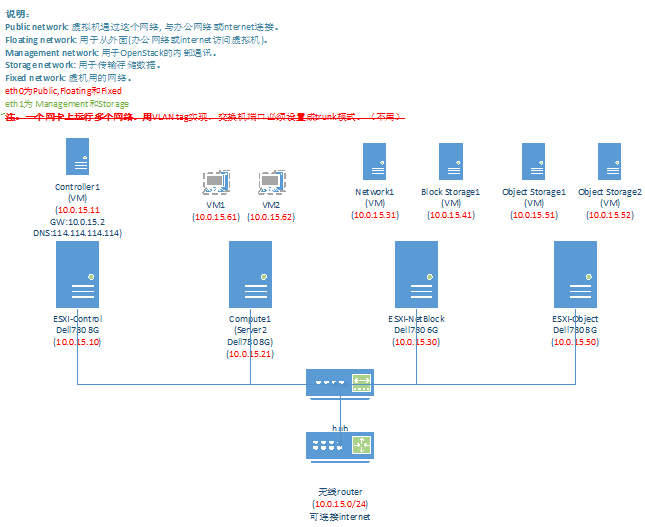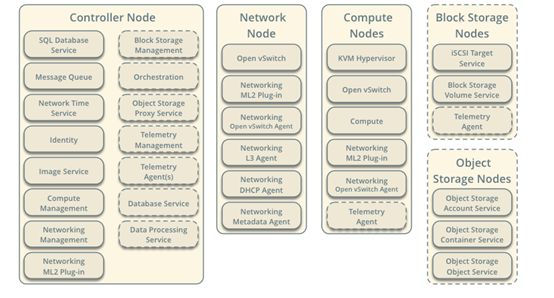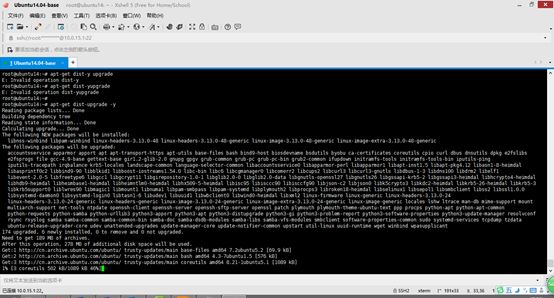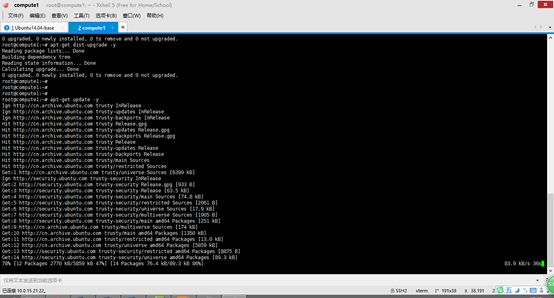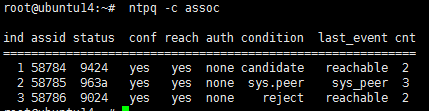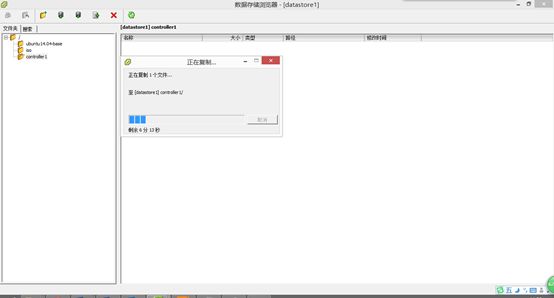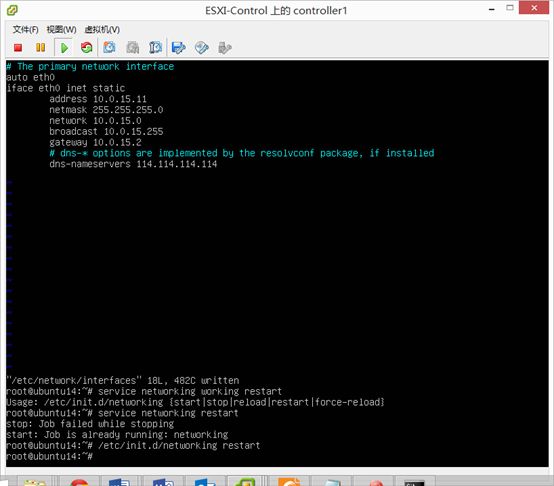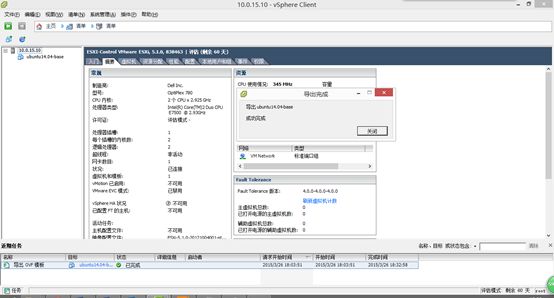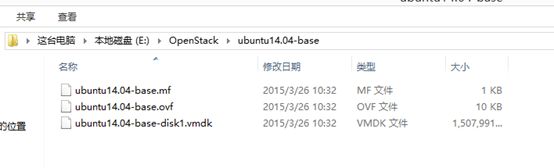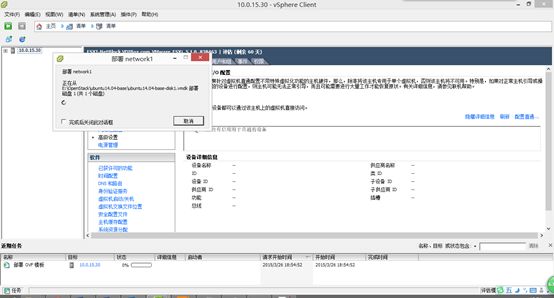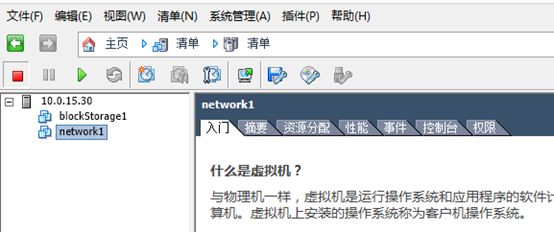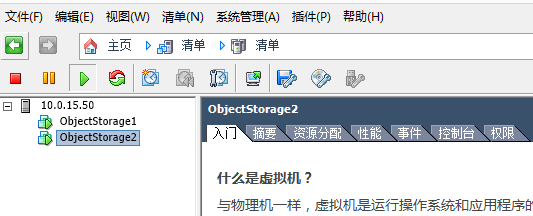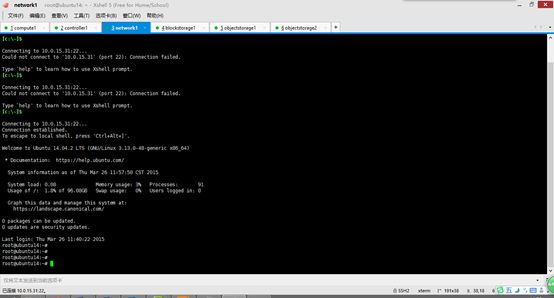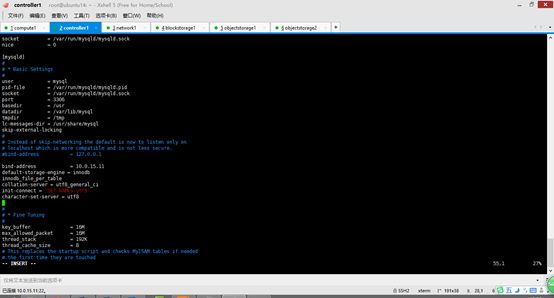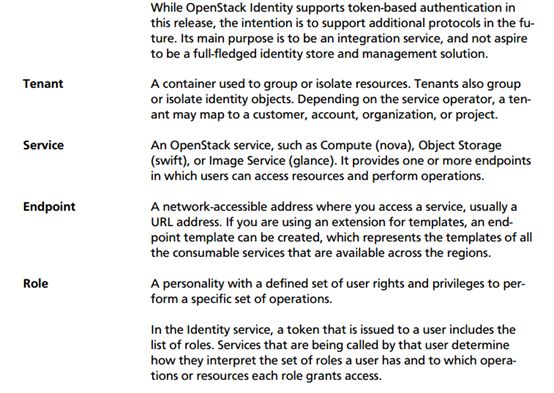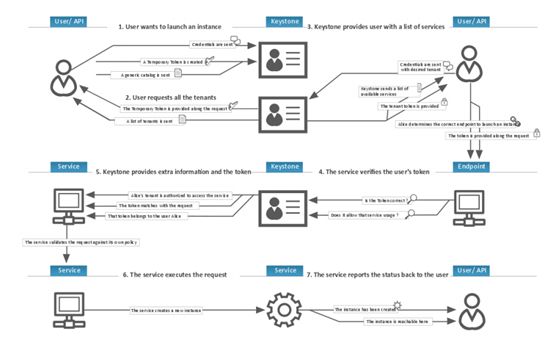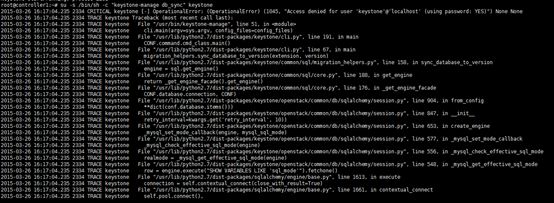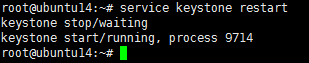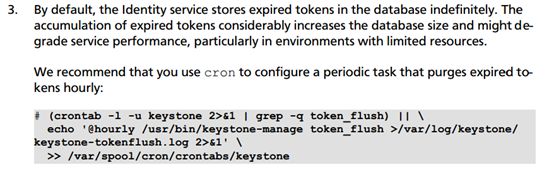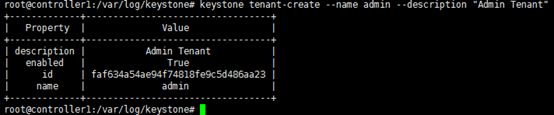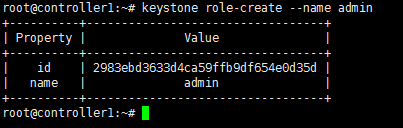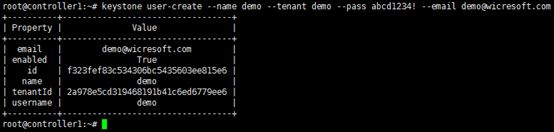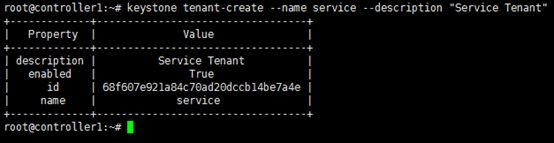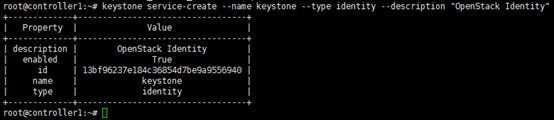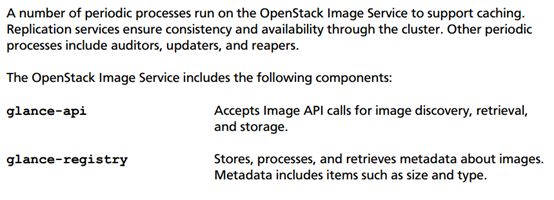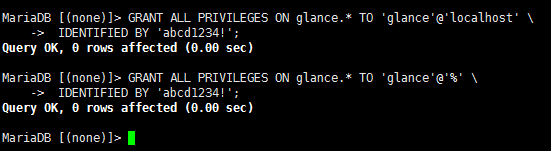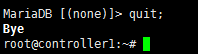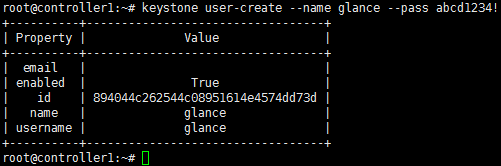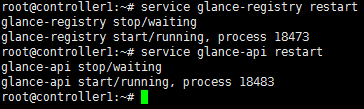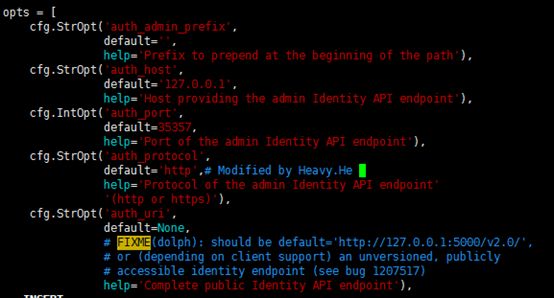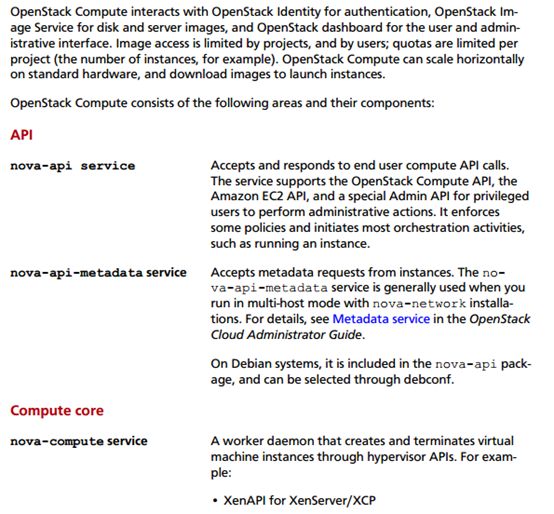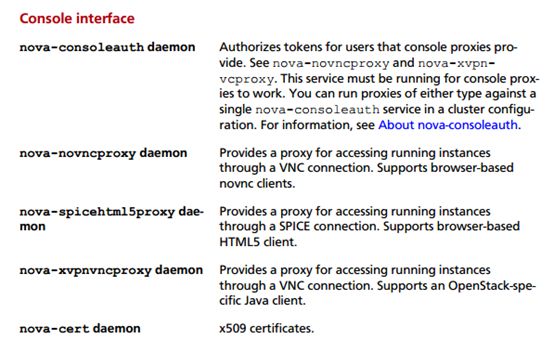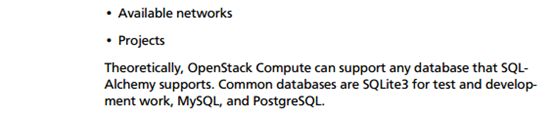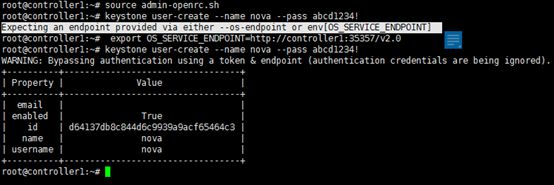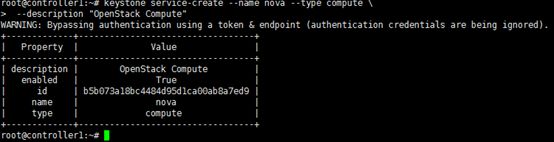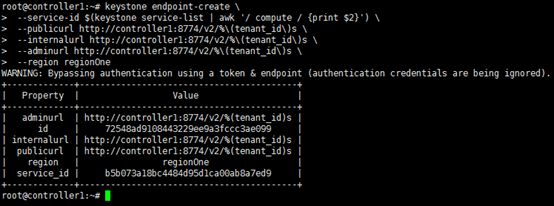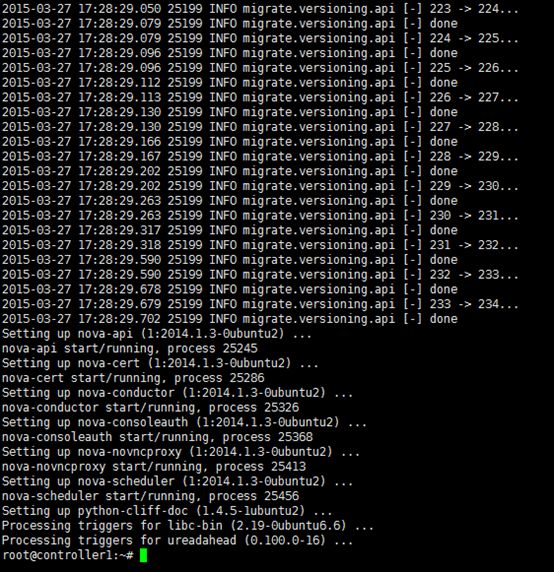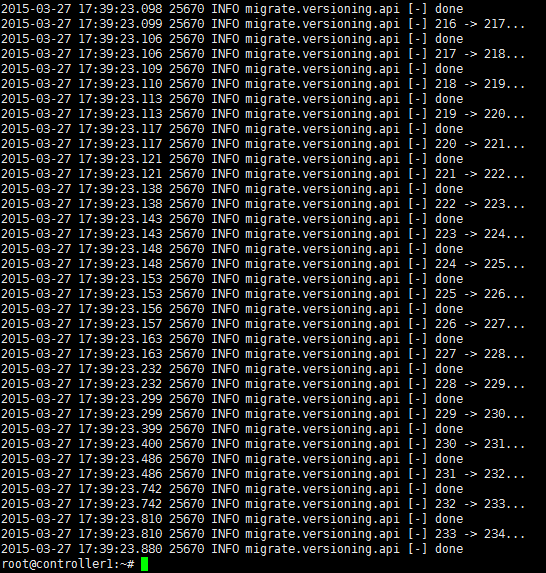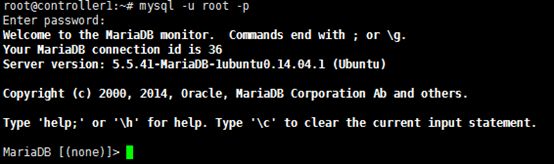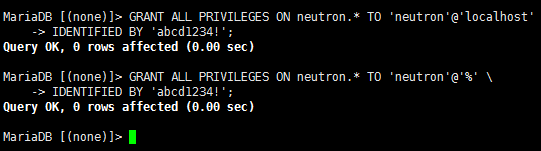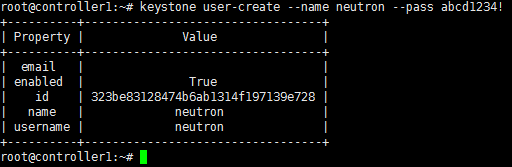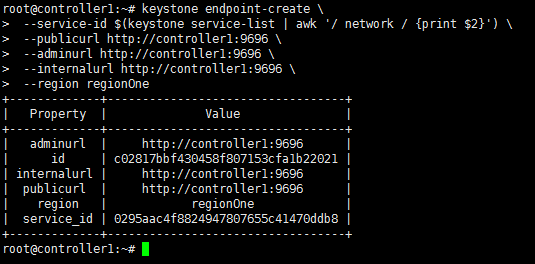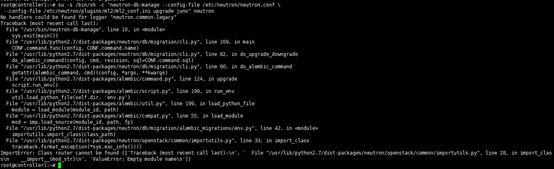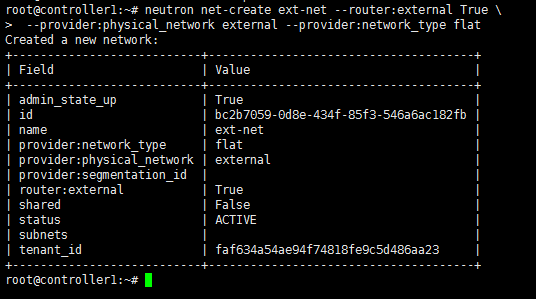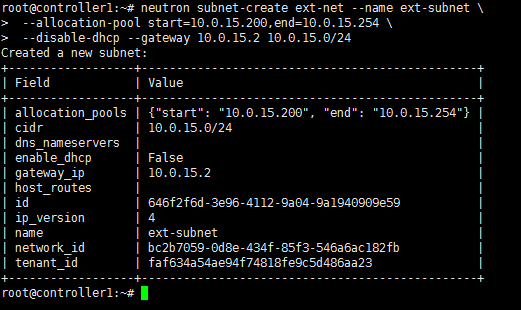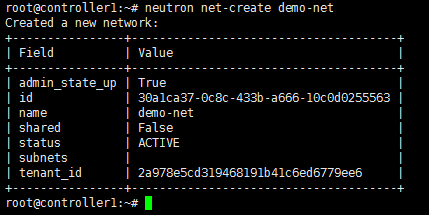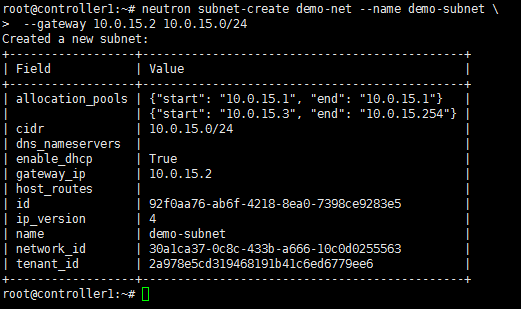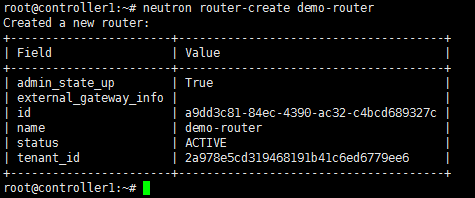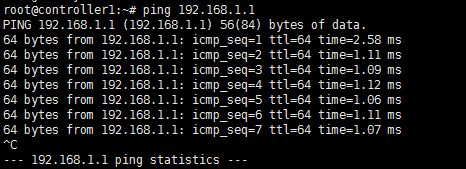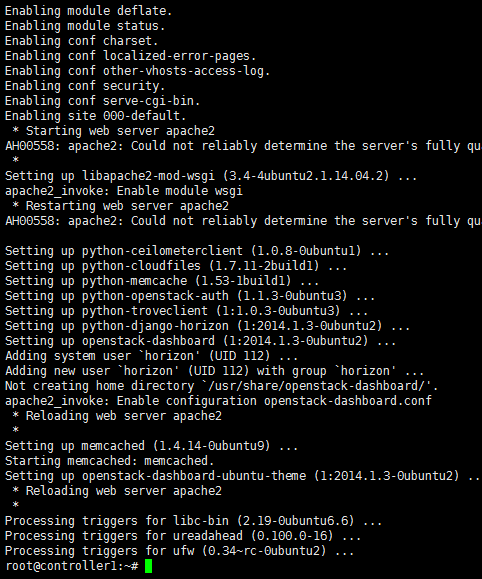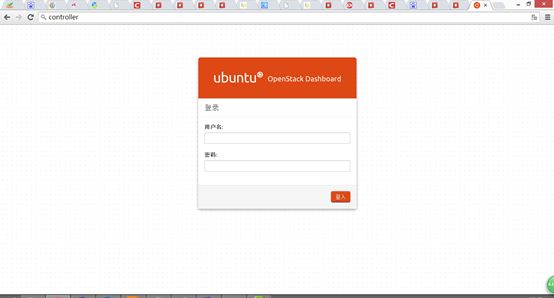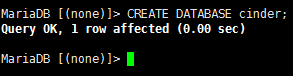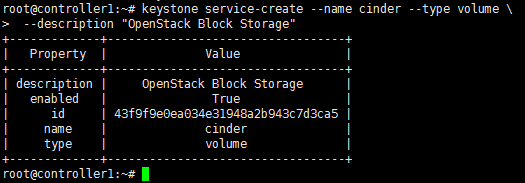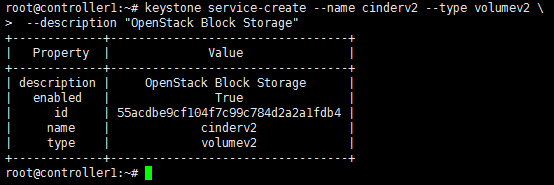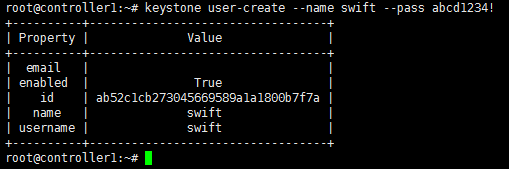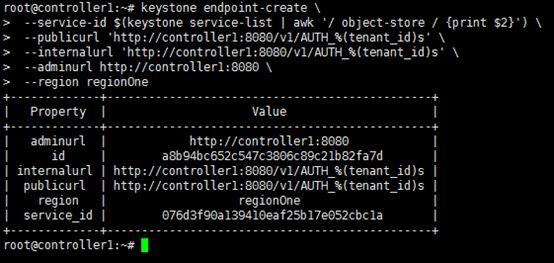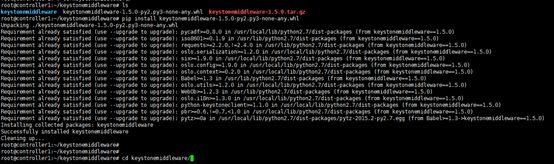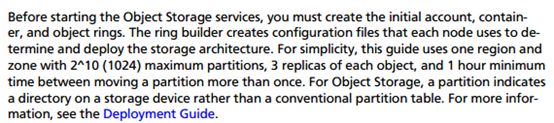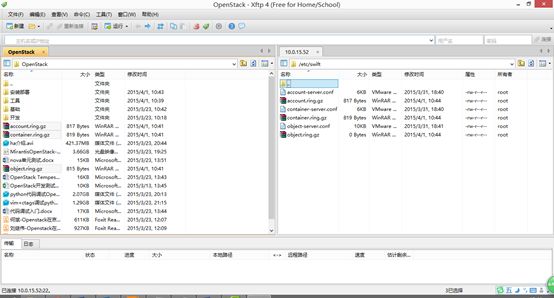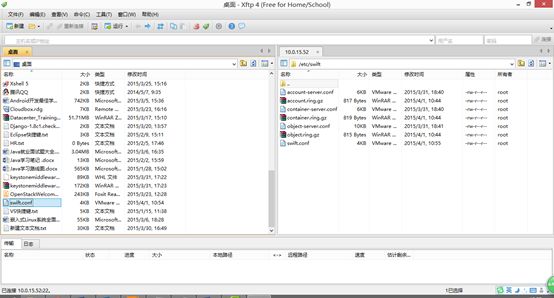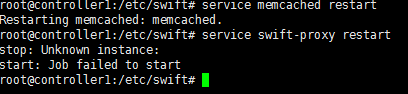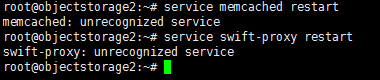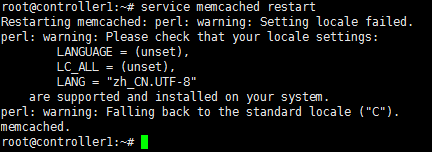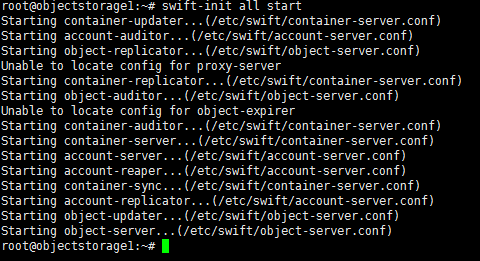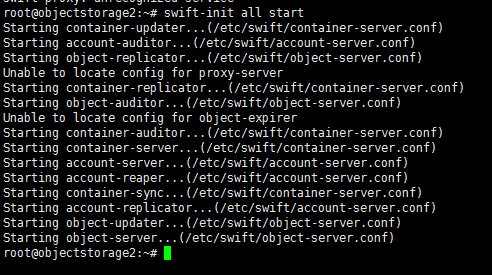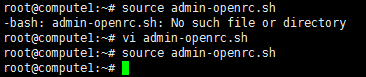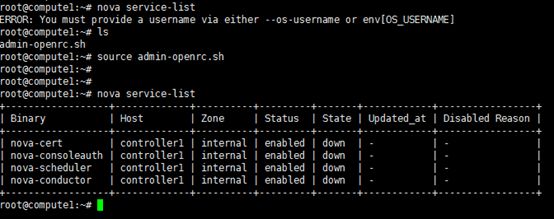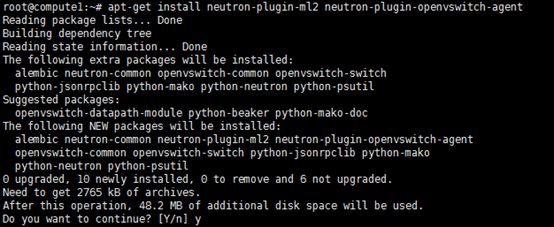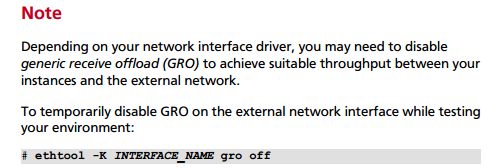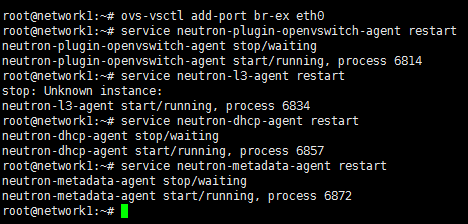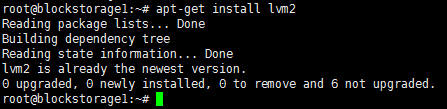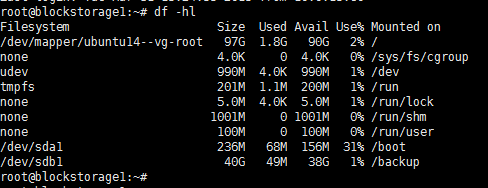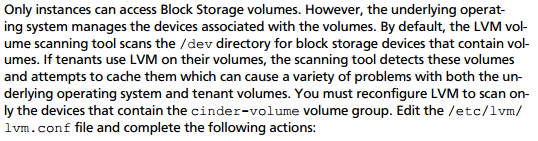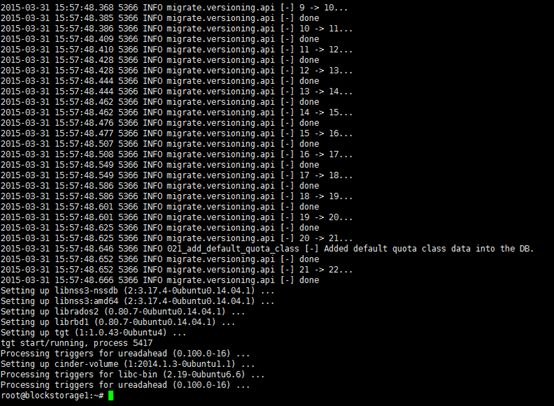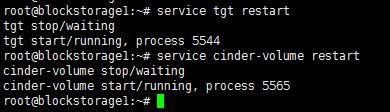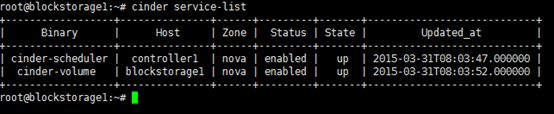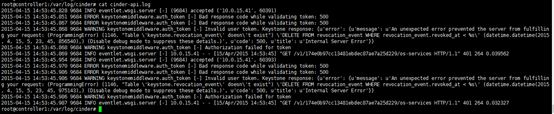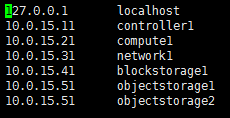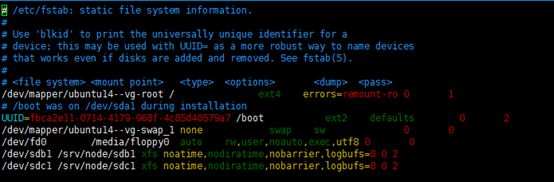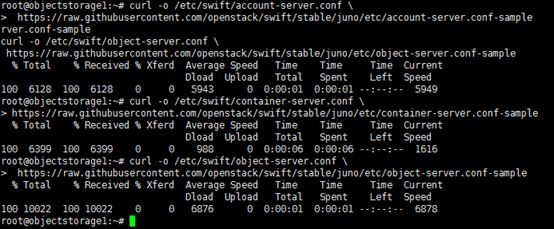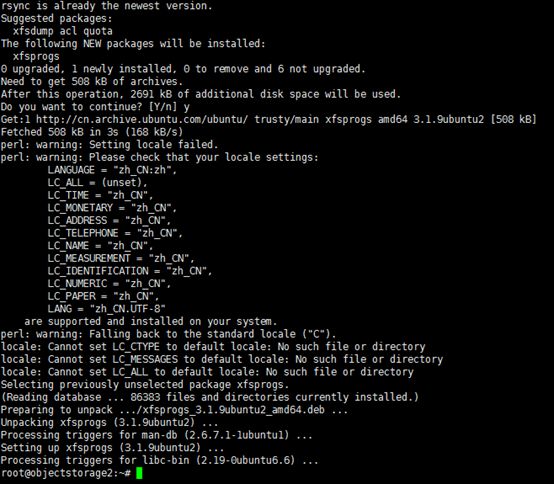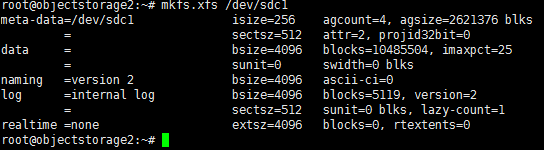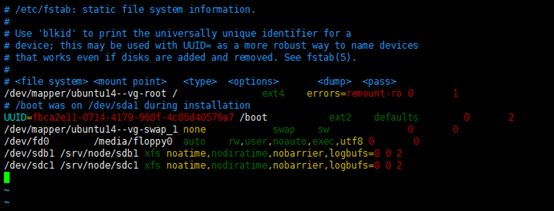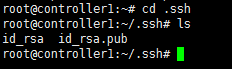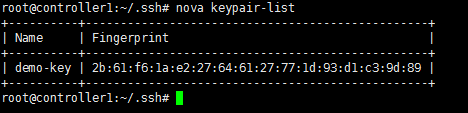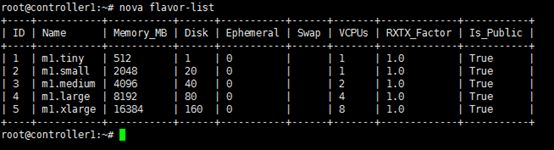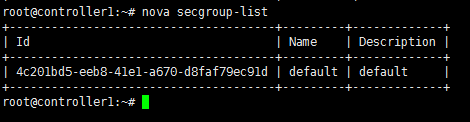在Ubuntu14.04上OpenStack Juno安装部署
0 安装方式
0.1 安装方式
| 安装方式 |
说明 |
目标 |
备注 |
| 单结点 |
一台服务器运行所有的nova-xxx组件,同时也驱动虚拟实例。 |
这种配置只为尝试Nova,或者为了开发目的进行安装。 |
|
| 1控制节点+N个计算节点 |
一个控制结点运行除nova-compute外的所有nova-services,然后其他compute结点运行nova-compute。所有的计算节点需要和控制节点进行镜像交互,网络交互,控制节点是整个架构的瓶颈。 |
这种配置主要用于概念证明或实验环境。 |
|
| 多节点 |
增加节点单独运行nova-volume,同时在计算节点上运行nova-network,并且根据不同的网络硬件架构选择DHCP或者VLan模式,让控制网络和公共网络的流量分离。 |
主要用于生产环境。 |
我们选择:多节点。
0.2 部署工具
按官网文档进行部署。
本文档需结合官网部署文档。
openstack-install-guide-apt-juno.pdf
1 基础环境
1.1 实验环境
所有系统:
账号:root
密码:abcd1234!
1.2 角色列表
2 安装部署
2.1 前提工作
| 主机 |
配置 |
系统 |
备注 |
| ESXI-control |
Dell780 8G 10.0.15.10 |
ESXI Server 5.1 |
物理机 用于安装虚拟机: Controller1 |
| ESXI-object |
Dell780 8G 10.0.15.50 |
ESXI Server 5.1 |
物理机 用于安装虚拟机: Object Storage1和 Object Storage2 |
| ESXI-NetBlock |
Dell780 6G 10.0.15.30 |
ESXI Server 5.1 |
物理机 用于安装虚拟机: Network1和 Block Storage1 |
| Compute1 |
Dell780 8G 10.0.15.21 |
Ubuntu14.04 Server 64bit |
物理机: 用于compute节点。 |
| Controller1 |
RAM:6G Disk:100G 10.0.15.11 |
Ubuntu14.04 Server 64bit |
虚拟机: 用于control节点 |
| Network1 |
RAM:2G Disk:100G 10.0.15.31 |
Ubuntu14.04 Server 64bit |
虚拟机: 用于network节点 |
| BlockStorage1 |
RAM:2G Disk:100G 10.0.15.41 |
Ubuntu14.04 Server 64bit |
虚拟机: 用于Block Storage节点 |
| ObjectStorage1 |
RAM:3G Disk:100G 10.0.15.51 |
Ubuntu14.04 Server 64bit |
虚拟机: 用于Object Storage节点 |
| ObjectStorage2 |
RAM:3G Disk:100G 10.0.15.52 |
Ubuntu14.04 Server 64bit |
虚拟机: 用于Object Storage节点 |
密码列表:
密码为:abcd1234!
| 密码名称 |
备注 |
| Database password |
数据库root的密码 |
| RABBIT_PASS |
Password of user guest of RabbitMQ |
| KEYSTONE_DBPASS |
Database password of Identity service |
| DEMO_PASS |
Password of user demo |
| ADMIN_PASS |
Password of user admin |
| GLANCE_DBPASS |
Database password for Image Service |
| GLANCE_PASS |
Password of Image Service user glance |
| NOVA_DBPASS |
Database password for Compute service |
| NOVA_PASS |
Password of Compute service user nova |
| DASH_DBPASS |
Database password for the dashboard |
| CINDER_DBPASS |
Database password for the Block Storage service |
| CINDER_PASS |
Password of Block Storage service user cinder |
| NEUTRON_DBPASS |
Database password for the Networking service |
| NEUTRON_PASS |
Password of Networking service user neutron |
| HEAT_DBPASS |
Database password for the Orchestration service |
| HEAT_PASS |
Password of Orchestration service user heat |
| CEILOMETER_DBPASS |
Database password for the Telemetry service |
| CEILOMETER_PASS |
Password of Telemetry service user ceilometer |
| TROVE_DBPASS |
Database password of Database service |
| TROVE_PASS |
Password of Database Service user trove |
2.1.1 ESXI安装配置
-
准备U盘。
-
进行ESXI安装。
-
配置网络。
4,测试网络是否连通。
2.1.2 基础环境安装配置
2.1.2.1 系统安装
Ubuntu14.04-base,用作基础系统。
其他各虚拟机在此基础系统上进行复制和导入。
在Compute1上也同样进行下面的操作。
Ubuntu系统安装:
http://jingyan.baidu.com/article/6dad5075dd615ca123e36e00.html
使用下面的命令来给root账号设置密码:
sudo passwd root
切换到root用户:
su root
用XShell5连接各个节点。
用xshell5登录时,出现ssh服务器拒绝密码的问题:
ssh是远程登陆工具 ,首先确定服务器是否允许root登陆 默认不允许的
/etc/ssh/sshd_config 找到
#PermitRootLogin no
去掉注释 即可 允许root 远程登录
更新系统:
apt-get update -y
apt-get upgrade -y
apt-get dist-upgrade -y
更新过程:
Compute1更新系统:
安装OpenStack Packages:
1,安装
apt-get install ubuntu-cloud-keyring
echo "deb http://ubuntu-cloud.archive.canonical.com/ubuntu" \
"trusty-updates/juno main" > /etc/apt/sources.list.d/cloudarchive-juno.list
2,更新
apt-get update && apt-get dist-upgrade
安装NTP(Network Time Protocol):
1,安装
apt-get install ntp
2,配置NTP
Controller1上这么配置:
Edit the /etc/ntp.conf file and add, change, or remove the following keys as necessary for your environment:
server ntp.ubuntu.com iburst
restrict -4 default kod notrap nomodify
restrict -6 default kod notrap nomodify
--------------------3.25号安装到这里------------------------
其他节点上这么配置:
Edit the /etc/ntp.conf file and add, change, or remove the following keys as necessary for your environment:
server controller1 iburst
3,重启ntp
service ntp restart
4,测试
ntpq -c peers
ntpq -c assoc
2.1.2.2 新建Controller1节点虚拟机
在10.0.15.10上,复制一份ubuntu14.04-base.vmdk到controller1目录,并重命名为controller1(vsphere client不支持重命名):
然后,新建controller1虚拟机,选择使用现有的虚拟磁盘。
创建controller1虚拟机完成。
设置IP地址:10.0.15.11
设置hostname为controller1
2.1.2.3 导出OVF模板
在vsphere client(10.0.15.10)中将ubuntu14.04-base系统导出到我的笔记本中。
然后再分别对各个节点虚拟机进行导入。
速度比较慢。等待….
一开始进度一直不走,后来就快了很多。
导出完成。
导出到本地,我的笔记本。
2.1.2.4 新建Network1节点虚拟机
Vsphere client连接到10.0.15.30,导入ovf模板,部署network1节点。
在导入ovf的时候,出现错误:未能部署OVF 用户取消了任务
解决方案:
在导出OVF的时候,CD/DVD得设置为客户端设备,而不能设置为iso。
设置IP地址为:10.0.15.31
设置HostName为:network1
2.1.2.5 新建BlockStorage1节点虚拟机
在10.0.15.30上,复制一份network1.vmdk到blockStorage1目录
新建blockStorage1虚拟机,选择使用现有的虚拟磁盘。
设置IP地址为:10.0.15.41
设置HostName为:blockStorage1
2.1.2.6 新建ObjectStorage1节点虚拟机
Vsphere client连接到10.0.15.50,导入 ovf模板,部署ObjectStorage1节点。
设置IP地址为:10.0.15.51
设置HostName为:objectStorage1
2.1.2.7 新建ObjectStorage2节点虚拟机
复制ObjectStorage1.vmdk到ObjectStorage2目录:
新建ObjectStorage2虚拟机,选择使用现有的虚拟磁盘。
设置IP地址为:10.0.15.52
设置HostName为:objectStorage2
xShell5连接各节点。
至此,所有基础环境搭建完成。
下面,开始部署OpenStack的各个节点。
2.2 安装部署
2.2.1 Controller1节点部署
2.2.1.1 Database
安装:
apt-get install mariadb-server python-mysqldb
root密码为:abcd1234!
配置:
vi /etc/mysql/my.cnf
[mysqld]
bind-address = 10.0.15.11
default-storage-engine = innodb
innodb_file_per_table
collation-server = utf8_general_ci
init-connect = 'SET NAMES utf8'
character-set-server = utf8
重启:
service mysql restart
安装完成。
2.2.1.2 Messaging Server
安装RabbitMQ:
apt-get install rabbitmq-server
![]()
看上图,似乎是添加了 rabbitmq这个用户,而不是官方文档里给的guest
先看看执行下面的修改密码的命令会不会出错。
配置:
RabbitMQ默认配置了一个用户guest,密码也默认为guest,建议使用此用户,但修改其密码为:abcd1234!
rabbitmqctl change_password guest abcd1234!
这里并没有出错,所以官方文档里给的应该是正确的。
注意:
![]()
rabbitmqctl status | grep rabbit
版本是3.2.4,小于3.3.0,所以下面的b步骤,不必再进行。
vi /etc/rabbitmq/rabbitmq.config
[{rabbit, [{loopback_users, []}]}].
![]()
service rabbitmq-server restart
安装完成。
2.2.1.3 Identity Service
2.2.1.3.1 理论知识
功能:
KeyStone处理流程:
2.2.1.3.2 安装并配置Indentity Service
创建mysql数据库:
![]()
mysql -u root -p
登录成功。
CREATE DATABASE keystone;
GRANT ALL PRIVILEGES ON keystone.* TO 'keystone'@'localhost' \
IDENTIFIED BY 'abcd1234!';
GRANT ALL PRIVILEGES ON keystone.* TO 'keystone'@'%' \
IDENTIFIED BY 'abcd1234!';
注:
这里的密码部分有空格,所以导致了后面的错误。
![]()
quit;
生成administration token:
openssl rand -hex 10
20501b9e8d0a541af5ee
注意:
此处只是为了生成一个随机的token,用于代替下面的ADMIN_TOKEN。
安装identity service:
apt-get install keystone python-keystoneclient
![]()
配置:
vi /etc/keystone/keystone.conf
配置以下内容:
[DEFAULT]
admin_token = 20501b9e8d0a541af5ee
注:
这串数字是上面生成的token。
[database]
connection = mysql://keystone:abcd1234!@10.0.15.11/keystone
[token]
provider = keystone.token.providers.uuid.Provider
driver = keystone.token.persistence.backends.sql.Token
注:
黄色标识的一句需要删除。否则会导致下面的错误。
[revoke]
driver = keystone.contrib.revoke.backends.sql.Revoke
[DEFAULT]
verbose = True
Populate Indentity Service 数据库:
su -s /bin/sh -c "keystone-manage db_sync" keystone
出现错误:
CRITICAL keystone [-] OperationalError: (OperationalError) (1045, "Access denied for user 'keystone'@'localhost' (using password: YES)") None None
解决方案:
是上面的Grant命令中的密码部分有空格导致的。
重启:
service keystone restart
重启服务时,出错:
stop: Unknown instance:
删除sqlite文件:
rm -f /var/lib/keystone/keystone.db
注:
因为keystone安装会默认生成一个SQLite文件,但我们这里用的是mysql数据库,所以用不到此文件,将其删除。
下面的步骤是为了提高数据库的性能,所以,可以暂时不做。
2.2.1.3.3 创建tenants,users,roles
配置administration token:
export OS_SERVICE_TOKEN=20501b9e8d0a541af5ee
注:
20501b9e8d0a541af5ee为上面生成的。
![]()
配置endpoint:
export OS_SERVICE_ENDPOINT=http://10.0.15.11:35357/v2.0
创建tenants,users,roles:
![]()
keystone tenant-create --name admin --description "Admin Tenant"
出现问题:
开启Keystone的日志,需要在
/etc/keystone/keystone.conf:
[DEFAULT]
log_file = /var/log/keystone/keystone.log
log_dir = /var/log/keystone
查看 /var/log/keystone/keystone.log
ImportError: No module named persistence.backends.sql
解决方案:
删除 /etc/keystone/keystone.conf
driver = keystone.token.persistence.backends.sql.Token
解决后的效果:
keystone user-create --name admin --pass abcd1234! --email [email protected]
![]()
keystone role-create --name admin
keystone user-role-add --user admin --tenant admin --role admin
注:
此条命令没有输出。
keystone tenant-create --name demo --description "Demo Tenant"
![]()
keystone user-create --name demo --tenant demo --pass abcd1234! --email [email protected]
![]()
![]()
keystone tenant-create --name service --description "Service Tenant"
注:
上面这些创建过程,可以用脚本来实现。
2.2.1.3.4 创建service entity and API endpoint
前提条件:
![]()
配置administration token:
export OS_SERVICE_TOKEN=20501b9e8d0a541af5ee
注:
20501b9e8d0a541af5ee为上面生成的。
![]()
配置endpoint:
export OS_SERVICE_ENDPOINT=http://10.0.15.11:35357/v2.0
创建service entity and API endpoint
keystone service-create --name keystone --type identity --description "OpenStack Identity"
keystone endpoint-create --service-id $(keystone service-list | awk '/ identity / {print $2}') --publicurl http://controller1:5000/v2.0 --internalurl http://controller1:5000/v2.0 --adminurl http://controller1:35357/v2.0 --region regionOne
2.2.1.3.5 验证安装
unset OS_SERVICE_TOKEN OS_SERVICE_ENDPOINT
![]()
keystone --os-tenant-name admin --os-username admin --ospassword abcd1234! --os-auth-url http://controller1:35357/v2.0 token-get
出现错误:
![]()
keystone: error: argument
解决方案:
命令改成:
keystone --os-tenant-name admin --os-username admin --os-password abcd1234! --os-auth-url http://controller1:35357/v2.0 token-get
keystone --os-tenant-name admin --os-username admin --os-password abcd1234! --os-auth-url http://controller1:35357/v2.0 tenant-list
keystone --os-tenant-name admin --os-username admin --os-password abcd1234! --os-auth-url http://controller1:35357/v2.0 user-list
keystone --os-tenant-name admin --os-username admin --os-password abcd1234! --os-auth-url http://controller1:35357/v2.0 role-list
keystone --os-tenant-name demo --os-username demo --os-password abcd1234! --os-auth-url http://controller1:35357/v2.0 token-get
![]()
keystone --os-tenant-name demo --os-username demo --os-password abcd1234! --os-auth-url http://controller1:35357/v2.0 user-list
![]()
2.2.1.3.6 创建OpenStack客户端环境脚本
vi admin-openrc.sh
export OS_TENANT_NAME=admin
export OS_USERNAME=admin
export OS_PASSWORD=abcd1234!
export OS_AUTH_URL=http://controller1:35357/v2.0
![]() vi demo-openrc.sh
vi demo-openrc.sh
export OS_TENANT_NAME=demo
export OS_USERNAME=demo
export OS_PASSWORD=abcd1234!
export OS_AUTH_URL=http://controller1:5000/v2.0
![]()
加载脚本:
source admin-openrc.sh
![]()
这些脚本,可以放到系统文件中,系统重启后可以自动加载。
Indentity Service安装完成。
------------------------------------2015.3.26号安装到这里-----------------------------
2.2.1.4 Image Service
2.2.1.4.1 基础知识
2.2.1.4.2 安装和配置
安装:
前提条件:
![]()
mysql -u root -p
![]()
CREATE DATABASE glance;
![]()
GRANT ALL PRIVILEGES ON glance.* TO 'glance'@'localhost' \
IDENTIFIED BY 'abcd1234!';
GRANT ALL PRIVILEGES ON glance.* TO 'glance'@'%' \
IDENTIFIED BY 'abcd1234!';
![]()
quit;
![]()
source admin-openrc.sh
![]()
![]()
keystone user-create --name glance --pass abcd1234!
![]()
keystone user-role-add --user glance --tenant service --role admin
![]()
![]()
keystone service-create --name glance --type image --description "OpenStack Image Service"
keystone endpoint-create --service-id $(keystone service-list | awk '/ image / {print $2}') --publicurlhttp://controller1:9292 --internalurl http://controller1:9292 --adminurl http://controller1:9292 --region regionOne
![]()
安装:
apt-get install glance python-glanceclient
配置:
![]()
vi /etc/glance/glance-api.conf
[DEFAULT]
notification_driver = noop
verbose = True
[database]
connection = mysql://glance:abcd1234!@controller1/glance
[keystone_authtoken]
auth_uri = http://controller1:5000/v2.0
identity_uri = http://controller1:35357
admin_tenant_name = service
admin_user = glance
admin_password = abcd1234!
[paste_deploy]
flavor = keystone
[glance_store]
default_store = file
filesystem_store_datadir = /var/lib/glance/images/
![]()
vi /etc/glance/glance-registry.conf
[DEFAULT]
notification_driver = noop
verbose = True
[database]
connection = mysql://glance:abcd1234!@controller1/glance
[keystone_authtoken]
auth_uri = http://controller1:5000/v2.0
identity_uri = http://controller1:35357
admin_tenant_name = service
admin_user = glance
admin_password = abcd1234!
[paste_deploy]
flavor = keystone
![]()
su -s /bin/sh -c "glance-manage db_sync" glance
重启:
service glance-registry restart
service glance-api restart
删除默认的SQLite文件:
rm -f /var/lib/glance/glance.sqlite
![]()
2.2.1.4.3验证安装
![]()
mkdir /tmp/images
![]()
wget -P /tmp/images http://cdn.download.cirros-cloud.net/0.3.3/cirros-0.3.3-x86_64-disk.img
![]()
source admin-openrc.sh
![]()
glance image-create --name "cirros-0.3.3-x86_64" --file /tmp/images/cirros-0.3.3-x86_64-disk.img --disk-format qcow2 --container-format bare --is-public True --progress
出现错误:
Request returned failure status.
Invalid OpenStack Identity credentials.
解决方案:
1,查看日志 cat /var/log/glance/api.log
日志内容:
2015-03-27 10:22:40.300 18493 DEBUG glance.api.middleware.version_negotiation [-] Determining version of request: POST /v1/images Accept: process_request /usr/lib/python2.7/dist-packages/gla
nce/api/middleware/version_negotiation.py:442015-03-27 10:22:40.300 18493 DEBUG glance.api.middleware.version_negotiation [-] Using url versioning process_request /usr/lib/python2.7/dist-packages/glance/api/middleware/version_negotiati
on.py:572015-03-27 10:22:40.300 18493 DEBUG glance.api.middleware.version_negotiation [-] Matched version: v1 process_request /usr/lib/python2.7/dist-packages/glance/api/middleware/version_negotiatio
n.py:692015-03-27 10:22:40.301 18493 DEBUG glance.api.middleware.version_negotiation [-] new path /v1/images process_request /usr/lib/python2.7/dist-packages/glance/api/middleware/version_negotiatio
n.py:702015-03-27 10:22:40.301 18493 DEBUG keystoneclient.middleware.auth_token [-] Authenticating user token __call__ /usr/lib/python2.7/dist-packages/keystoneclient/middleware/auth_token.py:569
2015-03-27 10:22:40.301 18493 DEBUG keystoneclient.middleware.auth_token [-] Removing headers from request environment: X-Identity-Status,X-Domain-Id,X-Domain-Name,X-Project-Id,X-Project-Name
,X-Project-Domain-Id,X-Project-Domain-Name,X-User-Id,X-User-Name,X-User-Domain-Id,X-User-Domain-Name,X-Roles,X-Service-Catalog,X-User,X-Tenant-Id,X-Tenant-Name,X-Tenant,X-Role _remove_auth_headers /usr/lib/python2.7/dist-packages/keystoneclient/middleware/auth_token.py:6282015-03-27 10:22:40.302 18493 INFO urllib3.connectionpool [-] Starting new HTTPS connection (1): 127.0.0.1
2015-03-27 10:22:40.316 18493 WARNING keystoneclient.middleware.auth_token [-] Retrying on HTTP connection exception: [Errno 1] _ssl.c:510: error:140770FC:SSL routines:SSL23_GET_SERVER_HELLO:
unknown protocol2015-03-27 10:22:40.817 18493 INFO urllib3.connectionpool [-] Starting new HTTPS connection (1): 127.0.0.1
2015-03-27 10:22:40.829 18493 WARNING keystoneclient.middleware.auth_token [-] Retrying on HTTP connection exception: [Errno 1] _ssl.c:510: error:140770FC:SSL routines:SSL23_GET_SERVER_HELLO:
unknown protocol2015-03-27 10:22:41.830 18493 INFO urllib3.connectionpool [-] Starting new HTTPS connection (1): 127.0.0.1
2015-03-27 10:22:41.841 18493 WARNING keystoneclient.middleware.auth_token [-] Retrying on HTTP connection exception: [Errno 1] _ssl.c:510: error:140770FC:SSL routines:SSL23_GET_SERVER_HELLO:
unknown protocol2015-03-27 10:22:43.844 18493 INFO urllib3.connectionpool [-] Starting new HTTPS connection (1): 127.0.0.1
2015-03-27 10:22:43.856 18493 ERROR keystoneclient.middleware.auth_token [-] HTTP connection exception: [Errno 1] _ssl.c:510: error:140770FC:SSL routines:SSL23_GET_SERVER_HELLO:unknown protoc
ol2015-03-27 10:22:43.856 18493 DEBUG keystoneclient.middleware.auth_token [-] Token validation failure. _validate_user_token /usr/lib/python2.7/dist-packages/keystoneclient/middleware/auth_tok
en.py:8272015-03-27 10:22:43.856 18493 TRACE keystoneclient.middleware.auth_token Traceback (most recent call last):
2015-03-27 10:22:43.856 18493 TRACE keystoneclient.middleware.auth_token File "/usr/lib/python2.7/dist-packages/keystoneclient/middleware/auth_token.py", line 821, in _validate_user_token
2015-03-27 10:22:43.856 18493 TRACE keystoneclient.middleware.auth_token data = self.verify_uuid_token(user_token, retry)
2015-03-27 10:22:43.856 18493 TRACE keystoneclient.middleware.auth_token File "/usr/lib/python2.7/dist-packages/keystoneclient/middleware/auth_token.py", line 1169, in verify_uuid_token
2015-03-27 10:22:43.856 18493 TRACE keystoneclient.middleware.auth_token self.auth_version = self._choose_api_version()
2015-03-27 10:22:43.856 18493 TRACE keystoneclient.middleware.auth_token File "/usr/lib/python2.7/dist-packages/keystoneclient/middleware/auth_token.py", line 520, in _choose_api_version
2015-03-27 10:22:43.856 18493 TRACE keystoneclient.middleware.auth_token versions_supported_by_server = self._get_supported_versions()
2015-03-27 10:22:43.856 18493 TRACE keystoneclient.middleware.auth_token File "/usr/lib/python2.7/dist-packages/keystoneclient/middleware/auth_token.py", line 540, in _get_supported_version
s2015-03-27 10:22:43.856 18493 TRACE keystoneclient.middleware.auth_token response, data = self._json_request('GET', '/')
2015-03-27 10:22:43.856 18493 TRACE keystoneclient.middleware.auth_token File "/usr/lib/python2.7/dist-packages/keystoneclient/middleware/auth_token.py", line 748, in _json_request
2015-03-27 10:22:43.856 18493 TRACE keystoneclient.middleware.auth_token response = self._http_request(method, path, **kwargs)
2015-03-27 10:22:43.856 18493 TRACE keystoneclient.middleware.auth_token File "/usr/lib/python2.7/dist-packages/keystoneclient/middleware/auth_token.py", line 715, in _http_request
2015-03-27 10:22:43.856 18493 TRACE keystoneclient.middleware.auth_token raise NetworkError('Unable to communicate with keystone')
2015-03-27 10:22:43.856 18493 TRACE keystoneclient.middleware.auth_token NetworkError: Unable to communicate with keystone
2015-03-27 10:22:43.856 18493 TRACE keystoneclient.middleware.auth_token
2015-03-27 10:22:43.857 18493 WARNING keystoneclient.middleware.auth_token [-] Authorization failed for token
2015-03-27 10:22:43.857 18493 INFO keystoneclient.middleware.auth_token [-] Invalid user token - deferring reject downstream
2015-03-27 10:22:43.892 18493 INFO glance.wsgi.server [-] 10.0.15.11 - - [27/Mar/2015 10:22:43] "POST /v1/images HTTP/1.1" 401 381 3.592769
修改源码:
vi /usr/local/lib/python2.7/dist-packages/keystoneclient/middleware/auth_token.py
cfg.StrOpt('auth_protocol',
default='https', #修改为http
help='Protocol of the admin Identity API endpoint'
'(http or https)'),
将上面的https修改为http
参考:
http://www.cnblogs.com/yuxc/archive/2012/12/06/2805552.html
还是不行,
![]()
所以方案 1,不可行。
解决方案2:
修改配置文件
vi /etc/glance/glance-api.conf
[DEFAULT]
notification_driver = noop
verbose = True
[database]
connection = mysql://glance:abcd1234!@controller1/glance
[keystone_authtoken]
auth_uri = http://controller1:5000/v2.0
identity_uri = http://controller1:35357
注:
这两句,应该按配置文件中的格式配置,否则会导致上面的错误。
admin_tenant_name = service
admin_user = glance
admin_password = abcd1234!
vi /etc/glance/glance-registry.conf
[keystone_authtoken]
auth_uri = http://controller1:5000/v2.0
identity_uri = http://controller1:35357
注:
这两句,应该按配置文件中的格式配置,否则会导致上面的错误。
admin_tenant_name = service
admin_user = glance
admin_password = abcd1234!
修改完成后,重启服务:
service glance-registry restart
service glance-api restart
再运行上面的命令:
glance image-create --name "cirros-0.3.3-x86_64" --file /tmp/images/cirros-0.3.3-x86_64-disk.img --disk-format qcow2 --container-format bare --is-public True --progress
运行正常:
参考:
https://ask.openstack.org/en/question/57155/image-service-invalid-openstack-identity-credentials/
![]()
glance image-list
![]()
![]()
rm -r /tmp/images
完成安装。
2.2.1.5 Compute Service
Compute Service需要在Controller1节点和Compute1节点进行部署。
![]()
下面是在Controller1节点的部署:
前提条件:
![]()
![]()
mysql -u root -p
![]()
CREATE DATABASE nova;
![]()
![]()
GRANT ALL PRIVILEGES ON nova.* TO 'nova'@'localhost' \
IDENTIFIED BY 'abcd1234!';
GRANT ALL PRIVILEGES ON nova.* TO 'nova'@'%' \
IDENTIFIED BY 'abcd1234!';
![]()
quit;
![]()
source admin-openrc.sh
![]()
![]()
![]()
keystone user-create --name nova --pass abcd1234!
出现错误:
Expecting an endpoint provided via either --os-endpoint or env[OS_SERVICE_ENDPOINT]
解决方案:
export OS_SERVICE_ENDPOINT=http://controller1:35357/v2.0
![]()
keystone user-role-add --user nova --tenant service --role admin
出现错误:
WARNING: Bypassing authentication using a token & endpoint (authentication credentials are being ignored).
解决方案:
查找了一下资料,说此提示可忽略。
![]()
keystone service-create --name nova --type compute \
--description "OpenStack Compute"
![]()
keystone endpoint-create \
--service-id $(keystone service-list | awk '/ compute / {print $2}') \
--publicurl http://controller1:8774/v2/%\(tenant_id\)s \
--internalurl http://controller1:8774/v2/%\(tenant_id\)s \
--adminurl http://controller1:8774/v2/%\(tenant_id\)s \
--region regionOne
安装和配置
安装
apt-get install nova-api nova-cert nova-conductor nova-consoleauth \
nova-novncproxy nova-scheduler python-novaclient
配置
vi /etc/nova/nova.conf
[DEFAULT]
my_ip = 10.0.15.11
vncserver_listen = 10.0.15.11
vncserver_proxyclient_address = 10.0.15.11
rpc_backend = rabbit
rabbit_host = controller1
rabbit_password = abcd1234!
auth_strategy = keystone
verbose = True
[keystone_authtoken]
auth_uri = http://controller1:5000/v2.0
#identity_uri = http://controller1:35357
auth_host = 10.0.15.11
auth_port = 35357
auth_protocol = http
admin_tenant_name = service
admin_user = nova
admin_password = abcd1234!
[database]
connection = mysql://nova:abcd1234!@controller1/nova
[glance]
host = controller1
同步数据
su -s /bin/sh -c "nova-manage db sync" nova
出现错误:
root@controller1:~# nova-manage --debug db sync
No handlers could be found for logger "oslo_config.cfg"
Line 4769 : 2015-04-06 16:06:57.085 24288 ERROR stevedore.extension [-] Could not load 'file': cannot import name util
Line 4752 : 2015-04-06 16:06:57.082 24288 ERROR stevedore.extension [-] cannot import name util
Line 229 : 2015-04-06 14:31:18.620 22694 ERROR oslo_messaging._drivers.common [-] Returning exception Compute host 1 could not be found. to caller
Line 205 : 2015-04-06 14:31:18.618 22694 ERROR oslo_messaging.rpc.dispatcher [-] Exception during message handling: Compute host 1 could not be found.
导致在UI中,看不到相应的虚拟主机。
nova-manage logs errors
nova-manage logs syslog
https://wiki.openstack.org/wiki/NovaManage
https://ask.openstack.org/en/question/62200/no-handlers-could-be-found-for-logger-oslo_configcfg/
重启服务
service nova-api restart
service nova-cert restart
service nova-consoleauth restart
service nova-scheduler restart
service nova-conductor restart
service nova-novncproxy restart
删除默认的SQLite文件
rm -f /var/lib/nova/nova.sqlite
---------------------------------3.27号到这里--------------------------------------
2.2.1.6 Network Service
Network service需要在controller1节点和network1节点进行安装和配置。
以下是在controller1节点的安装和配置。
前提条件:
创建neutron数据库
mysql -u root -p
CREATE DATABASE neutron;
GRANT ALL PRIVILEGES ON neutron.* TO 'neutron'@'localhost' \
IDENTIFIED BY 'abcd1234!';
GRANT ALL PRIVILEGES ON neutron.* TO 'neutron'@'%' \
IDENTIFIED BY 'abcd1234!';
quit;
![]()
创建service credentials
source admin-openrc.sh
![]()
keystone user-create --name neutron --pass abcd1234!
![]()
keystone user-role-add --user neutron --tenant service --role admin
![]()
keystone service-create --name neutron --type network \
--description "OpenStack Networking"
创建API endpoints
keystone endpoint-create \
--service-id $(keystone service-list | awk '/ network / {print $2}') \
--publicurl http://controller1:9696 \
--adminurl http://controller1:9696 \
--internalurl http://controller1:9696 \
--region regionOne
安装和配置
安装:
apt-get install neutron-server neutron-plugin-ml2 python-neutronclient
出现错误:
Fetched 1279 kB in 15min 20s (1389 B/s)
E: Failed to fetch http://cn.archive.ubuntu.com/ubuntu/pool/main/m/mako/python-mako_0.9.1-1_all.deb Connection failed [IP: 115.28.122.210 80]
E: Unable to fetch some archives, maybe run apt-get update or try with --fix-missing?
解决方案:
重新运行了一次:安装命令行。
![]()
配置:
vi /etc/neutron/neutron.conf
[DEFAULT]
verbose = True
#rpc_backend = rabbit
注:
rpc_backend = neutron.openstack.common.rpc.impl_kombu
否则,将引起下面的错误。Neutron ext-list出错。
rabbit_host = controller1
rabbit_password = abcd1234!
auth_strategy = keystone
core_plugin = ml2
#service_plugins = router
修改为:
service_plugins = neutron.services.l3_router.l3_router_plugin.L3RouterPlugin
allow_overlapping_ips = True
notify_nova_on_port_status_changes = True
notify_nova_on_port_data_changes = True
nova_url = http://controller1:8774/v2
nova_admin_auth_url = http://controller1:35357/v2.0
nova_region_name = regionOne
nova_admin_username = nova
#nova_admin_tenant_id = SERVICE_TENANT_ID
nova_admin_tenant_id = 68f607e921a84c70ad20dccb14be7a4e
注:
获取SERVICE_TENANT_ID的方法:
source admin-openrc.sh
keystone tenant-get service
b2564ad802354cb0aebb09013ba3f220
nova_admin_password = abcd1234!
[keystone_authtoken]
auth_uri = http://controller1:5000/v2.0
identity_uri = http://controller1:35357
admin_tenant_name = service
admin_user = neutron
admin_password = abcd1234!
[database]
connection = mysql://neutron:abcd1234!@controller1/neutron
![]()
配置Modular Layer 2 (ML2) :
vi /etc/neutron/plugins/ml2/ml2_conf.ini
[ml2]
type_drivers = flat,gre
tenant_network_types = gre
mechanism_drivers = openvswitch
[ml2_type_gre]
tunnel_id_ranges = 1:1000
[securitygroup]
enable_security_group = True
enable_ipset = True
firewall_driver = neutron.agent.linux.iptables_firewall.OVSHybridIptablesFirewallDriver
配置Compute节点使用network:
vi /etc/nova/nova.conf
[DEFAULT]
network_api_class = nova.network.neutronv2.api.API
security_group_api = neutron
linuxnet_interface_driver = nova.network.linux_net.LinuxOVSInterfaceDriver
firewall_driver = nova.virt.firewall.NoopFirewallDriver
[neutron]
url = http://controller1:9696
auth_strategy = keystone
admin_auth_url = http://controller1:35357/v2.0
admin_tenant_name = service
admin_username = neutron
admin_password = abcd1234!
同步数据库:
su -s /bin/sh -c "neutron-db-manage --config-file /etc/neutron/neutron.conf \
--config-file /etc/neutron/plugins/ml2/ml2_conf.ini upgrade juno" neutron
出现错误:
No handlers could be found for logger "neutron.common.legacy"
Traceback (most recent call last):
File "/usr/bin/neutron-db-manage", line 10, in
sys.exit(main())
File "/usr/lib/python2.7/dist-packages/neutron/db/migration/cli.py", line 169, in main
CONF.command.func(config, CONF.command.name)
File "/usr/lib/python2.7/dist-packages/neutron/db/migration/cli.py", line 82, in do_upgrade_downgrade
do_alembic_command(config, cmd, revision, sql=CONF.command.sql)
File "/usr/lib/python2.7/dist-packages/neutron/db/migration/cli.py", line 60, in do_alembic_command
getattr(alembic_command, cmd)(config, *args, **kwargs)
File "/usr/lib/python2.7/dist-packages/alembic/command.py", line 124, in upgrade
script.run_env()
File "/usr/lib/python2.7/dist-packages/alembic/script.py", line 199, in run_env
util.load_python_file(self.dir, 'env.py')
File "/usr/lib/python2.7/dist-packages/alembic/util.py", line 199, in load_python_file
module = load_module(module_id, path)
File "/usr/lib/python2.7/dist-packages/alembic/compat.py", line 55, in load_module
mod = imp.load_source(module_id, path, fp)
File "/usr/lib/python2.7/dist-packages/neutron/db/migration/alembic_migrations/env.py", line 42, in
importutils.import_class(class_path)
File "/usr/lib/python2.7/dist-packages/neutron/openstack/common/importutils.py", line 33, in import_class
traceback.format_exception(*sys.exc_info())))
ImportError: Class router cannot be found (['Traceback (most recent call last):\n', ' File "/usr/lib/python2.7/dist-packages/neutron/openstack/common/importutils.py", line 28, in import_clas
s\n __import__(mod_str)\n', 'ValueError: Empty module name\n'])
解决方案:
neutron.services.l3_router.l3_router_plugin.L3RouterPlugin
修改之后 ,再运行:
还是出错:
No handlers could be found for logger "neutron.common.legacy"
Traceback (most recent call last):
sqlalchemy.exc.OperationalError: (OperationalError) (1045, "Access denied for user 'neutron'@'controller1' (using password: YES)") None None
修改:
vi /etc/neutron/neutron.conf
[database]
connection = mysql://neutron:abcd1234!@controller1/neutron
密码处去掉空格。
再运行命令:
![]()
还有错误:
No handlers could be found for logger "neutron.common.legacy"
INFO [alembic.migration] Context impl MySQLImpl.
INFO [alembic.migration] Will assume non-transactional DDL.
No such revision 'juno'
解决方案:
vi /etc/neutron/neutron.conf
core_plugin = neutron.plugins.ml2.plugin.Ml2Plugin
service_plugin = neutron.services.l3_router.l3_router_plugin.L3RouterPlugin
参考:
https://ask.openstack.org/en/question/62519/installing-neutron-no-handlers-could-be-found-for-logger-neutroncommonlegacy/
将命令改为:
su -s /bin/sh -c "neutron-db-manage --config-file /etc/neutron/neutron.conf \
--config-file /etc/neutron/plugins/ml2/ml2_conf.ini upgrade head" neutron
![]()
![]()
错误解决。
重启服务:
service nova-api restart
service nova-scheduler restart
service nova-conductor restart
重启networking服务:
service neutron-server restart
验证安装:
source admin-openrc.sh
![]()
neutron ext-list
出现错误:
unsupported locale setting
参考:
http://stackoverflow.com/questions/14547631/python-locale-error-unsupported-locale-setting
查看日志:
Vi /var/log/neutron/server.log
2015-03-30 16:45:44.671 18513 TRACE neutron.service raise RuntimeError(msg)
2015-03-30 16:45:44.671 18513 TRACE neutron.service RuntimeError: Unable to load neutron from configuration file /etc/neutron/api-paste.ini.
2015-03-30 16:45:44.679 18513 TRACE neutron.common.config LookupError: No section 'quantum' (prefixed by 'app' or 'application' or 'composite' or 'composit' or
'pipeline' or 'filter-app') fou
nd in config /etc/neutron/api-paste.ini2015-03-30 16:45:44.679 18513 TRACE neutron.common.config
2015-03-30 16:45:44.681 18513 ERROR neutron.service [-] Unrecoverable error: please check log for details.
2015-03-30 16:45:44.681 18513 TRACE neutron.service raise RuntimeError(msg)
2015-03-30 16:45:44.681 18513 TRACE neutron.service RuntimeError: Unable to load quantum from configuration file /etc/neutron/api-paste.ini.
2015-03-30 16:45:45.417 18523 TRACE neutron.common.config LookupError: No section 'quantum' (prefixed by 'app' or 'application' or 'composite' or 'composit' or
'pipeline' or 'filter-app') fou
nd in config /etc/neutron/api-paste.ini2015-03-30 16:45:45.417 18523 TRACE neutron.common.config
2015-03-30 16:45:45.418 18523 ERROR neutron.service [-] Unrecoverable error: please check log for details.
2015-03-30 16:45:45.418 18523 TRACE neutron.service raise RuntimeError(msg)
2015-03-30 16:45:45.418 18523 TRACE neutron.service RuntimeError: Unable to load quantum from configuration file /etc/neutron/api-paste.ini.
参考:
https://ask.openstack.org/en/question/28431/unable-to-load-quantum-from-configuration-file-etcneutronapi-pasteini-icehouse/
解决方案:
vi /etc/neutron/api-paste.ini
[filter:authtoken]
admin_tenant_name = service
admin_user = neutron
admin_password = abcd1234!
重启服务:
service neutron-server restart
运行命令:
neutron ext-list
还有错误:
Connection to neutron failed: Maximum attempts reached
解决方案:
修改:
vi /etc/neutron/neutron.conf
rpc_backend = neutron.openstack.common.rpc.impl_kombu
![]()
配置Network1节点的metadata agent时,还需要在Controller1节点进行以下配置:
配置metadata agent:
vi /etc/nova/nova.conf
[neutron]
service_metadata_proxy = True
metadata_proxy_shared_secret = METADATA_SECRET
![]()
重启服务
service nova-api restart
![]()
2.2.1.6.2 创建初始网络
在配置完controller1节点,network1节点和compute1节点后。再进行下面的步骤。
![]()
注:
因为我们搭建环境时采用的网络结构与官网给出的文档不相符,所以,此处的网络配置,可能与官网文档不相对应,应做相应的更改。
外部网络
source admin-openrc.sh
neutron net-create ext-net --router:external True \
--provider:physical_network external --provider:network_type flat
创建子网:
neutron subnet-create ext-net --name ext-subnet \
--allocation-pool start=FLOATING_IP_START,end=FLOATING_IP_END \
--disable-dhcp --gateway EXTERNAL_NETWORK_GATEWAY EXTERNAL_NETWORK_CIDR
neutron subnet-create ext-net --name ext-subnet \
--allocation-pool start=192.168.1.200,end=192.168.1.254 \
--disable-dhcp --gateway 192.168.1.1 192.168.1.0/24
![]()
![]()
例如:
neutron subnet-create ext-net --name ext-subnet \
--allocation-pool start=203.0.113.101,end=203.0.113.200 \
--disable-dhcp --gateway 203.0.113.1 203.0.113.0/24
租户网络
vi demo-openrc.sh
export OS_TENANT_NAME=demo
export OS_USERNAME=demo
export OS_PASSWORD=abcd1234!
export OS_AUTH_URL=http://controller1:5000/v2.0
source demo-openrc.sh
![]()
neutron net-create demo-net
创建子网:
neutron subnet-create demo-net --name demo-subnet \
--gateway TENANT_NETWORK_GATEWAY TENANT_NETWORK_CIDR
neutron subnet-create demo-net --name demo-subnet \
--gateway 192.168.0.1 192.168.0.0/24
neutron subnet-update --name demo-subnet --gateway 192.168.0.1 192.168.0.0/24
创建router:
![]()
neutron router-create demo-router
![]()
neutron router-interface-add demo-router demo-subnet
![]()
![]()
neutron router-gateway-set demo-router ext-net
![]()
出现错误:
400-{u'NeutronError': {u'message': u'Bad router request: Cidr 10.0.15.0/24 of subnet 646f2f6d-3e96-4112-9a04-9a1940909e59 overlaps with cidr 10.0.15.0/24 of subnet 92f0aa76-ab6f-4218-8ea0-739
8ce9283e5', u'type': u'BadRequest', u'detail': u''}}
查看日志:
root@controller1:~# neutron -v router-gateway-set demo-router ext-net
DEBUG: neutronclient.neutron.v2_0.router.SetGatewayRouter run(Namespace(disable_snat=False, external_network_id=u'ext-net', request_format='json', router_id=u'demo-router'))
DEBUG: neutronclient.client
REQ: curl -i http://controller1:35357/v2.0/tokens -X POST -H "Content-Type: application/json" -H "Accept: application/json" -H "User-Agent: python-neutronclient" -d '{"auth": {"tenantName": "
admin", "passwordCredentials": {"username": "admin", "password": "abcd1234!"}}}'
DEBUG: neutronclient.client RESP:{'status': '200', 'content-length': '2780', 'vary': 'X-Auth-Token', 'date': 'Wed, 01 Apr 2015 06:18:38 GMT', 'content-type': 'application/json', 'x-distributi
on': 'Ubuntu'} {"access": {"token": {"issued_at": "2015-04-01T06:18:38.282134", "expires": "2015-04-01T07:18:38Z", "id": "118239e5c21848e495ba2c895de32737", "tenant": {"description": "Admin Tenant", "enabled": true, "id": "faf634a54ae94f74818fe9c5d486aa23", "name": "admin"}}, "serviceCatalog": [{"endpoints": [{"adminURL": "http://controller1:8774/v2/faf634a54ae94f74818fe9c5d486aa23", "region": "regionOne", "internalURL": "http://controller1:8774/v2/faf634a54ae94f74818fe9c5d486aa23", "id": "5dbe867ef2d4439c924ed9278fa472f7", "publicURL": "http://controller1:8774/v2/faf634a54ae94f74818fe9c5d486aa23"}], "endpoints_links": [], "type": "compute", "name": "nova"}, {"endpoints": [{"adminURL": "http://controller1:9696", "region": "regionOne", "internalURL": "http://controller1:9696", "id": "0e330a14c019416ba01b2c984152f042", "publicURL": "http://controller1:9696"}], "endpoints_links": [], "type": "network", "name": "neutron"}, {"endpoints": [{"adminURL": "http://controller1:8776/v2/faf634a54ae94f74818fe9c5d486aa23", "region": "regionOne", "internalURL": "http://controller1:8776/v2/faf634a54ae94f74818fe9c5d486aa23", "id": "3f3090539a3149f5b95bb11a45fa58c6", "publicURL": "http://controller1:8776/v2/faf634a54ae94f74818fe9c5d486aa23"}], "endpoints_links": [], "type": "volumev2", "name": "cinderv2"}, {"endpoints": [{"adminURL": "http://controller1:9292", "region": "regionOne", "internalURL": "http://controller1:9292", "id": "84125112850840c781eb7710d3b2ba8a", "publicURL": "http://controller1:9292"}], "endpoints_links": [], "type": "image", "name": "glance"}, {"endpoints": [{"adminURL": "http://controller1:8776/v1/faf634a54ae94f74818fe9c5d486aa23", "region": "regionOne", "internalURL": "http://controller1:8776/v1/faf634a54ae94f74818fe9c5d486aa23", "id": "11c99a62f72a4eec92059e08550dd9f7", "publicURL": "http://controller1:8776/v1/faf634a54ae94f74818fe9c5d486aa23"}], "endpoints_links": [], "type": "volume", "name": "cinder"}, {"endpoints": [{"adminURL": "http://controller1:8080", "region": "regionOne", "internalURL": "http://controller1:8080/v1/AUTH_faf634a54ae94f74818fe9c5d486aa23", "id": "46ba3b251b7441359e00452e4e949dc1", "publicURL": "http://controller1:8080/v1/AUTH_faf634a54ae94f74818fe9c5d486aa23"}], "endpoints_links": [], "type": "object-store", "name": "swift"}, {"endpoints": [{"adminURL": "http://controller1:35357/v2.0", "region": "regionOne", "internalURL": "http://controller1:5000/v2.0", "id": "44cd99800c0c4c10be79dd9e5966587f", "publicURL": "http://controller1:5000/v2.0"}], "endpoints_links": [], "type": "identity", "name": "keystone"}], "user": {"username": "admin", "roles_links": [], "id": "8dbc737b432a49f6a8de85131ef1de83", "roles": [{"name": "admin"}], "name": "admin"}, "metadata": {"is_admin": 0, "roles": ["2983ebd3633d4ca59ffb9df654e0d35d"]}}}
DEBUG: neutronclient.client
REQ: curl -i http://controller1:9696/v2.0/routers.json?fields=id&name=demo-router -X GET -H "X-Auth-Token: 118239e5c21848e495ba2c895de32737" -H "Content-Type: application/json" -H "Accept: ap
plication/json" -H "User-Agent: python-neutronclient"
DEBUG: neutronclient.client RESP:{'status': '200', 'content-length': '61', 'content-location': 'http://controller1:9696/v2.0/routers.json?fields=id&name=demo-router', 'date': 'Wed, 01 Apr 201
5 06:18:38 GMT', 'content-type': 'application/json; charset=UTF-8', 'x-openstack-request-id': 'req-3a8131ab-b6d5-4612-9dca-110ff99bf9b0'} {"routers": [{"id": "a9dd3c81-84ec-4390-ac32-c4bcd689327c"}]}
DEBUG: neutronclient.client
REQ: curl -i http://controller1:9696/v2.0/networks.json?fields=id&name=ext-net -X GET -H "X-Auth-Token: 118239e5c21848e495ba2c895de32737" -H "Content-Type: application/json" -H "Accept: appli
cation/json" -H "User-Agent: python-neutronclient"
DEBUG: neutronclient.client RESP:{'status': '200', 'content-length': '62', 'content-location': 'http://controller1:9696/v2.0/networks.json?fields=id&name=ext-net', 'date': 'Wed, 01 Apr 2015 0
6:18:38 GMT', 'content-type': 'application/json; charset=UTF-8', 'x-openstack-request-id': 'req-f674a694-343e-437a-8d74-2853ac11c0d3'} {"networks": [{"id": "bc2b7059-0d8e-434f-85f3-546a6ac182fb"}]}
DEBUG: neutronclient.client
REQ: curl -i http://controller1:9696/v2.0/routers/a9dd3c81-84ec-4390-ac32-c4bcd689327c.json -X PUT -H "X-Auth-Token: 118239e5c21848e495ba2c895de32737" -H "Content-Type: application/json" -H "
Accept: application/json" -H "User-Agent: python-neutronclient" -d '{"router": {"external_gateway_info": {"network_id": "bc2b7059-0d8e-434f-85f3-546a6ac182fb"}}}'
DEBUG: neutronclient.client RESP:{'date': 'Wed, 01 Apr 2015 06:18:38 GMT', 'status': '400', 'content-length': '232', 'content-type': 'application/json; charset=UTF-8', 'x-openstack-request-id
': 'req-6db8f506-cc3f-468a-8c90-2fa06143cf2a'} {"NeutronError": {"message": "Bad router request: Cidr 10.0.15.0/24 of subnet 646f2f6d-3e96-4112-9a04-9a1940909e59 overlaps with cidr 10.0.15.0/24 of subnet 92f0aa76-ab6f-4218-8ea0-7398ce9283e5", "type": "BadRequest", "detail": ""}}
DEBUG: neutronclient.v2_0.client Error message: {"NeutronError": {"message": "Bad router request: Cidr 10.0.15.0/24 of subnet 646f2f6d-3e96-4112-9a04-9a1940909e59 overlaps with cidr 10.0.15.0
/24 of subnet 92f0aa76-ab6f-4218-8ea0-7398ce9283e5", "type": "BadRequest", "detail": ""}}ERROR: neutronclient.shell 400-{u'NeutronError': {u'message': u'Bad router request: Cidr 10.0.15.0/24 of subnet 646f2f6d-3e96-4112-9a04-9a1940909e59 overlaps with cidr 10.0.15.0/24 of subnet
92f0aa76-ab6f-4218-8ea0-7398ce9283e5', u'type': u'BadRequest', u'detail': u''}}Traceback (most recent call last):
File "/usr/lib/python2.7/dist-packages/neutronclient/shell.py", line 526, in run_subcommand
return run_command(cmd, cmd_parser, sub_argv)
File "/usr/lib/python2.7/dist-packages/neutronclient/shell.py", line 79, in run_command
return cmd.run(known_args)
File "/usr/lib/python2.7/dist-packages/neutronclient/neutron/v2_0/router.py", line 205, in run
neutron_client.add_gateway_router(_router_id, router_dict)
File "/usr/lib/python2.7/dist-packages/neutronclient/v2_0/client.py", line 111, in with_params
ret = self.function(instance, *args, **kwargs)
File "/usr/lib/python2.7/dist-packages/neutronclient/v2_0/client.py", line 424, in add_gateway_router
body={'router': {'external_gateway_info': body}})
File "/usr/lib/python2.7/dist-packages/neutronclient/v2_0/client.py", line 1245, in put
headers=headers, params=params)
File "/usr/lib/python2.7/dist-packages/neutronclient/v2_0/client.py", line 1221, in retry_request
headers=headers, params=params)
File "/usr/lib/python2.7/dist-packages/neutronclient/v2_0/client.py", line 1164, in do_request
self._handle_fault_response(status_code, replybody)
File "/usr/lib/python2.7/dist-packages/neutronclient/v2_0/client.py", line 1134, in _handle_fault_response
exception_handler_v20(status_code, des_error_body)
File "/usr/lib/python2.7/dist-packages/neutronclient/v2_0/client.py", line 96, in exception_handler_v20
message=msg)
NeutronClientException: 400-{u'NeutronError': {u'message': u'Bad router request: Cidr 10.0.15.0/24 of subnet 646f2f6d-3e96-4112-9a04-9a1940909e59 overlaps with cidr 10.0.15.0/24 of subnet 92f
0aa76-ab6f-4218-8ea0-7398ce9283e5', u'type': u'BadRequest', u'detail': u''}}DEBUG: neutronclient.shell clean_up SetGatewayRouter
DEBUG: neutronclient.shell Got an error: 400-{u'NeutronError': {u'message': u'Bad router request: Cidr 10.0.15.0/24 of subnet 646f2f6d-3e96-4112-9a04-9a1940909e59 overlaps with cidr 10.0.15.0
/24 of subnet 92f0aa76-ab6f-4218-8ea0-7398ce9283e5', u'type': u'BadRequest', u'detail': u''}}
解决方案:
未解决。
可能是因为我现在的网络环境是,只有一个10.0.15.0/24网段,并且,所有的机器都可以访问外网。
需要详细理解,各个网络间的关系。
理清楚。
验证网络的连通性
Ping the tenant router gateway:
2.2.1.7 DashBoard
安装:
apt-get install openstack-dashboard apache2 libapache2-mod-wsgi
memcached python-memcache
配置:
vi /etc/openstack-dashboard/local_settings.py
OPENSTACK_HOST = "controller1"
ALLOWED_HOSTS = ['*']
CACHES = {
'default': {
'BACKEND': 'django.core.cache.backends.memcached.
MemcachedCache',
'LOCATION': '127.0.0.1:11211',
}
}
TIME_ZONE = "UTC"
重启服务:
service apache2 restart
![]()
提示:
AH00558: apache2: Could not reliably determine the server's fully qualified domain name, using 10.0.15.11. Set the 'ServerName' directive globally to suppress this message
可忽略此提示。
service memcached restart
验证安装:
访问:
http://controller1/horizon
admin 或 demo
passwd: abcd1234!
2.2.1.8 Block Storage
以下在controller1节点进行安装配置。
前提条件:
创建数据库:
mysql -u root -p
![]()
CREATE DATABASE cinder;
GRANT ALL PRIVILEGES ON cinder.* TO 'cinder'@'localhost' \
IDENTIFIED BY 'abcd1234!';
GRANT ALL PRIVILEGES ON cinder.* TO 'cinder'@'%' \
IDENTIFIED BY 'abcd1234!';
quit;
![]()
source admin-openrc.sh
![]()
keystone user-create --name cinder --pass abcd1234!
![]()
![]()
keystone user-role-add --user cinder --tenant service --role admin
![]()
keystone service-create --name cinder --type volume \
--description "OpenStack Block Storage"
keystone service-create --name cinderv2 --type volumev2 \
--description "OpenStack Block Storage"
![]()
keystone endpoint-create \
--service-id $(keystone service-list | awk '/ volume / {print $2}') \
--publicurl http://controller1:8776/v1/%\(tenant_id\)s \
--internalurl http://controller1:8776/v1/%\(tenant_id\)s \
--adminurl http://controller1:8776/v1/%\(tenant_id\)s \
--region regionOne
keystone endpoint-create \
--service-id $(keystone service-list | awk '/ volumev2 / {print $2}') \
--publicurl http://controller1:8776/v2/%\(tenant_id\)s \
--internalurl http://controller1:8776/v2/%\(tenant_id\)s \
--adminurl http://controller1:8776/v2/%\(tenant_id\)s \
--region regionOne
安装:
apt-get install cinder-api cinder-scheduler python-cinderclient
配置:
vi /etc/cinder/cinder.conf
[database]
connection = mysql://cinder:abcd1234!@controller1/cinder
[DEFAULT]
verbose = True
my_ip = 10.0.15.11
rpc_backend = cinder.openstack.common.rpc.impl_kombu
rabbit_host = controller1
rabbit_password = abcd1234!
auth_strategy = keystone
[keystone_authtoken]
auth_uri = http://controller1:5000/v2.0
identity_uri = http://controller1:35357
admin_tenant_name = service
admin_user = cinder
admin_password = abcd1234!
同步数据:
su -s /bin/sh -c "cinder-manage db sync" cinder
出现错误:
From oslo import messaging
Can't import module messaging
解决方法:
pip install --upgrade oslo.messaging
重启服务:
service cinder-scheduler restart
service cinder-api restart
删除默认生成的SQLite文件:
rm -f /var/lib/cinder/cinder.sqlite
![]()
部署完成后,转到BlockStorage1节点,继续进行安装部署。
2.2.1.9 Object Storage
不使用SQL数据库。
![]()
![]()
keystone user-create --name swift --pass abcd1234!
![]()
keystone user-role-add --user swift --tenant service --role admin
![]()
keystone service-create --name swift --type object-store \
--description "OpenStack Object Storage"
![]()
keystone endpoint-create \
--service-id $(keystone service-list | awk '/ object-store / {print $2}') \
--publicurl 'http://controller1:8080/v1/AUTH_%(tenant_id)s' \
--internalurl 'http://controller1:8080/v1/AUTH_%(tenant_id)s' \
--adminurl http://controller1:8080 \
--region regionOne
apt-get install swift swift-proxy python-swiftclient python-keystoneclient \
python-keystonemiddleware memcached
出错:
Unable to locate package python-keystonemiddleware
解决方案:
从官网上下载https://pypi.python.org/pypi/keystonemiddleware/
.whl文件。
用命令:
pip install keystonemiddleware-1.5.0-py2.py3-none-any.whl
service swift-proxy restart
![]()
mkdir /etc/swift
![]()
![]()
curl -o /etc/swift/proxy-server.conf \
https://raw.githubusercontent.com/openstack/swift/stable/juno/etc/proxyserver.conf-sample
出现错误:
这里没有找到此url。
上面的命令替换为:
curl -o /etc/swift/proxy-server.conf \
https://raw.githubusercontent.com/openstack/swift/master/etc/proxy-server.conf-sample
![]()
vi /etc/swift/proxy-server.conf
[DEFAULT]
bind_port = 8080
user = swift
swift_dir = /etc/swift
[pipeline:main]
pipeline = authtoken cache healthcheck keystoneauth proxy-logging proxy-server
[app:proxy-server]
allow_account_management = true
account_autocreate = true
[filter:keystoneauth]
use = egg:swift#keystoneauth
operator_roles = admin,_member_
[filter:authtoken]
paste.filter_factory = keystonemiddleware.auth_token:filter_factory
auth_uri = http://controller1:5000/v2.0
identity_uri = http://controller1:35357
admin_tenant_name = service
admin_user = swift
admin_password = abcd1234!
delay_auth_decision = true
[filter:cache]
memcache_servers = 127.0.0.1:11211
![]()
Service swift-proxy restart
出现错误:
查看日志:
root@controller1:~# cat /var/log/upstart/swift-proxy.log
Starting proxy-server...(/etc/swift/proxy-server.conf)
Error trying to load config from /etc/swift/proxy-server.conf: No loader given in section 'app:proxy-server'
Signal proxy-server pid: 28708 signal: 15
No proxy-server running
Starting proxy-server...(/etc/swift/proxy-server.conf)
Traceback (most recent call last):
File "/usr/bin/swift-proxy-server", line 23, in
sys.exit(run_wsgi(conf_file, 'proxy-server', default_port=8080, **options))
File "/usr/lib/python2.7/dist-packages/swift/common/wsgi.py", line 389, in run_wsgi
loadapp(conf_path, global_conf=global_conf)
File "/usr/lib/python2.7/dist-packages/swift/common/wsgi.py", line 316, in loadapp
ctx = loadcontext(loadwsgi.APP, conf_file, global_conf=global_conf)
File "/usr/lib/python2.7/dist-packages/swift/common/wsgi.py", line 307, in loadcontext
global_conf=global_conf)
File "/usr/lib/python2.7/dist-packages/paste/deploy/loadwsgi.py", line 296, in loadcontext
global_conf=global_conf)
File "/usr/lib/python2.7/dist-packages/paste/deploy/loadwsgi.py", line 320, in _loadconfig
return loader.get_context(object_type, name, global_conf)
File "/usr/lib/python2.7/dist-packages/swift/common/wsgi.py", line 59, in get_context
object_type, name=name, global_conf=global_conf)
File "/usr/lib/python2.7/dist-packages/paste/deploy/loadwsgi.py", line 450, in get_context
global_additions=global_additions)
File "/usr/lib/python2.7/dist-packages/paste/deploy/loadwsgi.py", line 562, in _pipeline_app_context
for name in pipeline[:-1]]
File "/usr/lib/python2.7/dist-packages/swift/common/wsgi.py", line 59, in get_context
object_type, name=name, global_conf=global_conf)
File "/usr/lib/python2.7/dist-packages/paste/deploy/loadwsgi.py", line 458, in get_context
section)
File "/usr/lib/python2.7/dist-packages/paste/deploy/loadwsgi.py", line 517, in _context_from_explicit
value = import_string(found_expr)
File "/usr/lib/python2.7/dist-packages/paste/deploy/loadwsgi.py", line 22, in import_string
return pkg_resources.EntryPoint.parse("x=" + s).load(False)
File "/usr/lib/python2.7/dist-packages/pkg_resources.py", line 2088, in load
entry = __import__(self.module_name, globals(),globals(), ['__name__'])
ImportError: No module named keystonemiddleware.auth_token
Signal proxy-server pid: 29710 signal: 15
No proxy-server running
Starting proxy-server...(/etc/swift/proxy-server.conf)
Traceback (most recent call last):
File "/usr/bin/swift-proxy-server", line 23, in
sys.exit(run_wsgi(conf_file, 'proxy-server', default_port=8080, **options))
File "/usr/lib/python2.7/dist-packages/swift/common/wsgi.py", line 389, in run_wsgi
loadapp(conf_path, global_conf=global_conf)
File "/usr/lib/python2.7/dist-packages/swift/common/wsgi.py", line 316, in loadapp
ctx = loadcontext(loadwsgi.APP, conf_file, global_conf=global_conf)
File "/usr/lib/python2.7/dist-packages/swift/common/wsgi.py", line 307, in loadcontext
global_conf=global_conf)
File "/usr/lib/python2.7/dist-packages/paste/deploy/loadwsgi.py", line 296, in loadcontext
global_conf=global_conf)
File "/usr/lib/python2.7/dist-packages/paste/deploy/loadwsgi.py", line 320, in _loadconfig
return loader.get_context(object_type, name, global_conf)
File "/usr/lib/python2.7/dist-packages/swift/common/wsgi.py", line 59, in get_context
object_type, name=name, global_conf=global_conf)
File "/usr/lib/python2.7/dist-packages/paste/deploy/loadwsgi.py", line 450, in get_context
global_additions=global_additions)
File "/usr/lib/python2.7/dist-packages/paste/deploy/loadwsgi.py", line 562, in _pipeline_app_context
for name in pipeline[:-1]]
File "/usr/lib/python2.7/dist-packages/swift/common/wsgi.py", line 59, in get_context
object_type, name=name, global_conf=global_conf)
File "/usr/lib/python2.7/dist-packages/paste/deploy/loadwsgi.py", line 458, in get_context
section)
File "/usr/lib/python2.7/dist-packages/paste/deploy/loadwsgi.py", line 517, in _context_from_explicit
value = import_string(found_expr)
File "/usr/lib/python2.7/dist-packages/paste/deploy/loadwsgi.py", line 22, in import_string
return pkg_resources.EntryPoint.parse("x=" + s).load(False)
File "/usr/lib/python2.7/dist-packages/pkg_resources.py", line 2088, in load
entry = __import__(self.module_name, globals(),globals(), ['__name__'])
ImportError: No module named keystonemiddleware.auth_token
Signal proxy-server pid: 29771 signal: 15
No proxy-server running
Starting proxy-server...(/etc/swift/proxy-server.conf)
Traceback (most recent call last):
File "/usr/bin/swift-proxy-server", line 23, in
sys.exit(run_wsgi(conf_file, 'proxy-server', default_port=8080, **options))
File "/usr/lib/python2.7/dist-packages/swift/common/wsgi.py", line 389, in run_wsgi
loadapp(conf_path, global_conf=global_conf)
File "/usr/lib/python2.7/dist-packages/swift/common/wsgi.py", line 316, in loadapp
ctx = loadcontext(loadwsgi.APP, conf_file, global_conf=global_conf)
File "/usr/lib/python2.7/dist-packages/swift/common/wsgi.py", line 307, in loadcontext
global_conf=global_conf)
File "/usr/lib/python2.7/dist-packages/paste/deploy/loadwsgi.py", line 296, in loadcontext
global_conf=global_conf)
File "/usr/lib/python2.7/dist-packages/paste/deploy/loadwsgi.py", line 320, in _loadconfig
return loader.get_context(object_type, name, global_conf)
File "/usr/lib/python2.7/dist-packages/swift/common/wsgi.py", line 59, in get_context
object_type, name=name, global_conf=global_conf)
File "/usr/lib/python2.7/dist-packages/paste/deploy/loadwsgi.py", line 450, in get_context
global_additions=global_additions)
File "/usr/lib/python2.7/dist-packages/paste/deploy/loadwsgi.py", line 562, in _pipeline_app_context
for name in pipeline[:-1]]
File "/usr/lib/python2.7/dist-packages/swift/common/wsgi.py", line 59, in get_context
object_type, name=name, global_conf=global_conf)
File "/usr/lib/python2.7/dist-packages/paste/deploy/loadwsgi.py", line 458, in get_context
section)
File "/usr/lib/python2.7/dist-packages/paste/deploy/loadwsgi.py", line 517, in _context_from_explicit
value = import_string(found_expr)
File "/usr/lib/python2.7/dist-packages/paste/deploy/loadwsgi.py", line 22, in import_string
return pkg_resources.EntryPoint.parse("x=" + s).load(False)
File "/usr/lib/python2.7/dist-packages/pkg_resources.py", line 2088, in load
entry = __import__(self.module_name, globals(),globals(), ['__name__'])
ImportError: No module named keystonemiddleware.auth_token
Signal proxy-server pid: 29818 signal: 15
No proxy-server running
Starting proxy-server...(/etc/swift/proxy-server.conf)
Traceback (most recent call last):
File "/usr/bin/swift-proxy-server", line 23, in
sys.exit(run_wsgi(conf_file, 'proxy-server', default_port=8080, **options))
File "/usr/lib/python2.7/dist-packages/swift/common/wsgi.py", line 389, in run_wsgi
loadapp(conf_path, global_conf=global_conf)
File "/usr/lib/python2.7/dist-packages/swift/common/wsgi.py", line 316, in loadapp
ctx = loadcontext(loadwsgi.APP, conf_file, global_conf=global_conf)
File "/usr/lib/python2.7/dist-packages/swift/common/wsgi.py", line 307, in loadcontext
global_conf=global_conf)
File "/usr/lib/python2.7/dist-packages/paste/deploy/loadwsgi.py", line 296, in loadcontext
global_conf=global_conf)
File "/usr/lib/python2.7/dist-packages/paste/deploy/loadwsgi.py", line 320, in _loadconfig
return loader.get_context(object_type, name, global_conf)
File "/usr/lib/python2.7/dist-packages/swift/common/wsgi.py", line 59, in get_context
object_type, name=name, global_conf=global_conf)
File "/usr/lib/python2.7/dist-packages/paste/deploy/loadwsgi.py", line 450, in get_context
global_additions=global_additions)
File "/usr/lib/python2.7/dist-packages/paste/deploy/loadwsgi.py", line 562, in _pipeline_app_context
for name in pipeline[:-1]]
File "/usr/lib/python2.7/dist-packages/swift/common/wsgi.py", line 59, in get_context
object_type, name=name, global_conf=global_conf)
File "/usr/lib/python2.7/dist-packages/paste/deploy/loadwsgi.py", line 458, in get_context
section)
File "/usr/lib/python2.7/dist-packages/paste/deploy/loadwsgi.py", line 517, in _context_from_explicit
value = import_string(found_expr)
File "/usr/lib/python2.7/dist-packages/paste/deploy/loadwsgi.py", line 22, in import_string
return pkg_resources.EntryPoint.parse("x=" + s).load(False)
File "/usr/lib/python2.7/dist-packages/pkg_resources.py", line 2088, in load
entry = __import__(self.module_name, globals(),globals(), ['__name__'])
ImportError: No module named keystonemiddleware.auth_token
Signal proxy-server pid: 30228 signal: 15
No proxy-server running
解决方案:
从官网上下载https://pypi.python.org/pypi/keystonemiddleware/
.whl文件。
用命令:
pip install keystonemiddleware-1.5.0-py2.py3-none-any.whl
如果没有pip
apt-get install python-pip
root@controller1:/etc/swift# cat /var/log/upstart/swift-proxy.log
No proxy-server running
No proxy-server running
No proxy-server running
No proxy-server running
Starting proxy-server...(/etc/swift/proxy-server.conf)
Error: [swift-hash]: both swift_hash_path_suffix and swift_hash_path_prefix are missing from /etc/swift/swift.conf
Signal proxy-server pid: 29930 signal: 15
No proxy-server running
Starting proxy-server...(/etc/swift/proxy-server.conf)
Error: [swift-hash]: both swift_hash_path_suffix and swift_hash_path_prefix are missing from /etc/swift/swift.conf
Signal proxy-server pid: 29948 signal: 15
No proxy-server running
转到ObjectStorage1和ObjectStorage2节点进行安装部署。
2.2.1.9.2 Create Init Rings
Account Ring
以下在controller1节点进行。
![]()
cd /etc/swift
![]()
swift-ring-builder account.builder create 10 3 1
![]()
swift-ring-builder account.builder \
add
r1z1-STORAGE_NODE_MANAGEMENT_INTERFACE_IP_ADDRESS:6002/DEVICE_NAME DEVICE_WEIGHT
swift-ring-builder account.builder \
add r1z1-10.0.15.51:6002/sdb1 40
swift-ring-builder account.builder \
add r1z1-10.0.15.52:6002/sdb1 40
![]()
![]()
swift-ring-builder account.builder
![]()
swift-ring-builder account.builder rebalance
Container Ring
![]()
以下在controller1节点进行。
![]()
cd /etc/swift
![]()
swift-ring-builder container.builder create 10 3 1
![]()
swift-ring-builder container.builder \
add
r1z1-STORAGE_NODE_MANAGEMENT_INTERFACE_IP_ADDRESS:6001/DEVICE_NAME DEVICE_WEIGHT
swift-ring-builder container.builder \
add r1z1-10.0.15.51:6001/sdb1 40
swift-ring-builder container.builder \
add r1z1-10.0.15.52:6001/sdb1 40
![]()
![]()
swift-ring-builder container.builder
![]()
swift-ring-builder container.builder rebalance
![]()
Object Ring
![]()
以下在controller1节点进行。
![]()
cd /etc/swift
![]()
![]()
swift-ring-builder object.builder create 10 3 1
![]()
swift-ring-builder object.builder \
add
r1z1-STORAGE_NODE_MANAGEMENT_INTERFACE_IP_ADDRESS:6000/DEVICE_NAME DEVICE_WEIGHT
swift-ring-builder object.builder \
add r1z1-10.0.15.51:6000/sdb1 40
swift-ring-builder object.builder \
add r1z1-10.0.15.52:6000/sdb1 40
![]()
swift-ring-builder object.builder
![]()
swift-ring-builder object.builder rebalance
![]()
![]()
借助Xshell + xftp 工具实现文件共享。
安装最后
以下在controller1节点上进行。
![]()
![]()
curl -o /etc/swift/swift.conf \
https://raw.githubusercontent.com/openstack/swift/stable/juno/etc/swift.conf-sample
![]()
vi /etc/swift/swift.conf
[swift-hash]
swift_hash_path_suffix = abcd1234!
swift_hash_path_prefix = abcd1234!
[storage-policy:0]
name = Policy-0
default = yes
借助xshell+xftp工具。
![]()
chown -R swift:swift /etc/swift
![]()
service memcached restart
service swift-proxy restart
出现错误:
Restarting memcached: perl: warning: Setting locale failed.
perl: warning: Please check that your locale settings:
LANGUAGE = (unset),
LC_ALL = (unset),
LANG = "zh_CN.UTF-8"
are supported and installed on your system.
perl: warning: Falling back to the standard locale ("C").
memcached.
解决方案:
export LANGUAGE=en_US.UTF-8
export LANG=en_US.UTF-8
export LC_ALL=en_US.UTF-8
locale-gen en_US.UTF-8
dpkg-reconfigure locales
运行正常:
![]()
在objectStorage1和objectstorage2节点上进行。
swift-init all start
出现错误:
Unable to locate config for object-expirer
Unable to locate config for proxy-server
解决方案:
未解决。
验证安装
以下在controller1节点进行。
![]()
source demo-openrc.sh
![]()
swift stat
![]()
出现错误:
HTTPConnectionPool(host='controller1', port=8080): Max retries exceeded with url: /v1/AUTH_2a978e5cd319468191b41c6ed6779ee6 (Caused by
查看日志:
root@controller1:/var/log# swift --debug stat
DEBUG:keystoneclient.session:REQ: curl -i -X POST http://controller1:5000/v2.0/tokens -H "Content-Type: application/json" -H "User-Agent: python-keystoneclient" -d '{"auth": {"tenantName": "d
emo", "passwordCredentials": {"username": "demo", "password": "abcd1234!"}}}'INFO:urllib3.connectionpool:Starting new HTTP connection (1): controller1
DEBUG:urllib3.connectionpool:Setting read timeout to None
DEBUG:urllib3.connectionpool:"POST /v2.0/tokens HTTP/1.1" 200 2779
DEBUG:keystoneclient.session:RESP: [200] CaseInsensitiveDict({'date': 'Wed, 01 Apr 2015 03:22:05 GMT', 'vary': 'X-Auth-Token', 'content-length': '2779', 'content-type': 'application/json', 'x
-distribution': 'Ubuntu'})RESP BODY: {"access": {"token": {"issued_at": "2015-04-01T03:22:05.347112", "expires": "2015-04-01T04:22:05Z", "id": "a59ba4cab68f40ebb616998524d9c147", "tenant": {"description": "Demo Tenant
", "enabled": true, "id": "2a978e5cd319468191b41c6ed6779ee6", "name": "demo"}}, "serviceCatalog": [{"endpoints": [{"adminURL": "http://controller1:8774/v2/2a978e5cd319468191b41c6ed6779ee6", "region": "regionOne", "internalURL": "http://controller1:8774/v2/2a978e5cd319468191b41c6ed6779ee6", "id": "5dbe867ef2d4439c924ed9278fa472f7", "publicURL": "http://controller1:8774/v2/2a978e5cd319468191b41c6ed6779ee6"}], "endpoints_links": [], "type": "compute", "name": "nova"}, {"endpoints": [{"adminURL": "http://controller1:9696", "region": "regionOne", "internalURL": "http://controller1:9696", "id": "0e330a14c019416ba01b2c984152f042", "publicURL": "http://controller1:9696"}], "endpoints_links": [], "type": "network", "name": "neutron"}, {"endpoints": [{"adminURL": "http://controller1:8776/v2/2a978e5cd319468191b41c6ed6779ee6", "region": "regionOne", "internalURL": "http://controller1:8776/v2/2a978e5cd319468191b41c6ed6779ee6", "id": "3f3090539a3149f5b95bb11a45fa58c6", "publicURL": "http://controller1:8776/v2/2a978e5cd319468191b41c6ed6779ee6"}], "endpoints_links": [], "type": "volumev2", "name": "cinderv2"}, {"endpoints": [{"adminURL": "http://controller1:9292", "region": "regionOne", "internalURL": "http://controller1:9292", "id": "84125112850840c781eb7710d3b2ba8a", "publicURL": "http://controller1:9292"}], "endpoints_links": [], "type": "image", "name": "glance"}, {"endpoints": [{"adminURL": "http://controller1:8776/v1/2a978e5cd319468191b41c6ed6779ee6", "region": "regionOne", "internalURL": "http://controller1:8776/v1/2a978e5cd319468191b41c6ed6779ee6", "id": "11c99a62f72a4eec92059e08550dd9f7", "publicURL": "http://controller1:8776/v1/2a978e5cd319468191b41c6ed6779ee6"}], "endpoints_links": [], "type": "volume", "name": "cinder"}, {"endpoints": [{"adminURL": "http://controller1:8080", "region": "regionOne", "internalURL": "http://controller1:8080/v1/AUTH_2a978e5cd319468191b41c6ed6779ee6", "id": "46ba3b251b7441359e00452e4e949dc1", "publicURL": "http://controller1:8080/v1/AUTH_2a978e5cd319468191b41c6ed6779ee6"}], "endpoints_links": [], "type": "object-store", "name": "swift"}, {"endpoints": [{"adminURL": "http://controller1:35357/v2.0", "region": "regionOne", "internalURL": "http://controller1:5000/v2.0", "id": "44cd99800c0c4c10be79dd9e5966587f", "publicURL": "http://controller1:5000/v2.0"}], "endpoints_links": [], "type": "identity", "name": "keystone"}], "user": {"username": "demo", "roles_links": [], "id": "f323fef83c534306bc5435603ee815e6", "roles": [{"name": "_member_"}], "name": "demo"}, "metadata": {"is_admin": 0, "roles": ["9fe2ff9ee4384b1894a90878d3e92bab"]}}}
DEBUG:iso8601.iso8601:Parsed 2015-04-01T04:22:05Z into {'tz_sign': None, 'second_fraction': None, 'hour': u'04', 'daydash': u'01', 'tz_hour': None, 'month': None, 'timezone': u'Z', 'second':
u'05', 'tz_minute': None, 'year': u'2015', 'separator': u'T', 'monthdash': u'04', 'day': None, 'minute': u'22'} with default timezone
DEBUG:iso8601.iso8601:Got u'04' for 'monthdash' with default 1
DEBUG:iso8601.iso8601:Got 4 for 'month' with default 4
DEBUG:iso8601.iso8601:Got u'01' for 'daydash' with default 1
DEBUG:iso8601.iso8601:Got 1 for 'day' with default 1
DEBUG:iso8601.iso8601:Got u'04' for 'hour' with default None
DEBUG:iso8601.iso8601:Got u'22' for 'minute' with default None
DEBUG:iso8601.iso8601:Got u'05' for 'second' with default None
INFO:urllib3.connectionpool:Starting new HTTP connection (1): controller1
INFO:urllib3.connectionpool:Starting new HTTP connection (1): controller1
INFO:urllib3.connectionpool:Starting new HTTP connection (1): controller1
INFO:urllib3.connectionpool:Starting new HTTP connection (1): controller1
INFO:urllib3.connectionpool:Starting new HTTP connection (1): controller1
INFO:urllib3.connectionpool:Starting new HTTP connection (1): controller1
ERROR:swiftclient:HTTPConnectionPool(host='controller1', port=8080): Max retries exceeded with url: /v1/AUTH_2a978e5cd319468191b41c6ed6779ee6 (Caused by
nnection refused)Traceback (most recent call last):
File "/usr/lib/python2.7/dist-packages/swiftclient/client.py", line 1189, in _retry
rv = func(self.url, self.token, rgs, wargs)
File "/usr/lib/python2.7/dist-packages/swiftclient/client.py", line 460, in head_account
conn.request(method, parsed.path, '', headers)
File "/usr/lib/python2.7/dist-packages/swiftclient/client.py", line 188, in request
files=files, elf.requests_args)
File "/usr/lib/python2.7/dist-packages/swiftclient/client.py", line 177, in _request
return requests.request(rg, warg)
File "/usr/lib/python2.7/dist-packages/requests/api.py", line 44, in request
return session.request(method=method, url=url, wargs)
File "/usr/lib/python2.7/dist-packages/requests/sessions.py", line 455, in request
resp = self.send(prep, end_kwargs)
File "/usr/lib/python2.7/dist-packages/requests/sessions.py", line 558, in send
r = adapter.send(request, wargs)
File "/usr/lib/python2.7/dist-packages/requests/adapters.py", line 378, in send
raise ConnectionError(e)
ConnectionError: HTTPConnectionPool(host='controller1', port=8080): Max retries exceeded with url: /v1/AUTH_2a978e5cd319468191b41c6ed6779ee6 (Caused by
nection refused)HTTPConnectionPool(host='controller1', port=8080): Max retries exceeded with url: /v1/AUTH_2a978e5cd319468191b41c6ed6779ee6 (Caused by
root@controller1:/var/log#
解决方案:
解决了以上的几个问题,此问题也就解决了。主要是配置文件/etc/swift/proxy-server.conf的问题。
运行正常。
![]()
swift upload demo-container1 admin-openrc.sh
![]()
swift list
![]()
swift download demo-container1 admin-openrc.sh
![]()
2.2.2 Compute1节点部署
2.2.2.1 NTP配置文件的修改
因为在基础环境的安装和配置中,已经安装了ntp服务。所以,这里只需要配置一下就可以了。
配置:
vi /etc/ntp.conf
server controller1 iburst
重启:
service ntp restart
2.2.2.2 Compute Service
在controller1节点,已经配置了Compute Service,在Compute1节点,还需要做一些配置。
本次部署,使用QEMU和KVM。
上面的内容,指导我们如何增加额外的Compute节点。
2.2.2.2.1 安装和配置
![]()
安装:
apt-get install nova-compute sysfsutils
![]()
配置:
vi /etc/nova/nova.conf
[DEFAULT]
verbose = True
rpc_backend = rabbit
rabbit_host = controller1
rabbit_password = abcd1234!
auth_strategy = keystone
my_ip = 10.0.15.21
vnc_enabled = True
vncserver_listen = 0.0.0.0
vncserver_proxyclient_address = 10.0.15.21
novncproxy_base_url = http://controller1:6080/vnc_auto.html
[glance]
host = controller1
[keystone_authtoken]
auth_uri = http://controller1:5000/v2.0
#identity_uri = http://controller1:35357
auth_host = 10.0.15.11
auth_port = 35357
auth_protocol = http
admin_tenant_name = service
admin_user = nova
admin_password = abcd1234!
![]()
![]()
检查服务器是否支持虚拟化:
egrep -c '(vmx|svm)' /proc/cpuinfo
因为返回值为4,表示支持虚拟化,所以不必进行下面的配置。
如果不支持(返回值为0):
vi /etc/nova/nova-compute.conf
[libvirt]
virt_type = qemu
如果支持,不需配置。
重启:
service nova-compute restart
删除默认生成的SQLite文件:
rm -f /var/lib/nova/nova.sqlite
![]()
2.2.2.2.2 验证安装
![]()
source admin-openrc.sh
解决方案:
vi admin-openrc.sh
export OS_TENANT_NAME=admin
export OS_USERNAME=admin
export OS_PASSWORD=abcd1234!
export OS_AUTH_URL=http://controller1:35357/v2.0
source admin-openrc.sh
解决了:
![]()
nova service-list
出现错误:
The program 'nova' is currently not installed. You can install it by typing:
apt-get install python-novaclient
解决方案:
apt-get install python-novaclient
安装后,再运行:
nova service-list
![]()
出现错误:
ERROR: HTTPConnectionPool(host='controller1', port=35357): Max retries exceeded with url: /v2.0/tokens (Caused by
解决方案:
vi /etc/hosts
增加以下内容:
10.0.15.11 controller1
10.0.15.31 network1
重启服务:
/etc/init.d/networking restart
注:
其他各个节点,也需要如此修改。
nova image-list
2.2.2.3 Network Service
Network Service在controller1节点和Network1节点配置完后,还需要在Compute1节点进行配置。
2.2.2.3.1 安装和配置
前提条件:
vi /etc/sysctl.conf
net.ipv4.conf.all.rp_filter=0
net.ipv4.conf.default.rp_filter=0
使改动生效:
sysctl -p
安装:
apt-get install neutron-plugin-ml2 neutron-plugin-openvswitch-agent
![]()
配置:
vi /etc/neutron/neutron.conf
[DEFAULT]
rpc_backend = neutron.openstack.common.rpc.im
rabbit_host = controller1
rabbit_password = abcd1234!
auth_strategy = keystone
#core_plugin = ml2
#service_plugins = router
core_plugin = neutron.plugins.ml2.plugin.Ml2Plugin
service_plugins = neutron.services.l3_router.l3_router_plugin.L3RouterPlugin
allow_overlapping_ips = True
verbose = True
[keystone_authtoken]
auth_uri = http://controller1:5000/v2.0
identity_uri = http://controller1:35357
admin_tenant_name = service
admin_user = neutron
admin_password = abcd1234!
配置ML2:
vi /etc/neutron/plugins/ml2/ml2_conf.ini
[ml2]
type_drivers = flat,gre
tenant_network_types = gre
mechanism_drivers = openvswitch
[ml2_type_gre]
tunnel_id_ranges = 1:1000
[securitygroup]
enable_security_group = True
enable_ipset = True
firewall_driver = neutron.agent.linux.iptables_firewall.OVSHybridIptablesFirewallDriver
[ovs]
local_ip = INSTANCE_TUNNELS_INTERFACE_IP_ADDRESS
local_ip = 10.0.15.22
![]()
enable_tunneling = True
[agent]
tunnel_types = gre
配置OVS:
service openvswitch-switch restart
![]()
配置Compute to use Networking:
vi /etc/nova/nova.conf
[DEFAULT]
network_api_class = nova.network.neutronv2.api.API
security_group_api = neutron
linuxnet_interface_driver = nova.network.linux_net.LinuxOVSInterfaceDriver
firewall_driver = nova.virt.firewall.NoopFirewallDriver
[neutron]
url = http://controller1:9696
auth_strategy = keystone
admin_auth_url = http://controller1:35357/v2.0
admin_tenant_name = service
admin_username = neutron
admin_password = abcd1234!
![]()
关闭防火墙:
ufw disable
最后,重启服务:
service nova-compute restart
service neutron-plugin-openvswitch-agent restart
验证安装:
source admin-openrc.sh
![]()
neutron agent-list
出现错误:
与Controller1节点和Network1节点相同的错误。
unsupported locale setting
查看日志:
2015-03-31 11:16:52.136 27425 INFO neutron.common.config [-] Logging enabled!
2015-03-31 11:16:52.602 27425 INFO neutron.openstack.common.rpc.common [req-935f6274-308e-4979-8527-a41be789e818 None] Connected to AMQP server on controller1:5672
2015-03-31 11:16:52.638 27425 INFO neutron.openstack.common.rpc.common [req-935f6274-308e-4979-8527-a41be789e818 None] Connected to AMQP server on controller1:5672
2015-03-31 11:16:53.744 27425 INFO neutron.plugins.openvswitch.agent.ovs_neutron_agent [req-935f6274-308e-4979-8527-a41be789e818 None] Agent initialized successfully, now running...
2015-03-31 11:16:53.748 27425 INFO neutron.plugins.openvswitch.agent.ovs_neutron_agent [req-935f6274-308e-4979-8527-a41be789e818 None] Agent out of sync with plugin!
2015-03-31 11:16:53.814 27425 INFO neutron.plugins.openvswitch.agent.ovs_neutron_agent [req-935f6274-308e-4979-8527-a41be789e818 None] Agent tunnel out of sync with plugin!
2015-03-31 11:16:53.826 27425 INFO neutron.openstack.common.rpc.common [req-935f6274-308e-4979-8527-a41be789e818 None] Connected to AMQP server on controller1:5672
2015-03-31 11:18:41.445 27425 ERROR neutron.agent.linux.ovsdb_monitor [-] Error received from ovsdb monitor: 2015-03-31T03:18:41Z|00001|fatal_signal|WARN|terminating with signal 15 (Terminate
d)2015-03-31 11:18:41.820 27425 CRITICAL neutron [-] Trying to re-send() an already-triggered event.
2015-03-31 11:18:41.820 27425 TRACE neutron Traceback (most recent call last):
2015-03-31 11:18:41.820 27425 TRACE neutron File "/usr/bin/neutron-openvswitch-agent", line 10, in
2015-03-31 11:18:41.820 27425 TRACE neutron sys.exit(main())
2015-03-31 11:18:41.820 27425 TRACE neutron File "/usr/lib/python2.7/dist-packages/neutron/plugins/openvswitch/agent/ovs_neutron_agent.py", line 1476, in main
2015-03-31 11:18:41.820 27425 TRACE neutron agent.daemon_loop()
2015-03-31 11:18:41.820 27425 TRACE neutron File "/usr/lib/python2.7/dist-packages/neutron/plugins/openvswitch/agent/ovs_neutron_agent.py", line 1404, in daemon_loop
2015-03-31 11:18:41.820 27425 TRACE neutron self.rpc_loop(polling_manager=pm)
2015-03-31 11:18:41.820 27425 TRACE neutron File "/usr/lib/python2.7/contextlib.py", line 24, in __exit__
2015-03-31 11:18:41.820 27425 TRACE neutron self.gen.next()
2015-03-31 11:18:41.820 27425 TRACE neutron File "/usr/lib/python2.7/dist-packages/neutron/agent/linux/polling.py", line 41, in get_polling_manager
2015-03-31 11:18:41.820 27425 TRACE neutron pm.stop()
2015-03-31 11:18:41.820 27425 TRACE neutron File "/usr/lib/python2.7/dist-packages/neutron/agent/linux/polling.py", line 108, in stop
2015-03-31 11:18:41.820 27425 TRACE neutron self._monitor.stop()
2015-03-31 11:18:41.820 27425 TRACE neutron File "/usr/lib/python2.7/dist-packages/neutron/agent/linux/async_process.py", line 91, in stop
2015-03-31 11:18:41.820 27425 TRACE neutron self._kill()
2015-03-31 11:18:41.820 27425 TRACE neutron File "/usr/lib/python2.7/dist-packages/neutron/agent/linux/ovsdb_monitor.py", line 108, in _kill
2015-03-31 11:18:41.820 27425 TRACE neutron super(SimpleInterfaceMonitor, self)._kill(*args, **kwargs)
2015-03-31 11:18:41.820 27425 TRACE neutron File "/usr/lib/python2.7/dist-packages/neutron/agent/linux/async_process.py", line 118, in _kill
2015-03-31 11:18:41.820 27425 TRACE neutron self._kill_event.send()
2015-03-31 11:18:41.820 27425 TRACE neutron File "/usr/lib/python2.7/dist-packages/eventlet/event.py", line 150, in send
2015-03-31 11:18:41.820 27425 TRACE neutron assert self._result is NOT_USED, 'Trying to re-send() an already-triggered event.'
2015-03-31 11:18:41.820 27425 TRACE neutron AssertionError: Trying to re-send() an already-triggered event.
2015-03-31 11:18:41.820 27425 TRACE neutron
2015-03-31 11:18:42.134 27767 INFO neutron.common.config [-] Logging enabled!
解决方案:
export LANGUAGE=en_US.UTF-8
export LANG=en_US.UTF-8
export LC_ALL=en_US.UTF-8
locale-gen en_US.UTF-8
dpkg-reconfigure locales
运行正常:
![]()
------------------------------------------3.30号部署到这里---------------------
2.2.3 Network1节点部署
网络配置:
vi /etc/network/interfaces
# The external network interface
auto eth2
iface eth2 inet manual
up ip link set dev $IFACE up
down ip link set dev $IFACE down
2.2.3.1 NTP配置文件的修改
因为在基础环境的安装和配置中,已经安装了ntp服务。所以,这里只需要配置一下就可以了。
配置:
vi /etc/ntp.conf
server controller1 iburst
重启:
service ntp restart
![]()
基础知识
2.2.3.2 Network Service
安装和配置
前提条件:
vi /etc/sysctl.conf
net.ipv4.ip_forward=1
net.ipv4.conf.all.rp_filter=0
net.ipv4.conf.default.rp_filter=0
![]()
使修改生效:
sysctl -p
安装:
apt-get install neutron-plugin-ml2 neutron-plugin-openvswitch-agent \
neutron-l3-agent neutron-dhcp-agent
配置:
配置通用组件:
vi /etc/neutron/neutron.conf
[DEFAULT]
verbose = True
#core_plugin = ml2
core_plugin = neutron.plugins.ml2.plugin.Ml2Plugin
#service_plugins = router
service_plugin = neutron.services.l3_router.l3_router_plugin.L3RouterPlugin
allow_overlapping_ips = True
rpc_backend = neutron.openstack.common.rpc.impl_kombu
rabbit_host = controller1
rabbit_password = abcd1234!
auth_strategy = keystone
[keystone_authtoken]
auth_uri = http://controller1:5000/v2.0
identity_uri = http://controller1:35357
admin_tenant_name = service
admin_user = neutron
admin_password = abcd1234!
![]()
配置ML2:
vi /etc/neutron/plugins/ml2/ml2_conf.ini
[agent]
tunnel_types = gre
[ml2]
type_drivers = flat,gre
tenant_network_types = gre
mechanism_drivers = openvswitch
[ml2_type_flat]
flat_networks = external
[ml2_type_gre]
tunnel_id_ranges = 1:1000
[securitygroup]
enable_security_group = True
enable_ipset = True
firewall_driver = neutron.agent.linux.iptables_firewall.OVSHybridIptablesFirewallDriver
[ovs]
#local_ip = INSTANCE_TUNNELS_INTERFACE_IP_ADDRESS
local_ip = 10.0.16.31
注:
eth1
enable_tunneling = True
bridge_mappings = external:br-ex
![]()
配置L3:
vi /etc/neutron/l3_agent.ini
[DEFAULT]
verbose = True
interface_driver = neutron.agent.linux.interface.OVSInterfaceDriver
use_namespaces = True
external_network_bridge = br-ex
router_delete_namespaces = True
![]()
配置DHCP Agent:
vi /etc/neutron/dhcp_agent.ini
[DEFAULT]
verbose = True
interface_driver = neutron.agent.linux.interface.OVSInterfaceDriver
dhcp_driver = neutron.agent.linux.dhcp.Dnsmasq
use_namespaces = True
dhcp_delete_namespaces = True
![]()
vi /etc/neutron/dhcp_agent.ini
dnsmasq_config_file = /etc/neutron/dnsmasq-neutron.conf
vi /etc/neutron/dnsmasq-neutron.conf
dhcp-option-force=26,1454
pkill dnsmasq
配置metadata agent:
vi /etc/neutron/metadata_agent.ini
[DEFAULT]
verbose = True
auth_url = http://controller1:5000/v2.0
auth_region = regionOne
admin_tenant_name = service
admin_user = neutron
admin_password = abcd1234!
nova_metadata_ip = controller1
metadata_proxy_shared_secret = METADATA_SECRET
![]()
转到Controller1节点的metadata agent配置。
配置OVS:
service openvswitch-switch restart
添加external bridge:
ovs-vsctl add-br br-ex
![]()
添加port到external bridge:
#ovs-vsctl add-port br-ex INTERFACE_NAME
ovs-vsctl add-port br-ex eth2
ethtool -K eth2 gro off
出现问题:
这里添加了一个br-ex 到eth0,导致原来的网络不通。
ovs-vsctl show br-ex
root@network1:~# ovs-vsctl show
1a46a1d4-6058-42b3-be8e-51656d8f04f0
Bridge br-ex
Port phy-br-ex
Interface phy-br-ex
Port br-ex
Interface br-ex
type: internal
Port "qg-eed70e81-6b"
Interface "qg-eed70e81-6b"
type: internal
Port "eth2"
Interface "eth2"
Bridge br-int
fail_mode: secure
Port "qr-8f200e1f-94"
tag: 1
Interface "qr-8f200e1f-94"
type: internal
Port int-br-ex
Interface int-br-ex
Port br-int
Interface br-int
type: internal
Port "tap57d76472-20"
tag: 4095
Interface "tap57d76472-20"
type: internal
Port patch-tun
Interface patch-tun
type: patch
options: {peer=patch-int}
Bridge br-tun
Port "gre-0a001015"
Interface "gre-0a001015"
type: gre
options: {in_key=flow, local_ip="10.0.16.31", out_key=flow, remote_ip="10.0.16.21"}
Port br-tun
Interface br-tun
type: internal
Port "gre-0a000f16"
Interface "gre-0a000f16"
type: gre
options: {in_key=flow, local_ip="10.0.16.31", out_key=flow, remote_ip="10.0.15.22"}
Port patch-int
Interface patch-int
type: patch
options: {peer=patch-tun}
Port "gre-0a000f20"
Interface "gre-0a000f20"
type: gre
options: {in_key=flow, local_ip="10.0.16.31", out_key=flow, remote_ip="10.0.15.32"}
ovs_version: "2.0.2"
解决方案:
ovs-vsctl del-port br-ex eth0
ovs参考:
http://blog.csdn.net/yahohi/article/details/6631934
重启服务:
service neutron-plugin-openvswitch-agent restart
service neutron-l3-agent restart
service neutron-dhcp-agent restart
service neutron-metadata-agent restart
验证安装:
source admin-openrc.sh
![]()
neutron agent-list
出现错误:
与controller1节点,相同的错误。
unsupported locale setting
这个问题依然存在。
查看日志:
OpenvSwitch.log
Tunneling cannot be enabled without a valid local_ip. Agent terminated!
解决方案:
export LANGUAGE=en_US.UTF-8
export LANG=en_US.UTF-8
export LC_ALL=en_US.UTF-8
locale-gen en_US.UTF-8
dpkg-reconfigure locales
解决了:
2015-03-31 13:04:58.934 1647 INFO neutron.openstack.common.rpc.common [req-40033b6f-b852-4076-8b2c-9e0b8a856859 None] Connected to AMQP server on controller1:5672
2015-03-31 13:04:58.957 1647 INFO neutron.plugins.openvswitch.agent.ovs_neutron_agent [req-40033b6f-b852-4076-8b2c-9e0b8a856859 None] Mapping physical network external to bridge br-ex
2015-03-31 13:04:59.011 1647 INFO neutron.openstack.common.rpc.common [req-40033b6f-b852-4076-8b2c-9e0b8a856859 None] Connected to AMQP server on controller1:5672
2015-03-31 13:05:02.311 1647 INFO neutron.plugins.openvswitch.agent.ovs_neutron_agent [req-40033b6f-b852-4076-8b2c-9e0b8a856859 None] Agent initialized successfully, now running...
2015-03-31 13:05:02.329 1647 INFO neutron.plugins.openvswitch.agent.ovs_neutron_agent [req-40033b6f-b852-4076-8b2c-9e0b8a856859 None] Agent out of sync with plugin!
2015-03-31 13:05:02.448 1647 INFO neutron.plugins.openvswitch.agent.ovs_neutron_agent [req-40033b6f-b852-4076-8b2c-9e0b8a856859 None] Agent tunnel out of sync with plugin!
2015-03-31 13:05:02.468 1647 INFO neutron.openstack.common.rpc.common [req-40033b6f-b852-4076-8b2c-9e0b8a856859 None] Connected to AMQP server on controller1:5672
运行正常:
2.2.4 BlockStorage1节点部署
2.2.4.1 NTP的配置
因为在基础环境的安装和配置中,已经安装了ntp服务。所以,这里只需要配置一下就可以了。
配置:
vi /etc/ntp.conf
server controller1 iburst
重启:
service ntp restart
2.2.4.2 Block Storage
vi /etc/hosts
10.0.15.11 controller1
10.0.15.21 compute1
10.0.15.31 network1
10.0.15.41 blockstorage1
10.0.15.51 objectstorage1
10.0.15.52 objectstorage2
![]()
安装LVM:
![]()
apt-get install lvm2
![]()
pvcreate /dev/sdb1
出现错误:
Device /dev/sdb1 not found (or ignored by filtering).
用 ls /dev 查看一下:
以磁盘分区为单位查看文件系统,可以加上参数查看磁盘剩余空间信息
df –hl
fdisk -l
root@blockstorage1:~# fdisk /dev/sda
Command (m for help): m
Command action
a toggle a bootable flag
b edit bsd disklabel
c toggle the dos compatibility flag
d delete a partition
l list known partition types
m print this menu
n add a new partition
o create a new empty DOS partition table
p print the partition table
q quit without saving changes
s create a new empty Sun disklabel
t change a partition's system id
u change display/entry units
v verify the partition table
w write table to disk and exit
x extra functionality (experts only)
Command (m for help):
pvcreate /dev/sda5
出错:
Can't initialize physical volume "/dev/sda5" of volume group "ubuntu14-vg" without –ff
解决方案:
给虚拟机新增一块磁盘。
并在这块磁盘上新建分区,格式化。
参考:
http://www.cnblogs.com/avril/archive/2010/03/23/1692783.html
创建分区:
fdisk /dev/sdb
格式化分区:
mkfs -t ext3 /dev/sdb1
不用执行下面的操作:
设置卷标:
e2label /dev/sdb1 /backup
创建挂载点:
mkdir /backup
开机自动挂载:
vi /etc/fstab
LABEL=/backup /backup ext3 defaults 1 2
或
/dev/sdb1 /backup ext3 defaults 1 2
或(手动挂载)
mount -vl -t ext3 /dev/sdb1 /backup
df -hl
解决方案:
pvcreate /dev/sdb1
Can't open /dev/sdb1 exclusively. Mounted filesystem?
注:
不能设置开机挂载。
![]()
vgcreate cinder-volumes /dev/sdb1
vi /etc/lvm/lvm.conf
devices {
...
filter = [ "a/sdb/", "r/.*/"]
![]()
上面的内容不知道什么意思,没有做。
![]()
安装Block Storage:
apt-get install cinder-volume python-mysqldb
配置:
vi /etc/cinder/cinder.conf
[database]
connection = mysql://cinder:abcd1234!@controller1/cinder
[DEFAULT]
verbose = True
my_ip = 10.0.15.41
rpc_backend = cinder.openstack.common.rpc.impl_kombu
rabbit_host = controller1
rabbit_password = abcd1234!
auth_strategy = keystone
glance_host = controller1
[keystone_authtoken]
auth_uri = http://controller1:5000/v2.0
identity_uri = http://controller1:35357
admin_tenant_name = service
admin_user = cinder
admin_password = abcd1234!
重启服务:
service tgt restart
service cinder-volume restart
删除默认生成的SQLite文件:
rm -f /var/lib/cinder/cinder.sqlite
![]()
验证安装:
source admin-openrc.sh
![]()
cinder service-list
![]()
解决方案:
apt-get install python-cinderclient
出错:
ERROR: An unexpected error prevented the server from fulfilling your request: (OperationalError) (1054, "Unknown column 'endpoint.region_id' in 'field list'") 'SELECT endpoint.id AS endpoint_
id, endpoint.legacy_endpoint_id AS endpoint_legacy_endpoint_id, endpoint.interface AS endpoint_interface, endpoint.region_id AS endpoint_region_id, endpoint.service_id AS endpoint_service_id, endpoint.url AS endpoint_url, endpoint.enabled AS endpoint_enabled, endpoint.extra AS endpoint_extra, service_1.id AS service_1_id, service_1.type AS service_1_type, service_1.enabled AS service_1_enabled, service_1.extra AS service_1_extra \nFROM endpoint LEFT OUTER JOIN service AS service_1 ON service_1.id = endpoint.service_id \nWHERE endpoint.enabled = 1' () (Disable debug mode to suppress these details.) (HTTP 500)
解决方案:
Mysql –uroot –p
Use keystone;
ALTER TABLE endpoint ADD region_id VARCHAR(64);
出错:
ERROR: Unauthorized (HTTP 401)
root@controller1:/var/log/cinder# cat cinder-api.log
2015-04-15 14:53:45.828 9684 INFO eventlet.wsgi.server [-] (9684) accepted ('10.0.15.41', 60391)
2015-04-15 14:53:45.851 9684 ERROR keystonemiddleware.auth_token [-] Bad response code while validating token: 500
2015-04-15 14:53:45.867 9684 ERROR keystonemiddleware.auth_token [-] Bad response code while validating token: 500
2015-04-15 14:53:45.868 9684 WARNING keystonemiddleware.auth_token [-] Invalid user token. Keystone response: {u'error': {u'message': u'An unexpected error prevented the server from fulfillin
g your request: (ProgrammingError) (1146, "Table \'keystone.revocation_event\' doesn\'t exist") \'DELETE FROM revocation_event WHERE revocation_event.revoked_at < %s\' (datetime.datetime(2015, 4, 15, 5, 23, 45, 856540),) (Disable debug mode to suppress these details.)', u'code': 500, u'title': u'Internal Server Error'}}2015-04-15 14:53:45.868 9684 WARNING keystonemiddleware.auth_token [-] Authorization failed for token
2015-04-15 14:53:45.869 9684 INFO eventlet.wsgi.server [-] 10.0.15.41 - - [15/Apr/2015 14:53:45] "GET /v1/174e0b97cc13481ebdec87ae7a25d229/os-services HTTP/1.1" 401 264 0.039562
2015-04-15 14:53:45.954 9684 INFO eventlet.wsgi.server [-] (9684) accepted ('10.0.15.41', 60393)
2015-04-15 14:53:45.970 9684 ERROR keystonemiddleware.auth_token [-] Bad response code while validating token: 500
2015-04-15 14:53:45.986 9684 ERROR keystonemiddleware.auth_token [-] Bad response code while validating token: 500
2015-04-15 14:53:45.986 9684 WARNING keystonemiddleware.auth_token [-] Invalid user token. Keystone response: {u'error': {u'message': u'An unexpected error prevented the server from fulfillin
g your request: (ProgrammingError) (1146, "Table \'keystone.revocation_event\' doesn\'t exist") \'DELETE FROM revocation_event WHERE revocation_event.revoked_at < %s\' (datetime.datetime(2015, 4, 15, 5, 23, 45, 975143),) (Disable debug mode to suppress these details.)', u'code': 500, u'title': u'Internal Server Error'}}2015-04-15 14:53:45.986 9684 WARNING keystonemiddleware.auth_token [-] Authorization failed for token
2015-04-15 14:53:45.987 9684 INFO eventlet.wsgi.server [-] 10.0.15.41 - - [15/Apr/2015 14:53:45] "GET /v1/174e0b97cc13481ebdec87ae7a25d229/os-services HTTP/1.1" 401 264 0.032327
解决方案:
Use keystone;
CREATE TABLE `revocation_event` (
`id` varchar(64) NOT NULL,
`domain_id` varchar(64) NOT NULL,
`project_id` varchar(64) DEFAULT NULL,
`user_id` varchar(64) DEFAULT NULL,
`role_id` varchar(64) DEFAULT NULL,
`trust_id` varchar(64) DEFAULT NULL,
`consumer_id` varchar(64) DEFAULT NULL,
`access_token_id` varchar(64) DEFAULT NULL,
`issued_before` datetime DEFAULT NULL,
`expires_at` datetime DEFAULT NULL,
`revoked_at` datetime DEFAULT NULL,
`audit_id` varchar(64) DEFAULT NULL,
`audit_chain_id` varchar(64) DEFAULT NULL,
PRIMARY KEY (`id`)
) ENGINE=InnoDB DEFAULT CHARSET=utf8;
source demo-openrc.sh
![]()
cinder create --display-name demo-volume1 1
![]()
cinder list
2.2.5 ObjectStorage1节点部署
2.2.5.1 NTP的配置
因为在基础环境的安装和配置中,已经安装了ntp服务。所以,这里只需要配置一下就可以了。
配置:
vi /etc/ntp.conf
server controller1 iburst
重启:
service ntp restart
![]()
2.2.5.2 Object Storage
vi /etc/hosts
10.0.15.11 controller1
10.0.15.21 compute1
10.0.15.31 network1
10.0.15.41 blockstorage1
10.0.15.51 objectstorage1
10.0.15.51 objectstorage2
2.2.5.2.1 安装和配置
前提条件:
![]()
apt-get install xfsprogs rsync
![]()
创建分区:
fdisk /dev/sdb
fdisk /dev/sdc
mkfs.xfs /dev/sdb1
mkfs.xfs /dev/sdc1
![]()
mkdir -p /srv/node/sdb1
mkdir -p /srv/node/sdc1
![]()
vi /etc/fstab
/dev/sdb1 /srv/node/sdb1 xfs noatime,nodiratime,nobarrier,logbufs=8 0 2
/dev/sdc1 /srv/node/sdc1 xfs noatime,nodiratime,nobarrier,logbufs=8 0 2
![]()
mount /srv/node/sdb1
mount /srv/node/sdc1
![]()
vi /etc/rsyncd.conf
uid = swift
gid = swift
log file = /var/log/rsyncd.log
pid file = /var/run/rsyncd.pid
address = 10.0.15.51
[account]
max connections = 2
path = /srv/node/
read only = false
lock file = /var/lock/account.lock
[container]
max connections = 2
path = /srv/node/
read only = false
lock file = /var/lock/container.lock
[object]
max connections = 2
path = /srv/node/
read only = false
lock file = /var/lock/object.lock
vi /etc/default/rsync
RSYNC_ENABLE=true
![]()
service rsync start
安装:
![]()
apt-get install swift swift-account swift-container swift-object
curl -o /etc/swift/account-server.conf \
https://raw.githubusercontent.com/openstack/swift/stable/juno/etc/account-server.conf-sample
curl -o /etc/swift/container-server.conf \
https://raw.githubusercontent.com/openstack/swift/stable/juno/etc/container-server.conf-sample
curl -o /etc/swift/object-server.conf \
https://raw.githubusercontent.com/openstack/swift/stable/juno/etc/object-server.conf-sample
配置:
vi /etc/swift/account-server.conf
[DEFAULT]
bind_ip = 10.0.15.51
bind_port = 6002
user = swift
swift_dir = /etc/swift
devices = /srv/node
[pipeline:main]
pipeline = healthcheck recon account-server
[filter:recon]
recon_cache_path = /var/cache/swift
vi /etc/swift/container-server.conf
[DEFAULT]
bind_ip = 10.0.15.51
bind_port = 6001
user = swift
swift_dir = /etc/swift
devices = /srv/node
[pipeline:main]
pipeline = healthcheck recon container-server
[filter:recon]
recon_cache_path = /var/cache/swift
vi /etc/swift/object-server.conf
[DEFAULT]
bind_ip = 10.0.15.51
bind_port = 6000
user = swift
swift_dir = /etc/swift
devices = /srv/node
[pipeline:main]
pipeline = healthcheck recon object-server
[filter:recon]
recon_cache_path = /var/cache/swift
![]()
chown -R swift:swift /srv/node
![]()
![]()
mkdir -p /var/cache/swift
chown -R swift:swift /var/cache/swift
![]()
2.2.6 ObjectStorage2节点部署
2.2.6.1 NTP的配置
因为在基础环境的安装和配置中,已经安装了ntp服务。所以,这里只需要配置一下就可以了。
配置:
vi /etc/ntp.conf
server controller1 iburst
重启:
service ntp restart
2.2.6.2 Object Storage
2.2.6.2.1 安装和配置
前提条件:
![]()
apt-get install xfsprogs rsync
![]()
创建分区:
fdisk /dev/sdb
fdisk /dev/sdc
mkfs.xfs /dev/sdb1
mkfs.xfs /dev/sdc1
![]()
mkdir -p /srv/node/sdb1
mkdir -p /srv/node/sdc1
![]()
vi /etc/fstab
/dev/sdb1 /srv/node/sdb1 xfs noatime,nodiratime,nobarrier,logbufs=8 0 2
/dev/sdc1 /srv/node/sdc1 xfs noatime,nodiratime,nobarrier,logbufs=8 0 2
![]()
mount /srv/node/sdb1
mount /srv/node/sdc1
![]()
vi /etc/rsyncd.conf
uid = swift
gid = swift
log file = /var/log/rsyncd.log
pid file = /var/run/rsyncd.pid
address = 10.0.15.52
[account]
max connections = 2
path = /srv/node/
read only = false
lock file = /var/lock/account.lock
[container]
max connections = 2
path = /srv/node/
read only = false
lock file = /var/lock/container.lock
[object]
max connections = 2
path = /srv/node/
read only = false
lock file = /var/lock/object.lock
![]()
vi /etc/default/rsync
RSYNC_ENABLE=true
![]()
service rsync start
安装:
![]()
apt-get install swift swift-account swift-container swift-object
curl -o /etc/swift/account-server.conf \
https://raw.githubusercontent.com/openstack/swift/stable/juno/etc/account-server.conf-sample
curl -o /etc/swift/container-server.conf \
https://raw.githubusercontent.com/openstack/swift/stable/juno/etc/container-server.conf-sample
curl -o /etc/swift/object-server.conf \
https://raw.githubusercontent.com/openstack/swift/stable/juno/etc/object-server.conf-sample
![]()
配置:
vi /etc/swift/account-server.conf
[DEFAULT]
bind_ip = 10.0.15.52
bind_port = 6002
user = swift
swift_dir = /etc/swift
devices = /srv/node
[pipeline:main]
pipeline = healthcheck recon account-server
[filter:recon]
recon_cache_path = /var/cache/swift
vi /etc/swift/container-server.conf
[DEFAULT]
bind_ip = 10.0.15.52
bind_port = 6001
user = swift
swift_dir = /etc/swift
devices = /srv/node
[pipeline:main]
pipeline = healthcheck recon container-server
[filter:recon]
recon_cache_path = /var/cache/swift
vi /etc/swift/object-server.conf
[DEFAULT]
bind_ip = 10.0.15.52
bind_port = 6000
user = swift
swift_dir = /etc/swift
devices = /srv/node
[pipeline:main]
pipeline = healthcheck recon object-server
[filter:recon]
recon_cache_path = /var/cache/swift
![]()
chown -R swift:swift /srv/node
![]()
mkdir -p /var/cache/swift
chown -R swift:swift /var/cache/swift
2.2.7 运行一个实例
在controller1节点上进行。
source demo-openrc.sh
![]()
ssh-keygen
![]()
nova keypair-add --pub-key ~/.ssh/id_rsa.pub demo-key
![]()
nova keypair-list
![]()
nova flavor-list
![]()
![]()
nova image-list
![]()
![]()
neutron net-list
30a1ca37-0c8c-433b-a666-10c0d0255563
![]()
nova secgroup-list
da130bfa-fbf0-4021-802c-246cd5c5e8e7
nova boot --flavor m1.tiny --image cirros-0.3.3-x86_64 --nic ne-tid=DEMO_NET_ID \
--security-group default --key-name demo-key demo-instance1
nova boot --flavor m1.tiny --image cirros-0.3.3-x86_64 --nic net-id=30a1ca37-0c8c-433b-a666-10c0d0255563 \
--security-group default --key-name demo-key demo-instance1
出现错误:
ERROR: Invalid nic argument 'netid=30a1ca37-0c8c-433b-a666-10c0d0255563'. Nic arguments must be of the form --nic
id or port-id specified.
解决方案:
命令改成:
nova boot --flavor m1.tiny --image cirros-0.3.3-x86_64 --nic net-id=30a1ca37-0c8c-433b-a666-10c0d0255563 \
--security-group default --key-name demo-key demo-instance1
![]()
![]()
nova list
出现错误:
Status: ERROR
查看nova 服务状态
nova-manage service list
服务状态都正常。
查看日志:
2015-04-01 11:03:41.849 20589 INFO urllib3.connectionpool [-] Starting new HTTP connection (1): 127.0.0.1
2015-04-01 11:03:41.927 20589 INFO urllib3.connectionpool [-] Starting new HTTP connection (1): 127.0.0.1
2015-04-01 11:03:41.942 20589 INFO nova.osapi_compute.wsgi.server [req-2f5c3de2-cbd1-4258-9bb9-73a38be52f2a 8dbc737b432a49f6a8de85131ef1de83 faf634a54ae94f74818fe9c5d486aa23] 10.0.15.11 "GET
/v2/faf634a54ae94f74818fe9c5d486aa23/extensions HTTP/1.1" status: 200 len: 20942 time: 0.09738712015-04-01 11:03:41.972 20589 INFO nova.osapi_compute.wsgi.server [req-b591065c-7a58-42f6-81b3-e5e62b084412 8dbc737b432a49f6a8de85131ef1de83 faf634a54ae94f74818fe9c5d486aa23] 10.0.15.11 "GET
/v2/faf634a54ae94f74818fe9c5d486aa23/os-simple-tenant-usage?start=2015-04-01T00:00:00&end=2015-04-01T23:59:59&detailed=1 HTTP/1.1" status: 200 len: 193 time: 0.02357012015-04-01 11:03:41.991 20589 INFO nova.osapi_compute.wsgi.server [req-0e19d63b-0eb8-4c5e-9951-1fe2d8dd5066 8dbc737b432a49f6a8de85131ef1de83 faf634a54ae94f74818fe9c5d486aa23] 10.0.15.11 "GET
/v2/faf634a54ae94f74818fe9c5d486aa23/limits HTTP/1.1" status: 200 len: 604 time: 0.01587102015-04-01 11:03:56.316 20589 INFO nova.osapi_compute.wsgi.server [req-fd7bbfdd-086e-489c-a021-e59f0c2701f4 8dbc737b432a49f6a8de85131ef1de83 faf634a54ae94f74818fe9c5d486aa23] 10.0.15.11 "GET
/v2/faf634a54ae94f74818fe9c5d486aa23/os-hypervisors/detail HTTP/1.1" status: 200 len: 1195 time: 0.00874112015-04-01 11:03:56.327 20589 INFO nova.osapi_compute.wsgi.server [req-64bf3ce9-4f7c-4937-9c1a-8f020ad6821d 8dbc737b432a49f6a8de85131ef1de83 faf634a54ae94f74818fe9c5d486aa23] 10.0.15.11 "GET
/v2/faf634a54ae94f74818fe9c5d486aa23/os-hypervisors/statistics HTTP/1.1" status: 200 len: 432 time: 0.00748402015-04-01 14:27:49.999 20589 INFO urllib3.connectionpool [-] Starting new HTTP connection (1): 127.0.0.1
2015-04-01 14:27:50.071 20589 INFO urllib3.connectionpool [-] Starting new HTTP connection (1): 127.0.0.1
2015-04-01 14:27:50.254 20589 INFO nova.osapi_compute.wsgi.server [req-d4b03f05-f83a-4607-8424-4a5c9c1e5b85 8dbc737b432a49f6a8de85131ef1de83 faf634a54ae94f74818fe9c5d486aa23] 10.0.15.11 "POST
/v2/faf634a54ae94f74818fe9c5d486aa23/os-keypairs HTTP/1.1" status: 200 len: 736 time: 0.25762892015-04-01 14:28:14.894 20586 INFO urllib3.connectionpool [-] Starting new HTTP connection (1): 127.0.0.1
2015-04-01 14:28:14.911 20586 INFO keystoneclient.middleware.auth_token [-] Auth Token confirmed use of v2.0 apis
2015-04-01 14:28:14.913 20586 INFO urllib3.connectionpool [-] Starting new HTTP connection (1): 127.0.0.1
2015-04-01 14:28:14.985 20586 INFO urllib3.connectionpool [-] Starting new HTTP connection (1): 127.0.0.1
2015-04-01 14:28:16.135 20586 INFO nova.osapi_compute.wsgi.server [req-12904afb-435f-42d8-a9f0-f4fe8e19c5a5 8dbc737b432a49f6a8de85131ef1de83 faf634a54ae94f74818fe9c5d486aa23] 10.0.15.11 "GET
/v2/faf634a54ae94f74818fe9c5d486aa23/os-keypairs HTTP/1.1" status: 200 len: 705 time: 1.26149612015-04-01 14:28:39.690 20586 INFO urllib3.connectionpool [-] Starting new HTTP connection (1): 127.0.0.1
2015-04-01 14:28:39.718 20586 INFO nova.osapi_compute.wsgi.server [req-e6c09979-4eff-44a4-9bdf-18b373ba4dfa 8dbc737b432a49f6a8de85131ef1de83 faf634a54ae94f74818fe9c5d486aa23] 10.0.15.11 "GET
/v2/faf634a54ae94f74818fe9c5d486aa23/flavors/detail HTTP/1.1" status: 200 len: 2253 time: 0.03142792015-04-01 14:29:00.724 20586 INFO urllib3.connectionpool [-] Starting new HTTP connection (1): 127.0.0.1
2015-04-01 14:29:01.064 20586 INFO nova.osapi_compute.wsgi.server [req-1befa744-58b8-499c-9402-0f883e08ea56 8dbc737b432a49f6a8de85131ef1de83 faf634a54ae94f74818fe9c5d486aa23] 10.0.15.11 "GET
/v2/faf634a54ae94f74818fe9c5d486aa23/images/detail HTTP/1.1" status: 200 len: 900 time: 0.34100012015-04-01 14:29:49.291 20589 INFO urllib3.connectionpool [-] Starting new HTTP connection (1): 127.0.0.1
2015-04-01 14:29:49.357 20589 INFO nova.osapi_compute.wsgi.server [req-c009520b-0b65-4c36-8d95-670494398a44 8dbc737b432a49f6a8de85131ef1de83 faf634a54ae94f74818fe9c5d486aa23] 10.0.15.11 "GET
/v2/faf634a54ae94f74818fe9c5d486aa23/os-security-groups HTTP/1.1" status: 200 len: 865 time: 0.07087902015-04-01 14:31:05.907 20589 INFO urllib3.connectionpool [-] Starting new HTTP connection (1): 127.0.0.1
2015-04-01 14:31:05.975 20589 INFO nova.osapi_compute.wsgi.server [req-51de52c6-3b8f-478e-bfc2-f0bf964cb344 8dbc737b432a49f6a8de85131ef1de83 faf634a54ae94f74818fe9c5d486aa23] 10.0.15.11 "GET
/v2/faf634a54ae94f74818fe9c5d486aa23/images HTTP/1.1" status: 200 len: 716 time: 0.06892992015-04-01 14:31:06.017 20589 INFO nova.osapi_compute.wsgi.server [req-4fda3911-adea-4c4c-8ca9-b9a927c7c500 8dbc737b432a49f6a8de85131ef1de83 faf634a54ae94f74818fe9c5d486aa23] 10.0.15.11 "GET
/v2/faf634a54ae94f74818fe9c5d486aa23/images HTTP/1.1" status: 200 len: 716 time: 0.02907592015-04-01 14:31:06.044 20589 INFO nova.osapi_compute.wsgi.server [req-7818f580-dd69-4fb2-b8b4-244e83c9018b 8dbc737b432a49f6a8de85131ef1de83 faf634a54ae94f74818fe9c5d486aa23] 10.0.15.11 "GET
/v2/faf634a54ae94f74818fe9c5d486aa23/images/076ccb73-f674-45f7-b482-8542467e2600 HTTP/1.1" status: 200 len: 897 time: 0.02582982015-04-01 14:31:06.060 20589 INFO nova.api.openstack.wsgi [req-ad09f3cd-ac72-4e6c-a3a2-ea0c361a53dc 8dbc737b432a49f6a8de85131ef1de83 faf634a54ae94f74818fe9c5d486aa23] HTTP exception thrown:
The resource could not be found.2015-04-01 14:31:06.061 20589 INFO nova.osapi_compute.wsgi.server [req-ad09f3cd-ac72-4e6c-a3a2-ea0c361a53dc 8dbc737b432a49f6a8de85131ef1de83 faf634a54ae94f74818fe9c5d486aa23] 10.0.15.11 "GET
/v2/faf634a54ae94f74818fe9c5d486aa23/flavors/m1.tiny HTTP/1.1" status: 404 len: 272 time: 0.01465582015-04-01 14:31:06.073 20589 INFO nova.osapi_compute.wsgi.server [req-86aab116-778b-4559-b49e-b3e0a6b32c9d 8dbc737b432a49f6a8de85131ef1de83 faf634a54ae94f74818fe9c5d486aa23] 10.0.15.11 "GET
/v2/faf634a54ae94f74818fe9c5d486aa23/flavors HTTP/1.1" status: 200 len: 1393 time: 0.01021702015-04-01 14:31:06.089 20589 INFO nova.osapi_compute.wsgi.server [req-5d314c6c-23c1-4d72-abc0-62c7134179b1 8dbc737b432a49f6a8de85131ef1de83 faf634a54ae94f74818fe9c5d486aa23] 10.0.15.11 "GET
/v2/faf634a54ae94f74818fe9c5d486aa23/flavors HTTP/1.1" status: 200 len: 1393 time: 0.01426012015-04-01 14:31:06.110 20589 INFO nova.osapi_compute.wsgi.server [req-5820e943-1a02-44b3-8aa3-c3ea4167e0f1 8dbc737b432a49f6a8de85131ef1de83 faf634a54ae94f74818fe9c5d486aa23] 10.0.15.11 "GET
/v2/faf634a54ae94f74818fe9c5d486aa23/flavors/1 HTTP/1.1" status: 200 len: 593 time: 0.01848482015-04-01 14:34:54.251 20586 INFO urllib3.connectionpool [-] Starting new HTTP connection (1): 127.0.0.1
2015-04-01 14:34:54.329 20586 INFO nova.osapi_compute.wsgi.server [req-9fe7a849-3639-4152-ba82-be7c0b30a802 8dbc737b432a49f6a8de85131ef1de83 faf634a54ae94f74818fe9c5d486aa23] 10.0.15.11 "GET
/v2/faf634a54ae94f74818fe9c5d486aa23/images HTTP/1.1" status: 200 len: 716 time: 0.08079292015-04-01 14:34:54.363 20586 INFO nova.osapi_compute.wsgi.server [req-ebd3b3c2-5f4b-4cf2-8c5a-94932e851116 8dbc737b432a49f6a8de85131ef1de83 faf634a54ae94f74818fe9c5d486aa23] 10.0.15.11 "GET
/v2/faf634a54ae94f74818fe9c5d486aa23/images HTTP/1.1" status: 200 len: 716 time: 0.03133422015-04-01 14:34:54.394 20586 INFO nova.osapi_compute.wsgi.server [req-d63a3d6e-63ba-4e5e-809d-1cb9f8cc3e35 8dbc737b432a49f6a8de85131ef1de83 faf634a54ae94f74818fe9c5d486aa23] 10.0.15.11 "GET
/v2/faf634a54ae94f74818fe9c5d486aa23/images/076ccb73-f674-45f7-b482-8542467e2600 HTTP/1.1" status: 200 len: 897 time: 0.02985102015-04-01 14:34:54.408 20586 INFO nova.api.openstack.wsgi [req-449f7a5c-4773-4cd0-b707-1fb0c47b7518 8dbc737b432a49f6a8de85131ef1de83 faf634a54ae94f74818fe9c5d486aa23] HTTP exception thrown:
The resource could not be found.2015-04-01 14:34:54.409 20586 INFO nova.osapi_compute.wsgi.server [req-449f7a5c-4773-4cd0-b707-1fb0c47b7518 8dbc737b432a49f6a8de85131ef1de83 faf634a54ae94f74818fe9c5d486aa23] 10.0.15.11 "GET
/v2/faf634a54ae94f74818fe9c5d486aa23/flavors/m1.tiny HTTP/1.1" status: 404 len: 272 time: 0.01326202015-04-01 14:34:54.421 20586 INFO nova.osapi_compute.wsgi.server [req-bafa7dca-a9e0-4533-a5ec-df56ce752f91 8dbc737b432a49f6a8de85131ef1de83 faf634a54ae94f74818fe9c5d486aa23] 10.0.15.11 "GET
/v2/faf634a54ae94f74818fe9c5d486aa23/flavors HTTP/1.1" status: 200 len: 1393 time: 0.01005602015-04-01 14:34:54.438 20586 INFO nova.osapi_compute.wsgi.server [req-fb90559c-5131-45fd-a728-77e9add9c958 8dbc737b432a49f6a8de85131ef1de83 faf634a54ae94f74818fe9c5d486aa23] 10.0.15.11 "GET
/v2/faf634a54ae94f74818fe9c5d486aa23/flavors HTTP/1.1" status: 200 len: 1393 time: 0.01361302015-04-01 14:34:54.457 20586 INFO nova.osapi_compute.wsgi.server [req-8176e003-0f14-4376-ad18-58ba2ec7a079 8dbc737b432a49f6a8de85131ef1de83 faf634a54ae94f74818fe9c5d486aa23] 10.0.15.11 "GET
/v2/faf634a54ae94f74818fe9c5d486aa23/flavors/1 HTTP/1.1" status: 200 len: 593 time: 0.01316792015-04-01 14:34:54.826 20586 INFO oslo.messaging._drivers.impl_rabbit [-] Connected to AMQP server on controller1:5672
2015-04-01 14:34:54.837 20586 INFO nova.osapi_compute.wsgi.server [req-67d1fa5d-1809-44eb-a769-2f13d97dfc3e 8dbc737b432a49f6a8de85131ef1de83 faf634a54ae94f74818fe9c5d486aa23] 10.0.15.11 "POST
/v2/faf634a54ae94f74818fe9c5d486aa23/servers HTTP/1.1" status: 202 len: 733 time: 0.37723992015-04-01 14:34:54.962 20586 INFO nova.osapi_compute.wsgi.server [req-4da98a44-4293-4e15-a079-d7ba3333a0a9 8dbc737b432a49f6a8de85131ef1de83 faf634a54ae94f74818fe9c5d486aa23] 10.0.15.11 "GET
/v2/faf634a54ae94f74818fe9c5d486aa23/servers/794d08dc-9b22-41f9-a662-e2ade873adab HTTP/1.1" status: 200 len: 1609 time: 0.12410402015-04-01 14:34:54.976 20586 INFO nova.osapi_compute.wsgi.server [req-fb4db6a1-2b73-4aa8-b5a8-82c1ab3f9ae9 8dbc737b432a49f6a8de85131ef1de83 faf634a54ae94f74818fe9c5d486aa23] 10.0.15.11 "GET
/v2/faf634a54ae94f74818fe9c5d486aa23/flavors/1 HTTP/1.1" status: 200 len: 593 time: 0.01189612015-04-01 14:34:55.006 20586 INFO nova.osapi_compute.wsgi.server [req-0c646e62-328f-422d-9e61-dca33ad1d366 8dbc737b432a49f6a8de85131ef1de83 faf634a54ae94f74818fe9c5d486aa23] 10.0.15.11 "GET
/v2/faf634a54ae94f74818fe9c5d486aa23/images/076ccb73-f674-45f7-b482-8542467e2600 HTTP/1.1" status: 200 len: 897 time: 0.02747702015-04-01 14:36:04.659 20586 INFO urllib3.connectionpool [-] Starting new HTTP connection (1): 127.0.0.1
2015-04-01 14:36:04.749 20586 INFO nova.osapi_compute.wsgi.server [req-2d614b0d-d597-487b-b9be-2f463f1d720a 8dbc737b432a49f6a8de85131ef1de83 faf634a54ae94f74818fe9c5d486aa23] 10.0.15.11 "GET
/v2/faf634a54ae94f74818fe9c5d486aa23/servers/detail HTTP/1.1" status: 200 len: 5255 time: 0.09192712015-04-01 14:40:45.333 20589 INFO urllib3.connectionpool [-] Starting new HTTP connection (1): 127.0.0.1
2015-04-01 14:40:45.428 20589 INFO nova.osapi_compute.wsgi.server [req-fddf6919-bb51-454c-a1ef-deed85cb2e62 8dbc737b432a49f6a8de85131ef1de83 faf634a54ae94f74818fe9c5d486aa23] 10.0.15.11 "GET
/v2/faf634a54ae94f74818fe9c5d486aa23/servers/detail?all_tenants=True&limit=21 HTTP/1.1" status: 200 len: 5255 time: 0.09748012015-04-01 14:40:45.510 20589 INFO nova.osapi_compute.wsgi.server [req-be7035d4-9d8a-4f42-8e6f-e26bb954cfae 8dbc737b432a49f6a8de85131ef1de83 faf634a54ae94f74818fe9c5d486aa23] 10.0.15.11 "GET
/v2/faf634a54ae94f74818fe9c5d486aa23/flavors/detail HTTP/1.1" status: 200 len: 2253 time: 0.01054502015-04-01 14:40:45.675 20589 INFO nova.osapi_compute.wsgi.server [req-8d29789c-7ae0-4c1c-9b45-bb8d42b29d88 8dbc737b432a49f6a8de85131ef1de83 faf634a54ae94f74818fe9c5d486aa23] 10.0.15.11 "GET
/v2/faf634a54ae94f74818fe9c5d486aa23/extensions HTTP/1.1" status: 200 len: 20942 time: 0.00409792015-04-01 14:42:24.941 20589 INFO nova.osapi_compute.wsgi.server [req-2a09e04b-e57a-4781-bdaf-5138ee8ea673 8dbc737b432a49f6a8de85131ef1de83 faf634a54ae94f74818fe9c5d486aa23] 10.0.15.11 "GET
/v2/faf634a54ae94f74818fe9c5d486aa23/servers/794d08dc-9b22-41f9-a662-e2ade873adab HTTP/1.1" status: 200 len: 5252 time: 0.09509402015-04-01 14:46:59.841 20589 INFO urllib3.connectionpool [-] Starting new HTTP connection (1): 127.0.0.1
2015-04-01 14:46:59.925 20589 INFO nova.osapi_compute.wsgi.server [req-1651e487-8270-4238-a0a5-e3411e81c843 8dbc737b432a49f6a8de85131ef1de83 faf634a54ae94f74818fe9c5d486aa23] 10.0.15.11 "GET
/v2/faf634a54ae94f74818fe9c5d486aa23/servers/detail?all_tenants=True&limit=21 HTTP/1.1" status: 200 len: 5255 time: 0.08630922015-04-01 14:47:00.011 20589 INFO nova.osapi_compute.wsgi.server [req-db6453fd-5ce6-4485-b1a6-f065bdf41606 8dbc737b432a49f6a8de85131ef1de83 faf634a54ae94f74818fe9c5d486aa23] 10.0.15.11 "GET
/v2/faf634a54ae94f74818fe9c5d486aa23/flavors/detail HTTP/1.1" status: 200 len: 2253 time: 0.01039912015-04-01 14:47:00.160 20589 INFO nova.osapi_compute.wsgi.server [req-31fc0b92-320f-4a46-9c44-46a43d643f88 8dbc737b432a49f6a8de85131ef1de83 faf634a54ae94f74818fe9c5d486aa23] 10.0.15.11 "GET
/v2/faf634a54ae94f74818fe9c5d486aa23/extensions HTTP/1.1" status: 200 len: 20942 time: 0.0030291
查看日志:
root@compute1:/var/log/nova# more +5000 nova-compute.log
2015-04-01 14:34:53.138 1798 INFO nova.compute.resource_tracker [-] Compute_service record updated for compute1:compute1
2015-04-01 14:34:55.098 1798 AUDIT nova.compute.manager [req-67d1fa5d-1809-44eb-a769-2f13d97dfc3e 8dbc737b432a49f6a8de85131ef1de83 faf634a54ae94f74818fe9c5d486aa23] [instance: 794d08dc-9b22-4
1f9-a662-e2ade873adab] Starting instance...
2015-04-01 14:34:55.162 1798 AUDIT nova.compute.claims [req-67d1fa5d-1809-44eb-a769-2f13d97dfc3e 8dbc737b432a49f6a8de85131ef1de83 faf634a54ae94f74818fe9c5d486aa23] [instance: 794d08dc-9b22-41
f9-a662-e2ade873adab] Attempting claim: memory 512 MB, disk 1 GB, VCPUs 1
2015-04-01 14:34:55.162 1798 AUDIT nova.compute.claims [req-67d1fa5d-1809-44eb-a769-2f13d97dfc3e 8dbc737b432a49f6a8de85131ef1de83 faf634a54ae94f74818fe9c5d486aa23] [instance: 794d08dc-9b22-41
f9-a662-e2ade873adab] Total memory: 7882 MB, used: 512.00 MB
2015-04-01 14:34:55.162 1798 AUDIT nova.compute.claims [req-67d1fa5d-1809-44eb-a769-2f13d97dfc3e 8dbc737b432a49f6a8de85131ef1de83 faf634a54ae94f74818fe9c5d486aa23] [instance: 794d08dc-9b22-41
f9-a662-e2ade873adab] memory limit: 11823.00 MB, free: 11311.00 MB
2015-04-01 14:34:55.163 1798 AUDIT nova.compute.claims [req-67d1fa5d-1809-44eb-a769-2f13d97dfc3e 8dbc737b432a49f6a8de85131ef1de83 faf634a54ae94f74818fe9c5d486aa23] [instance: 794d08dc-9b22-41
f9-a662-e2ade873adab] Total disk: 450 GB, used: 0.00 GB
2015-04-01 14:34:55.163 1798 AUDIT nova.compute.claims [req-67d1fa5d-1809-44eb-a769-2f13d97dfc3e 8dbc737b432a49f6a8de85131ef1de83 faf634a54ae94f74818fe9c5d486aa23] [instance: 794d08dc-9b22-41
f9-a662-e2ade873adab] disk limit not specified, defaulting to unlimited
2015-04-01 14:34:55.163 1798 AUDIT nova.compute.claims [req-67d1fa5d-1809-44eb-a769-2f13d97dfc3e 8dbc737b432a49f6a8de85131ef1de83 faf634a54ae94f74818fe9c5d486aa23] [instance: 794d08dc-9b22-41
f9-a662-e2ade873adab] Total CPUs: 4 VCPUs, used: 0.00 VCPUs
2015-04-01 14:34:55.163 1798 AUDIT nova.compute.claims [req-67d1fa5d-1809-44eb-a769-2f13d97dfc3e 8dbc737b432a49f6a8de85131ef1de83 faf634a54ae94f74818fe9c5d486aa23] [instance: 794d08dc-9b22-41
f9-a662-e2ade873adab] CPUs limit not specified, defaulting to unlimited
2015-04-01 14:34:55.164 1798 AUDIT nova.compute.claims [req-67d1fa5d-1809-44eb-a769-2f13d97dfc3e 8dbc737b432a49f