Hello MVVM
关于什么是MVVM partten,及MVVM partten的相关理论介绍这篇博文就不多说了,各位可以去看下Youtube相关的tutorial。
LZ也是在Youtube、CodePlex和CodeProject上看了许久的教材后,写下了这篇博文,类似的例子外文的网站上很多。写作这篇随笔的目的是,感受一下如何写一个MVVM的WPF 程序。MS的WPF MVP刘铁锰给的一个视频对MVVM的介绍也不错,示例也很好。作为一个MVVM的初学者,希望能通过这篇博文,展现MVVM代码的写作流程。
Beginer to Beginer,为此,LZ在代码中添加了必要的说明。
我们的Demo设计的界面如下:
<Window x:Class="MVVMPro1.MainWindow" xmlns="http://schemas.microsoft.com/winfx/2006/xaml/presentation" xmlns:x="http://schemas.microsoft.com/winfx/2006/xaml" Title="MainWindow" Height="350" Width="525"> <Grid> <Grid.RowDefinitions> <RowDefinition Height="40"/> <RowDefinition Height="40"/> <RowDefinition Height="40"/> <RowDefinition Height="*"/> </Grid.RowDefinitions> <TextBox Grid.Row="0" FontSize="26" /> <TextBox Grid.Row="1" FontSize="26" /> <TextBox Grid.Row="2" FontSize="26" /> <Button Grid.Row="3" Content="Add" /> </Grid> </Window>
非常的简洁,现在要实现的功能是在点击Button,在第三个TextBox中显示钱两个TextBox的Text属性的连接。
--------------------
对于这样一个程序,不用MVVM可能就一行代码就搞定了:为Button添加Click事件,并在其事件处理中写上类似这么的一条语句:
TextBox3.Text=TextBox1.Text+TextBox2.Text;
当然事实也是这样,完全可以不用MVVM模式!
“MVVM的诸多优点。。。。”
MVVM优点,主要目的是通过分离视图(View)和模型(Model),(个人认为:一切模式的最终目标是降低项目成本!)有几大优点
1. 低耦合。
视图(View)可以独立于Model变化和修改,一个ViewModel可以绑定到不同的"View"上,当View变化的时候Model不可以不变,当Model变化的时候View也可以不变。
2. 可重用性。
你可以把一些视图逻辑放在一个ViewModel里面,让很多view重用这段视图逻辑。
3. 独立开发。
开发人员可以专注于业务逻辑和数据的开发(ViewModel),设计人员可以专注于页面设计,使用Expression Blend可以很容易设计界面并生成xaml代码。
4. 可测试。
界面素来是比较难于测试的,而现在测试可以针对ViewModel来写。
-------------------------------------
好吧!下面看用MVVM如何来写,不借助Prism等框架,我们纯手工来写。
我们可以在项目中添加几个文件夹以方便整个项目的管理。
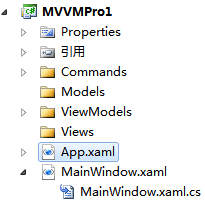
1.在ViewModels文件夹中添加一个类NotificationObject,这个类是我们所有ViewModel的基类,实现INotifyPropertyChanged接口,还记得前面这个接口?。
using System.ComponentModel; namespace MVVMPro1.ViewModels { /// <summary> /// ViewModel的基类 /// </summary> class NotificationObject:INotifyPropertyChanged { #region INotifyPropertyChanged 成员 public event PropertyChangedEventHandler PropertyChanged; #endregion //定义一个方法封转这个事件 public void RaisePropertyChange(string propertyName) { if (PropertyChanged !=null) { PropertyChanged.Invoke(this, new PropertyChangedEventArgs(propertyName)); } } } }
2.在Commands文件夹中添加一个DelegateCommand命令,实现ICommand接口:
using System; using System.Windows.Input; namespace MVVMPro1.Commands { /// <summary> /// MVVM命令使用的事件 /// </summary> class DelegateCommand:ICommand { #region ICommand 成员 public bool CanExecute(object parameter) { if (CanExecuteFunc == null) { return true; } return CanExecuteFunc(parameter); } public event EventHandler CanExecuteChanged; public void Execute(object parameter) { if (ExecuteAction == null) { return; } ExecuteAction(parameter); } #endregion public Action<object> ExecuteAction { get; set; } public Func<object, bool> CanExecuteFunc { get; set; } } }
3.有了以上1-2准备,我们可以为MainWindow这个View实现一个ViewModel了,在ViewModels文件夹中添加一个MainWindowViewModel类,继承自1定义的NotificationObject类,如下。注意其中的注释部分,这是MVVM模式不容易理解的地方!
using System; using MVVMPro1.Commands; namespace MVVMPro1.ViewModels { class MainWindowViewModel:NotificationObject { //MainWindow有2个输入,1个输出,对应3个“数据属性” private string input1; public string Input1 { get { return input1; } set { input1 = value; RaisePropertyChange("Input1"); } } private string input2; public string Input2 { get { return input2; } set { input2 = value; RaisePropertyChange("Input2"); } } private string output1; public string Output1 { get { return output1; } set { output1= value; RaisePropertyChange("Output1"); } } //一个Button,共一个“命令属性” public DelegateCommand AddCommand{get;set;} private void Add(object parameter) { Output1 = Input1 + Input2; } //Ctor中进行关联 public MainWindowViewModel() { AddCommand = new DelegateCommand(); AddCommand.ExecuteAction = new Action<object>(Add); } } }
4.为MainWindow添加数据Binding,注意其中的Binding部分
<Window x:Class="MVVMPro1.MainWindow" xmlns="http://schemas.microsoft.com/winfx/2006/xaml/presentation" xmlns:x="http://schemas.microsoft.com/winfx/2006/xaml" Title="MainWindow" Height="350" Width="525"> <Grid> <Grid.RowDefinitions> <RowDefinition Height="40"/> <RowDefinition Height="40"/> <RowDefinition Height="40"/> <RowDefinition Height="*"/> </Grid.RowDefinitions> <TextBox Grid.Row="0" FontSize="26" Text="{Binding Input1}"/> <TextBox Grid.Row="1" FontSize="26" Text="{Binding Input2}"/> <TextBox Grid.Row="2" FontSize="26" Text="{Binding Output1}"/> <Button Grid.Row="3" Content="Add" Command="{Binding AddCommand}" /> </Grid> </Window>
using System.Windows; using MVVMPro1.ViewModels; namespace MVVMPro1 { /// <summary> /// MainWindow.xaml 的交互逻辑 /// </summary> public partial class MainWindow : Window { public MainWindow() { InitializeComponent(); //不要忘了这里 this.DataContext = new MainWindowViewModel(); } } }
OK了,Demo下过如下:
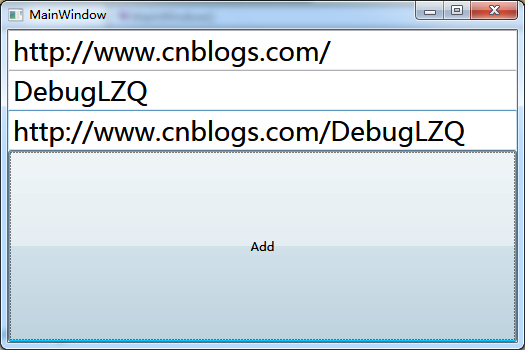
OK,这样就OK了,注意不使用MVVM模式与使用MVVM模式程序的区别。
MVVM实现了View(UI)的分离,只要程序的需求没有本质的变更,需要更改界面,只需要把相应的Binding添加到更新后的界面位置就OK了,ViewModel都不用动!
小结:这个例子很初级,学习也是一个循序渐进的过程。这个Demo本身没有什么价值,希望能通过它来有一个具体的东西来消化MVVM的抽象的讲解。没有什么可圈可点的地方,因此写个自己吧,作为一种沉淀的方式。个人倒是很喜欢诸如YouTube、CodeProject、CodePlex等外文网站的关于MVVM的讲解,老外的东西确实不错!
MVVM 完全不一样的开发理念!静下心来,理解它,并感受它的美!
没什么高端的东西,请关注后续博文~