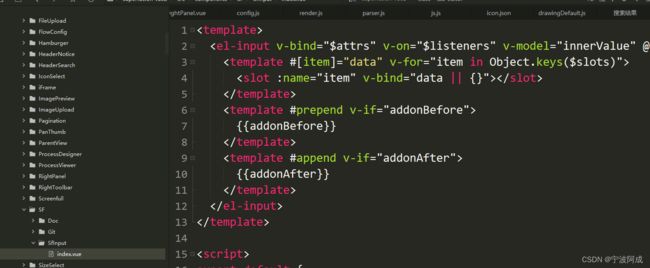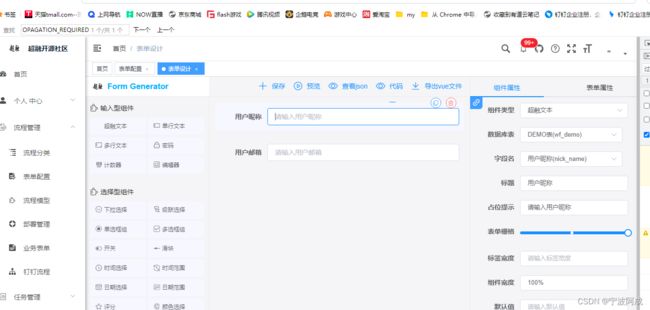Mr_HJ / form-generator项目学习-增加自定义的超融组件(一)
更多ruoyi-nbcio功能请看演示系统
gitee源代码地址
前后端代码: https://gitee.com/nbacheng/ruoyi-nbcio
演示地址:RuoYi-Nbcio后台管理系统
更多nbcio-boot功能请看演示系统
gitee源代码地址
后端代码: https://gitee.com/nbacheng/nbcio-boot
前端代码:https://gitee.com/nbacheng/nbcio-vue.git
在线演示(包括H5) : http://122.227.135.243:9888
尝试学习增加自己的一个超融组件,能支持数据库与字段,先把前端做好。
主要的流程如下:
1、utils\generator\config.js 中添加一个json
// 超融组件配置
__config__: {
label: '超融文本',
labelWidth: null,
showLabel: true,
changeTag: true,
tag: 'sf-input',
tagIcon: 'sfinput',
defaultValue: undefined,
required: false,
tableName: "",
layout: 'colFormItem',
span: 24,
document: 'https://element.eleme.cn/#/zh-CN/component/input',
// 正则校验规则
regList: []
},
// 组件的插槽属性
__slot__: {
prepend: '',
append: ''
},
// 其余的为可直接写在组件标签上的属性
placeholder: '请输入',
style: {width: '100%'},
clearable: true,
'prefix-icon': '',
'suffix-icon': '',
maxlength: null,
'show-word-limit': false,
readonly: false,
disabled: false
},
2、src\compontnes\目录下创建对应的组件

4、src\views\index\RightPanel.vue 中绑定第一步中json中添加的各个属性值
{{ item.tableName?item.tableComment+'('+item.tableName+')':item.tableComment}}
{{item.sub==false?'主表':'从表'}}
tableChange(table) {
console.log("tableChange table",table)
this.activeData.__config__.tableName = table
const tableName = table
this.getColumnList(tableName);
},
getColumnList(tableName) {
if (tableName) {
this.loading = true;
getGenColumn(tableName).then(response => {
this.columnList = response.rows;
//this.total = response.total;
this.loading = false;
});
}
},效果图如下: