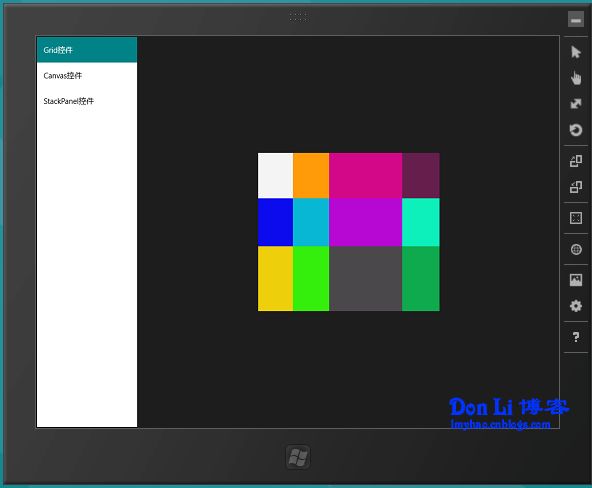Windows8 Metro应用开发之C#(2)- 布局控件Grid,Canvas,StackPanel(延续Silverlight)
介绍:
在Metro中从Silverlight中保留下来了一些布局控件及一些新增的布局控件。
本节主要讲解从Silverlight中延续下来的布局控件Grid、Canvas及StackPanel,如果你有Silvelright或WPF基础可以跳过本节。
Grid网格布局控件
定义由行和列组成的网格区域。
Grid.xaml
1
<
UserControl
2 x:Class ="BlankApplication.Grid"
3 xmlns ="http://schemas.microsoft.com/winfx/2006/xaml/presentation"
4 xmlns:x ="http://schemas.microsoft.com/winfx/2006/xaml"
5 xmlns:local ="using:BlankApplication"
6 xmlns:d ="http://schemas.microsoft.com/expression/blend/2008"
7 xmlns:mc ="http://schemas.openxmlformats.org/markup-compatibility/2006"
8 mc:Ignorable ="d"
9 d:DesignHeight ="300"
10 d:DesignWidth ="400" >
11
12 <!-- Grid表格布局
13 Grid.RowDefinitions:定义Grid中的行
14 Grid.ColumnDefinitions :定义Grid的列
15
16 -->
17 < Grid HorizontalAlignment ="Center" Height ="210" VerticalAlignment ="Center" Width ="305" >
18 < Grid.RowDefinitions >
19 <!-- 定义三行及每行高度 -->
20 < RowDefinition Height ="30*" />
21 < RowDefinition Height ="32*" />
22 < RowDefinition Height ="43*" />
23 </ Grid.RowDefinitions >
24 < Grid.ColumnDefinitions >
25 <!-- 定义四列及每列宽度 -->
26 < ColumnDefinition Width ="58*" />
27 < ColumnDefinition Width ="61*" />
28 < ColumnDefinition Width ="123*" />
29 < ColumnDefinition Width ="63*" />
30 </ Grid.ColumnDefinitions >
31 <!-- Grid第一列 -->
32 < Rectangle Fill ="#FFF4F4F5" />
33 < Rectangle Fill ="#FF0B0BEE" Grid.Row ="1" />
34 < Rectangle Fill ="#FFEECF0B" Grid.Row ="2" />
35 <!-- Grid第二列 -->
36 < Rectangle Fill ="#FF34EE0B" Grid.Row ="2" Grid.Column ="1" />
37 < Rectangle Fill ="#FFFF9A09" Grid.Row ="0" Grid.Column ="1" />
38 < Rectangle Fill ="#FF08B7D3" Grid.Row ="1" Grid.Column ="1" />
39 <!-- Grid第三列 -->
40 < Rectangle Fill ="#FFD30889" Grid.Row ="0" Grid.Column ="2" />
41 < Rectangle Fill ="#FFB708D3" Grid.Row ="1" Grid.Column ="2" />
42 < Rectangle Fill ="#FF4B484B" Grid.Row ="2" Grid.Column ="2" />
43 <!-- Grid第四列 -->
44 < Rectangle Fill ="#FF661F4D" Grid.Row ="0" Grid.Column ="3" />
45 < Rectangle Fill ="#FF0DF0BC" Grid.Row ="1" Grid.Column ="3" />
46 < Rectangle Fill ="#FF0FAA4E" Grid.Row ="2" Grid.Column ="3" />
47 </ Grid >
48
49 </ UserControl >
2 x:Class ="BlankApplication.Grid"
3 xmlns ="http://schemas.microsoft.com/winfx/2006/xaml/presentation"
4 xmlns:x ="http://schemas.microsoft.com/winfx/2006/xaml"
5 xmlns:local ="using:BlankApplication"
6 xmlns:d ="http://schemas.microsoft.com/expression/blend/2008"
7 xmlns:mc ="http://schemas.openxmlformats.org/markup-compatibility/2006"
8 mc:Ignorable ="d"
9 d:DesignHeight ="300"
10 d:DesignWidth ="400" >
11
12 <!-- Grid表格布局
13 Grid.RowDefinitions:定义Grid中的行
14 Grid.ColumnDefinitions :定义Grid的列
15
16 -->
17 < Grid HorizontalAlignment ="Center" Height ="210" VerticalAlignment ="Center" Width ="305" >
18 < Grid.RowDefinitions >
19 <!-- 定义三行及每行高度 -->
20 < RowDefinition Height ="30*" />
21 < RowDefinition Height ="32*" />
22 < RowDefinition Height ="43*" />
23 </ Grid.RowDefinitions >
24 < Grid.ColumnDefinitions >
25 <!-- 定义四列及每列宽度 -->
26 < ColumnDefinition Width ="58*" />
27 < ColumnDefinition Width ="61*" />
28 < ColumnDefinition Width ="123*" />
29 < ColumnDefinition Width ="63*" />
30 </ Grid.ColumnDefinitions >
31 <!-- Grid第一列 -->
32 < Rectangle Fill ="#FFF4F4F5" />
33 < Rectangle Fill ="#FF0B0BEE" Grid.Row ="1" />
34 < Rectangle Fill ="#FFEECF0B" Grid.Row ="2" />
35 <!-- Grid第二列 -->
36 < Rectangle Fill ="#FF34EE0B" Grid.Row ="2" Grid.Column ="1" />
37 < Rectangle Fill ="#FFFF9A09" Grid.Row ="0" Grid.Column ="1" />
38 < Rectangle Fill ="#FF08B7D3" Grid.Row ="1" Grid.Column ="1" />
39 <!-- Grid第三列 -->
40 < Rectangle Fill ="#FFD30889" Grid.Row ="0" Grid.Column ="2" />
41 < Rectangle Fill ="#FFB708D3" Grid.Row ="1" Grid.Column ="2" />
42 < Rectangle Fill ="#FF4B484B" Grid.Row ="2" Grid.Column ="2" />
43 <!-- Grid第四列 -->
44 < Rectangle Fill ="#FF661F4D" Grid.Row ="0" Grid.Column ="3" />
45 < Rectangle Fill ="#FF0DF0BC" Grid.Row ="1" Grid.Column ="3" />
46 < Rectangle Fill ="#FF0FAA4E" Grid.Row ="2" Grid.Column ="3" />
47 </ Grid >
48
49 </ UserControl >
Canvas画布布局控件
定义一个区域,在该区域中可以使用相对于该区域的坐标显式定位子元素。
canvas.xaml
1
<
UserControl
2 x:Class ="BlankApplication.Canvas"
3 xmlns ="http://schemas.microsoft.com/winfx/2006/xaml/presentation"
4 xmlns:x ="http://schemas.microsoft.com/winfx/2006/xaml"
5 xmlns:local ="using:BlankApplication"
6 xmlns:d ="http://schemas.microsoft.com/expression/blend/2008"
7 xmlns:mc ="http://schemas.openxmlformats.org/markup-compatibility/2006"
8 mc:Ignorable ="d"
9 d:DesignHeight ="300"
10 d:DesignWidth ="400" >
11
12 < Grid >
13 < Canvas HorizontalAlignment ="Center" Height ="144" Margin ="0" VerticalAlignment ="Center" Width ="276" Background ="#FFAA6C6C" >
14 <!-- Canvas里子元素通过调整Canvas区域的绝对位置来定位
15 Canvas.Left - 以左上角为原点,Canvas X轴的距离
16 Canvas.Top - 以左上角为原点,Canvas Y轴的距离
17 -->
18 < Ellipse Fill ="#FF0B0BC5" Height ="51" Canvas.Left ="30" Stroke ="Black" Canvas.Top ="52" Width ="53" />
19 < Rectangle Fill ="#FF32FD12" Height ="56" Canvas.Left ="119" Stroke ="Black" Canvas.Top ="38" Width ="84" />
20 </ Canvas >
21
22 </ Grid > 23 </ UserControl >
2 x:Class ="BlankApplication.Canvas"
3 xmlns ="http://schemas.microsoft.com/winfx/2006/xaml/presentation"
4 xmlns:x ="http://schemas.microsoft.com/winfx/2006/xaml"
5 xmlns:local ="using:BlankApplication"
6 xmlns:d ="http://schemas.microsoft.com/expression/blend/2008"
7 xmlns:mc ="http://schemas.openxmlformats.org/markup-compatibility/2006"
8 mc:Ignorable ="d"
9 d:DesignHeight ="300"
10 d:DesignWidth ="400" >
11
12 < Grid >
13 < Canvas HorizontalAlignment ="Center" Height ="144" Margin ="0" VerticalAlignment ="Center" Width ="276" Background ="#FFAA6C6C" >
14 <!-- Canvas里子元素通过调整Canvas区域的绝对位置来定位
15 Canvas.Left - 以左上角为原点,Canvas X轴的距离
16 Canvas.Top - 以左上角为原点,Canvas Y轴的距离
17 -->
18 < Ellipse Fill ="#FF0B0BC5" Height ="51" Canvas.Left ="30" Stroke ="Black" Canvas.Top ="52" Width ="53" />
19 < Rectangle Fill ="#FF32FD12" Height ="56" Canvas.Left ="119" Stroke ="Black" Canvas.Top ="38" Width ="84" />
20 </ Canvas >
21
22 </ Grid > 23 </ UserControl >
StackPanel排列布局控件
将子元素排列成一行(可沿水平或垂直方向)
stackpanel.xaml
1
<
UserControl
2 x:Class ="BlankApplication.StackPanel"
3 xmlns ="http://schemas.microsoft.com/winfx/2006/xaml/presentation"
4 xmlns:x ="http://schemas.microsoft.com/winfx/2006/xaml"
5 xmlns:local ="using:BlankApplication"
6 xmlns:d ="http://schemas.microsoft.com/expression/blend/2008"
7 xmlns:mc ="http://schemas.openxmlformats.org/markup-compatibility/2006"
8 mc:Ignorable ="d"
9 d:DesignHeight ="300"
10 d:DesignWidth ="400" >
11 < StackPanel >
12 < StackPanel Orientation ="Horizontal" x:Name ="stackpanel" >
13 < Button >ok </ Button >
14 < Button >ok </ Button >
15 < Button >ok </ Button >
16 < Button >ok </ Button >
17 < Button >ok </ Button >
18 < Button >ok </ Button >
19 < Button >ok </ Button >
20 < Button >ok </ Button >
21 < Button >ok </ Button >
22 < Button >ok </ Button >
23 < Button >ok </ Button >
24 < Button >ok </ Button >
25 < Button >ok </ Button >
26 < Button >ok </ Button >
27 </ StackPanel >
28 < Button Width ="100" Height ="80" Margin ="10" Click ="Button_Click_1" >变换方向 </ Button >
29 </ StackPanel >
30 </ UserControl >
2 x:Class ="BlankApplication.StackPanel"
3 xmlns ="http://schemas.microsoft.com/winfx/2006/xaml/presentation"
4 xmlns:x ="http://schemas.microsoft.com/winfx/2006/xaml"
5 xmlns:local ="using:BlankApplication"
6 xmlns:d ="http://schemas.microsoft.com/expression/blend/2008"
7 xmlns:mc ="http://schemas.openxmlformats.org/markup-compatibility/2006"
8 mc:Ignorable ="d"
9 d:DesignHeight ="300"
10 d:DesignWidth ="400" >
11 < StackPanel >
12 < StackPanel Orientation ="Horizontal" x:Name ="stackpanel" >
13 < Button >ok </ Button >
14 < Button >ok </ Button >
15 < Button >ok </ Button >
16 < Button >ok </ Button >
17 < Button >ok </ Button >
18 < Button >ok </ Button >
19 < Button >ok </ Button >
20 < Button >ok </ Button >
21 < Button >ok </ Button >
22 < Button >ok </ Button >
23 < Button >ok </ Button >
24 < Button >ok </ Button >
25 < Button >ok </ Button >
26 < Button >ok </ Button >
27 </ StackPanel >
28 < Button Width ="100" Height ="80" Margin ="10" Click ="Button_Click_1" >变换方向 </ Button >
29 </ StackPanel >
30 </ UserControl >
stackpanel.xaml.cs
1
using System;
2 using System.Collections.Generic;
3 using System.IO;
4 using System.Linq;
5 using Windows.Foundation;
6 using Windows.Foundation.Collections;
7 using Windows.UI.Xaml;
8 using Windows.UI.Xaml.Controls;
9 using Windows.UI.Xaml.Controls.Primitives;
10 using Windows.UI.Xaml.Data;
11 using Windows.UI.Xaml.Input;
12 using Windows.UI.Xaml.Media;
13 using Windows.UI.Xaml.Navigation;
14
15
16
17 namespace BlankApplication
18 {
19 public sealed partial class StackPanel : UserControl
20 {
21 public StackPanel()
22 {
23 this.InitializeComponent();
24 }
25
26 private void Button_Click_1( object sender, Windows.UI.Xaml.RoutedEventArgs e)
27 {
28 /// 更改Stackpanel控件的内部排列方式
29 if(stackpanel.Orientation==Orientation.Horizontal)
30 stackpanel.Orientation = Orientation.Vertical;
31 else
32 stackpanel.Orientation = Orientation.Horizontal;
33 }
34 }
35 }
2 using System.Collections.Generic;
3 using System.IO;
4 using System.Linq;
5 using Windows.Foundation;
6 using Windows.Foundation.Collections;
7 using Windows.UI.Xaml;
8 using Windows.UI.Xaml.Controls;
9 using Windows.UI.Xaml.Controls.Primitives;
10 using Windows.UI.Xaml.Data;
11 using Windows.UI.Xaml.Input;
12 using Windows.UI.Xaml.Media;
13 using Windows.UI.Xaml.Navigation;
14
15
16
17 namespace BlankApplication
18 {
19 public sealed partial class StackPanel : UserControl
20 {
21 public StackPanel()
22 {
23 this.InitializeComponent();
24 }
25
26 private void Button_Click_1( object sender, Windows.UI.Xaml.RoutedEventArgs e)
27 {
28 /// 更改Stackpanel控件的内部排列方式
29 if(stackpanel.Orientation==Orientation.Horizontal)
30 stackpanel.Orientation = Orientation.Vertical;
31 else
32 stackpanel.Orientation = Orientation.Horizontal;
33 }
34 }
35 }
ok.Demo源码下载