WPF----数据绑定
与MFC相比,WPF框架下控件与数据的关联有很大区别,所谓难而不会,会而不难,一旦上手之后,使用起来很方便。文中实现了两个简单的数据绑定的例子。
例子1:拖动Slider控件时,TextBox控件中显示滑块对应的值
该例子实现起来非常方便,连代码都不用添加,只需要相应的xaml文件即可,其中
<Window x:Class="WpfDataBinding.MainWindow"
xmlns="http://schemas.microsoft.com/winfx/2006/xaml/presentation"
xmlns:x="http://schemas.microsoft.com/winfx/2006/xaml"
Title="MainWindow" Height="350" Width="525" Background="#FF0F1444">
<Grid>
<TextBox Name="TextBox1" HorizontalAlignment="Left" Height="41" Margin="30,53,0,0" TextWrapping="Wrap" Text = "{Binding ElementName=Slider1, Path=Value}" VerticalAlignment="Top" Width="206"/>
<Slider Name="Slider1" HorizontalAlignment="Left" Height="18" Margin="49,156,0,0" VerticalAlignment="Top" Width="173"/>
</Grid>
</Window>
其中, Text = "{Binding ElementName=Slider1, Path=Value}"实现了Slider的值与TextBox的数据绑定
运行程序:
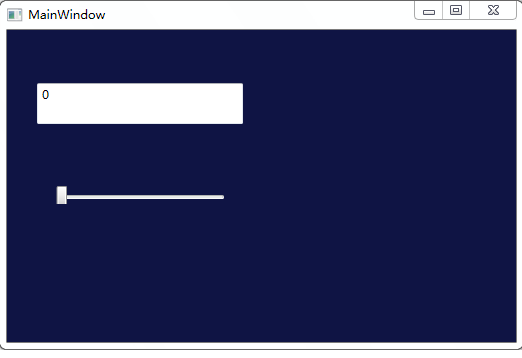
移动滑块之后:
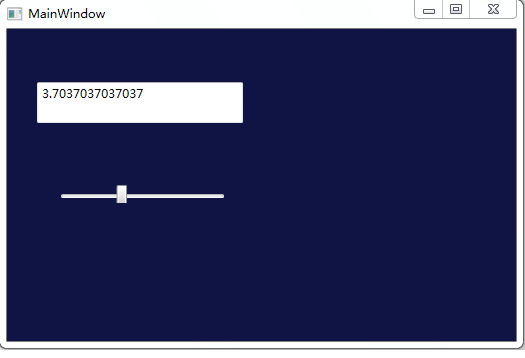
例子2:每点击一次Button控件,TextBox显示值加1
xaml文件如下:
<Window x:Class="WpfDataBinding.MainWindow"
xmlns="http://schemas.microsoft.com/winfx/2006/xaml/presentation"
xmlns:x="http://schemas.microsoft.com/winfx/2006/xaml"
Title="MainWindow" Height="350" Width="525" Background="#FF0F1444">
<Grid Name="Grid1">
<TextBox Name="TextBox1" HorizontalAlignment="Left" Height="41" Margin="30,53,0,0" TextWrapping="Wrap" Text = "{Binding ElementName=Slider1, Path=Value}" VerticalAlignment="Top" Width="206"/>
<Slider Name="Slider1" HorizontalAlignment="Left" Height="18" Margin="49,156,0,0" VerticalAlignment="Top" Width="173"/>
<TextBox Name="TextBox2" HorizontalAlignment="Left" Height="41" Margin="283,53,0,0" TextWrapping="Wrap" Text="{Binding Path=TextBoxValue}" VerticalAlignment="Top" Width="203"/>
<Button Content="Button" HorizontalAlignment="Left" Margin="322,151,0,0" VerticalAlignment="Top" Width="120" Height="31" Click="Button_Click_1"/>
</Grid>
</Window>
TextBox2 中 Text = "{Binding Path=TextBoxValue}" 就是将TextBoxValue值与TextBox2关联起来。
界面后台文件代码如下:
using System;
using System.Collections.Generic;
using System.Linq;
using System.Text;
using System.Threading.Tasks;
using System.Windows;
using System.Windows.Controls;
using System.Windows.Data;
using System.Windows.Documents;
using System.Windows.Input;
using System.Windows.Media;
using System.Windows.Media.Imaging;
using System.Windows.Navigation;
using System.Windows.Shapes;
using System.ComponentModel;
namespace WpfDataBinding
{
/// <summary>
/// Interaction logic for MainWindow.xaml
/// </summary>
public partial class MainWindow : Window, INotifyPropertyChanged
{
public event PropertyChangedEventHandler PropertyChanged;
static int ClickCount = 0;
protected void NotifyPropertyChanged(string property)
{
if (PropertyChanged != null)
{
PropertyChanged(this, new PropertyChangedEventArgs(property));
}
}
private string _Value2;
public string TextBoxValue
{
get { return _Value2; }
set
{
if (value != _Value2)
{
_Value2 = value;
NotifyPropertyChanged("TextBoxValue");
}
}
}
public MainWindow()
{
InitializeComponent();
TextBoxValue = new String('0', 1);
Grid1.DataContext = this;
}
private void Button_Click_1(object sender, RoutedEventArgs e)
{
ClickCount++;
TextBoxValue = ClickCount.ToString();
return;
}
}
}
为了实现显示值的动态更新,需要实现INotifyPropertyChanged接口,而 Button的响应函数(Button_Click_1)中负责将TextBoxValue的值更新。
运行程序:
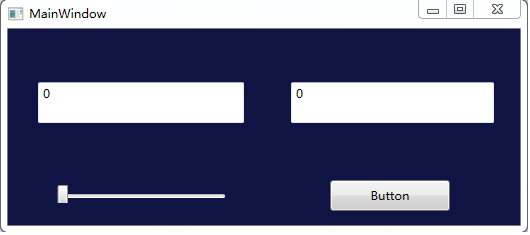
第一次点击Button:
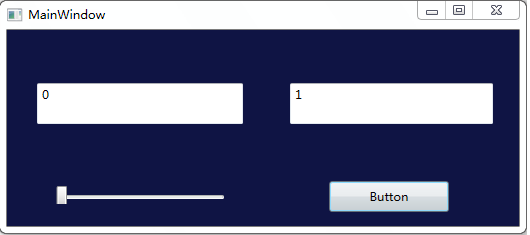
第二次点击Button:
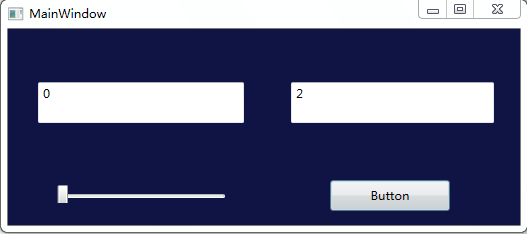
注:原创文章,用于学习和交流,转载请注明出处,谢谢!