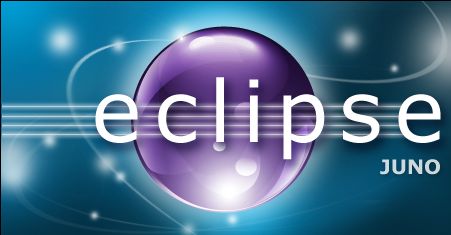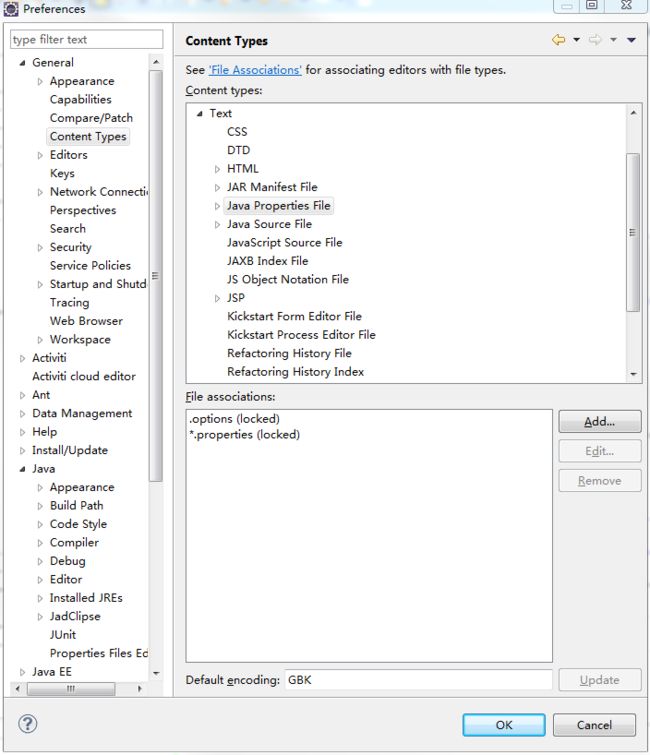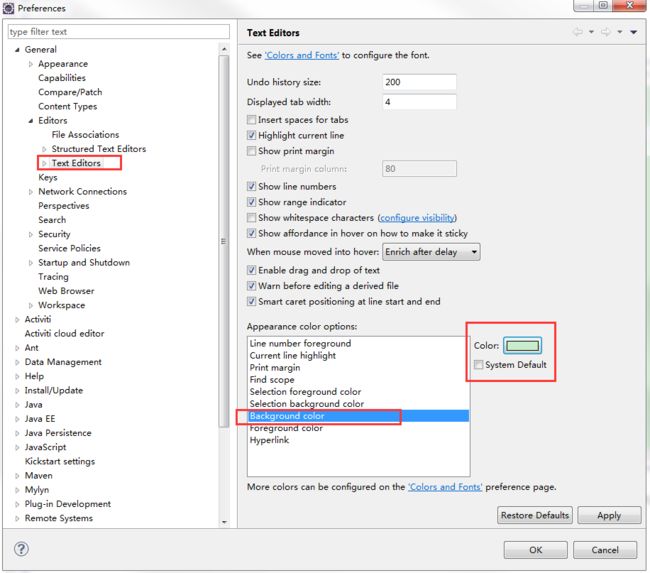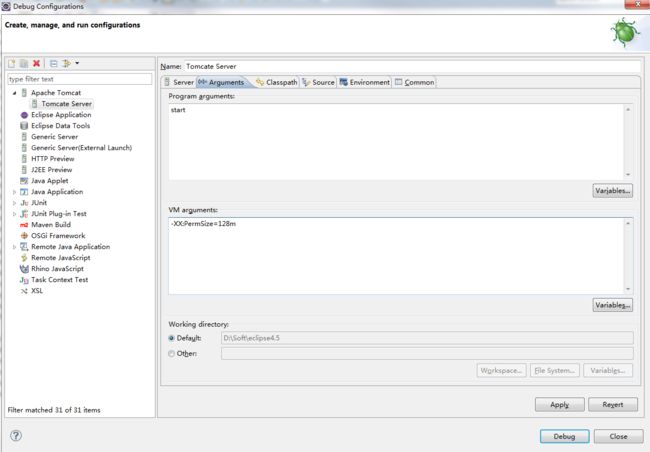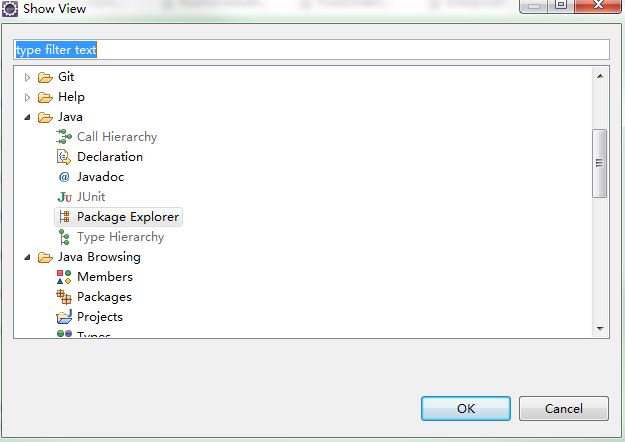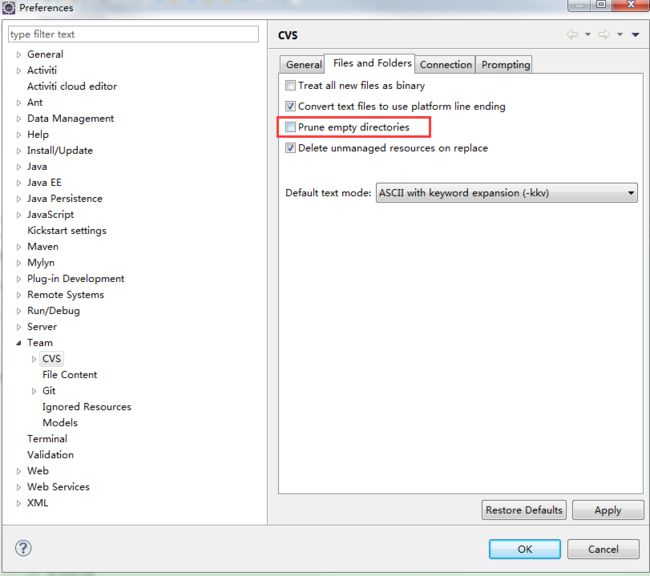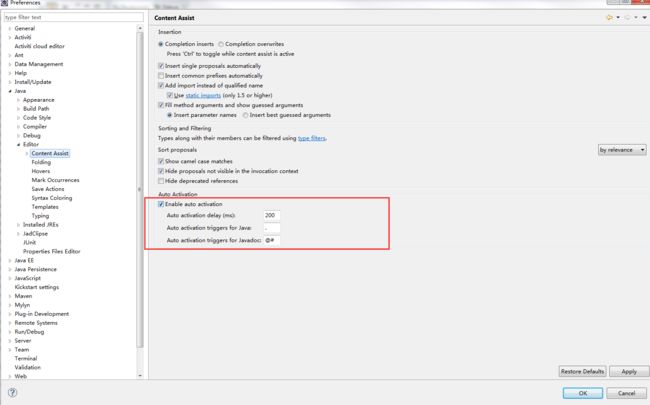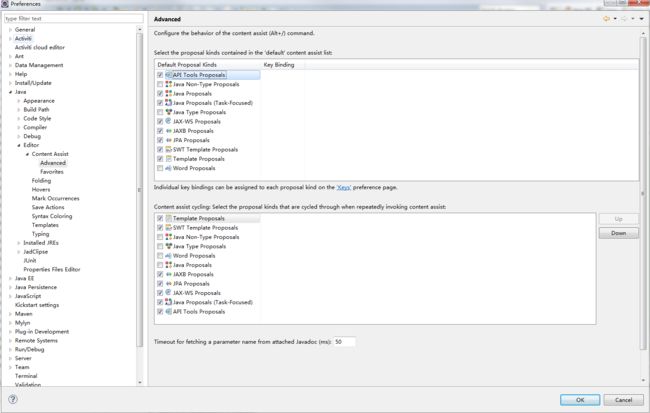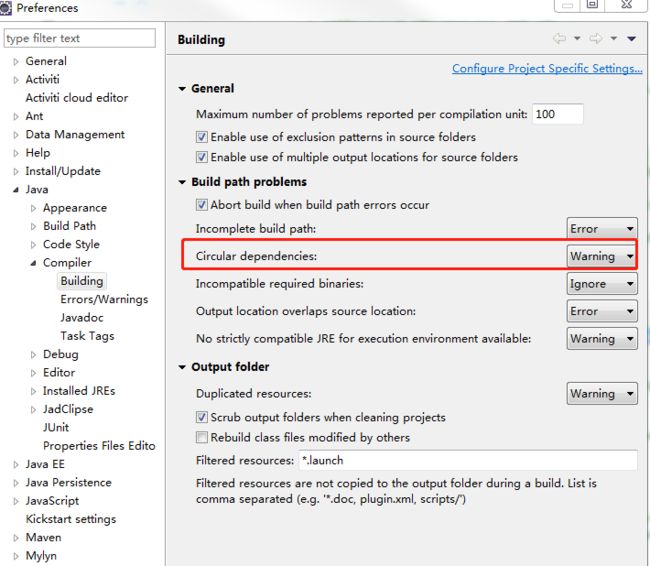Eclipse常用设置
Eclipse 是著名的跨平台的自由集成开发环境(IDE)。最初主要用来 Java 语言开发,但是目前亦有人通过插件使其作为其他计算机语言比如 C++ 和 Python 的开发工具
目录
1.解决中文乱码设置propertiew编码
2.更改字体大小
3.设置护眼颜色
4.修改内存大小
5.显示关闭的窗口
6. cvs 下载空文件夹
7.高亮显示选中的相同变量
8.创建不同工程的快捷方式
9.解决JPEGEncodeParam 编译错误波浪线问题
10.{} must override a superclass
11.Alt _ 代码提示问题
1.解决中文乱码设置propertiew编码
Window→Preferences→General→Content Types→Text,然后单击Java Properties Files,选定下方的*.properties(locked),接着将最下方的ISO-8859-1改为utf-8,然后点击旁边的 Update,最后点击OK
当然也可以选择其他File来解决中文乱码问题
2.更改字体大小
Window→Preferences→General→Appearance→Colors and Fonts
然后选择Basic - Text Font并进行编辑修改
3.设置护眼颜色
Window→Preferences→General→Editors→Text Editors
然后选择Balakground color,取消勾选System Default,设置颜色
推荐色调85饱和度123亮度205
4.修改内存大小
1. 修改JDK内存
Window→Preferences→Java→Installed JREs
点击Edit,在Default VM arguments中设置
2.修改运行时内存
Debug Configration→Argments → 设置VM argments
5.显示关闭的窗口
Window→Show View→ Other
选择丢失的窗口
6. cvs 下载空文件夹
Preferences→Team→ CVS
选择Files and Folders面板 取消勾选Prune empty directories
7.高亮显示选中的相同变量
在 eclipse 中使用快捷键或其他原因,不小心按错了,使得变量的高亮显示没了
windows-> preferences->java->Editor->Mark Occurences ,选择最上的复选框
改变颜色
选择:windows-> preferences->java->Editor->Mark Occurences->第一行有个“Annotations”点击进入,显示出列表,找到 Occurrence annotation 右边选择Color即可
8.创建不同工程的快捷方式
创建一个windows快捷方式指向已安装的eclipse和特殊的工作空间(例如,c:\myworkspace):
步骤:
1.在windows explore中寻找eclipse.exe,在目录菜单使用创建快捷方式
2.选择快捷方式,编辑其属性.在目标中:在工作空间位置之前使用-data,在具体的工作空间打开这个快捷方式,连接eclipse
例如 : eclipse -data c:\myworkspace -vm C:\Java\jdk1.8.0_15\jre\bin\javaw
9.解决JPEGEncodeParam 编译错误波浪线问题
错误信息:
Description Resource Path Location Type
Access restriction: The method encode(BufferedImage, JPEGEncodeParam) from the type JPEGImageEncoder is not accessible due to restriction on required library C:\Program Files\Java\jre1.5.0_15\lib\rt.jar JRImageLoader.java /stariboss-tianjin_client/src/main/java/net/sf/jasperreports/engine/util line 181 Java Problem这个是eclipse的设置问题,它默认把这些受访问限制的API设成了ERROR,
点击Windows->Preferences->Java->Complicer->Errors/Warnings
将Deprecated and restricted API中的Forbidden references(access rules)选为Warning就可以编译通过了
10.{} must override a superclass
没有设置编译JDK的坂本,默认坂本是1.5
Windows--Preferences--Java--Compiler,在右边的Compiler compliance level 修改版本为 JDK1.6以上
11.Alt _ 代码提示问题
一般情况下alt+/有代码提示作用,还有代码提示的快捷代码也不是alt+/,因此要恢复代码提示用alt+/.需要做两件事.
在 Window - Preferences - General - Keys 内
1、把word completion的快捷键设置alt+C
2、把Content Assist的快捷键由ctrl+space改成alt+/
如果还是不提示,极有可能是提示功能被关了. 如下:
1、菜单window->Preferences->Java->Editor->Content Assist->Enable auto activation 选项要打上勾
2、window->Preferences->Java->Editor->Content Assist->Advanced 上面的选项卡Select the proposal kinds contained in the 'default' content assist list: 中把 Java 相关选项打上勾就可以了。
12.编译错误 a cycle was detected in the build path of project
这个错误是因为eclipse默认的编译提示级别过高造成的,只要将编译级别降低即可,之后项目即可正常编译
window->Preferences->Building