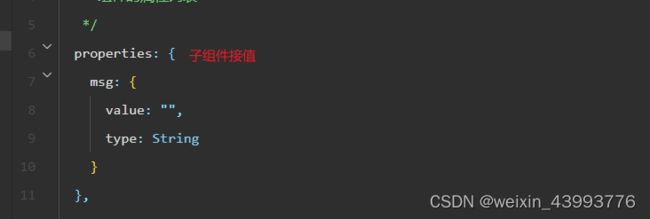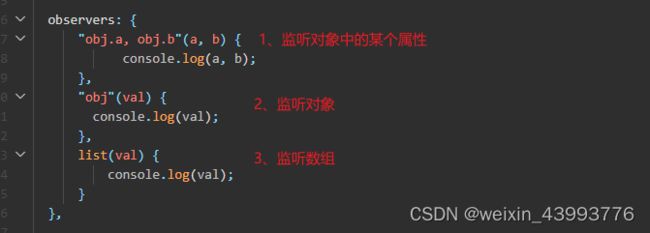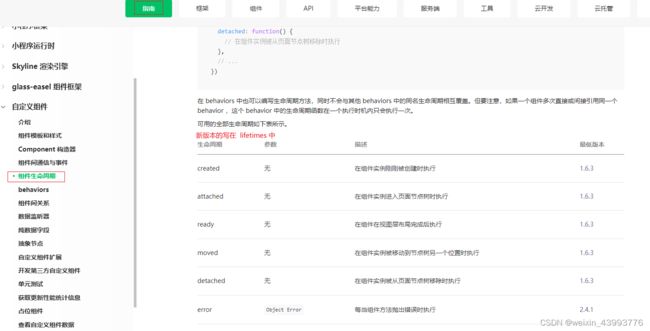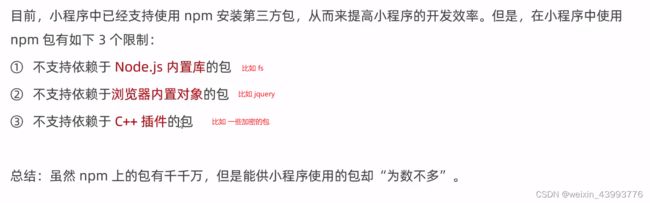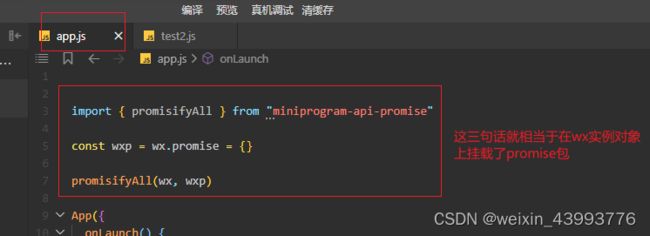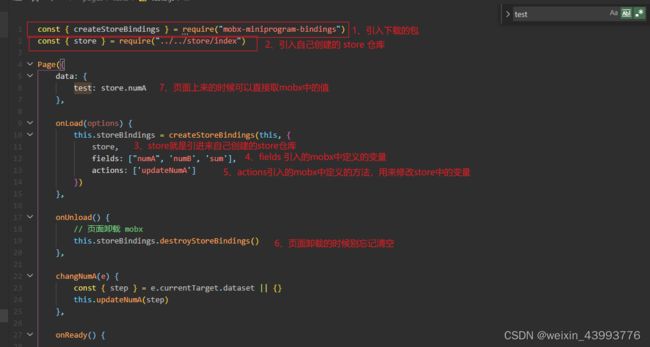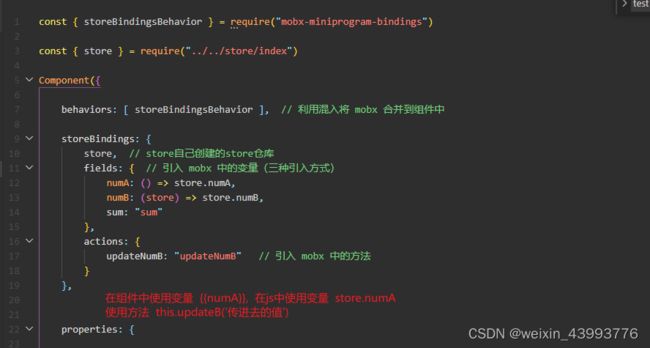微信小程序项目配置(原生)
微信小程序项目配置
-
- 1、父子组件通讯
-
- 1-1、父组件获取子组件实例
- 2、组件中的监听器 observers(vue中的watch)
- 3、组件生命周期
- 4、组件中的插槽
-
- 4-1、单个插槽的使用
- 4-2、多个插槽的使用
- 5、小程序中的混入 behaviors ,类似于vue中的 mixins
- 6、小程序嵌入 npm 包
-
- 6-1、小程序中嵌入 vant-weapp 组件库(https://youzan.github.io/vant-weapp/#/quickstart)
- 6-2、小程序 promise 化
- 7、微信网络请求二次封装 wx.request()
- 8、小程序中的状态管理(mobx-miniprogram、mobx-miniprogram-bindings)
- 9、分包
-
- 9-1、分包
- 9-2、独立分包
- 9-3、分包预下载
- 10、自定义 TabBar
- 11、微信小程序中使用sass(新版)
1、父子组件通讯
父组件
子组件
1-1、父组件获取子组件实例
父组件中
<my-test1 class="test1">my-test1>
js 部分
const child = this.selectComponent('.test1') // child 就是子组件的实例
注意:小程序中的 data 和 properties 都是可读可写的,和vue不一样,不遵循单项数据流,
读 data 和 properties 中的值: this.data.xxx 和 this.properties.xxx
写 data 和 properties 中的值:this.setData({})
2、组件中的监听器 observers(vue中的watch)
3、组件生命周期
4、组件中的插槽
4-1、单个插槽的使用
在组件中
<view>
这是组件里面的内容
<slot>slot>
view>
使用组件的页面或者组件
<my-test>
<view>这里的内容就会填充在组件slot标签中view>
my-test>
4-2、多个插槽的使用
在微信小程序中多个插槽需要开启
在组件中:
Component({
options: {
multipleSlots: true // 开启支持多个插槽
}
})
<view>
<slot name="top">slot>
这是组件里面的内容
<slot name="bottom">slot>
view>
页面中使用组件
<my-test3>
<view slot="top">插槽名字为top的值view>
<view slot="bottom">插槽名字为bottom的值view>
my-test3>
5、小程序中的混入 behaviors ,类似于vue中的 mixins
在项目根目录中创建 behaviors 目录,目录中创建 my-behaviors.js 文件
module.exports = Behavior({
data: {
userName: "張三"
},
properties: {
},
methods: {
}
})
在组件中引用 behaviors
const myBehaviors = require("../../behaviors/my-behaviors.js") // 只能使用相对路径
Component({
behaviors: [myBehaviors]
})
到此,就可以正常使用 behaviors 中的成员和方法了
6、小程序嵌入 npm 包
6-1、小程序中嵌入 vant-weapp 组件库(https://youzan.github.io/vant-weapp/#/quickstart)
小程序根目录中初始化 package.json --> npm init -y
安装vant-weapp 包 --> yarn add @vant/weapp --production
修改app.json 去掉style: ‘v2’
手动更改 project.config.json
构架 npm 包
详细见官方文档
6-2、小程序 promise 化
yarn add miniprogram-api-promise
删除 miniprogram-npm 目录
重新构建npm包
async initData() {
const res = await wx.promise.request({ // wx.promise 就是对应上面自己定义的 wx.promise
methds: 'POST',
url: "http://www.bnaidu.com/api/test1/url",
data: {
pageL: 1,
limit: 10,
name: "zhansgan"
}
})
console.log(res.data)
}
注意:也可以直接在小程序中使用 Promise 对象
7、微信网络请求二次封装 wx.request()
在utils工具包中创建 httpInstance 目录,里面创建 index.js 文件
const token = wx.getStorageSync('token')
// 1、后台管理系统(小程序版本)
// if(!token) { // ,没有token就跳转到首页或者登录页面
// wx.reLaunch({
// url: '/pages/index/index'
// })
// }
// 2、sass端推广的小程序(不一定需要登录才能进去的小程序)
// 在自己的业务组件中判断有没有token就好了
function httpInstance(url, data, method) {
return new Promise((resolve, reject) => {
// 请求
wx.request({
url: url,
data: data,
method: method || "GET",
dataType: 'json',
header: {
// 'content-type': 'application/x-www-form-urlencoded',
'content-type': 'application/json',
'token': token
},
success: (res) => {
resolve(res.data)
},
fail: (err) => {
if (err.errMsg == "request:fail ") {
wx.showToast({
title: '请求出错',
icon: 'none',
duration: 2000,
mask: false
})
} else if (err.errMsg == "request:fail timeout") {
wx.showToast({
title: '请求超时',
icon: 'none',
duration: 2000,
mask: false
})
} else {
reject(err)
}
}
})
})
}
module.exports = {
httpInstance
}
在根目录中创建 eNum 目录,里面创建 index.js 文件
module.exports = {
HOST: "http://192.168.1.73:8300" // 自己的后端地址,上线需要改成备案之后的域名
}
在根目录创建 api 目录,里面创建 index.js 文件
const { httpInstance } = require("../utils/httpInstance/index.js")
const { HOST } = require("../eNum/index")
module.exports = {
// 获取列表
getModelList: (params) => httpInstance(HOST + "/major/v1/list", params, 'post')
}
到此 request 网络请求就封装完成
使用
// 在组件中正常使用就可以
async onLoad(options) {
const params = {
"page":1,
"limit":10,
"name":"",
"orgName":"",
"orgCode":"00002"
}
const res = await getModelList(params)
console.log(res);
}
8、小程序中的状态管理(mobx-miniprogram、mobx-miniprogram-bindings)
yarn add mobx-miniprogram mobx-miniprogram-bindings
工具中重新构建npm
包安装完之后就可以创建store仓库了
在根目录下创建store目录,里面创建 index.js 文件
// store/index.js
const { observable, action } = require("mobx-miniprogram");
const store = observable({
// 定义变量
numA: 1,
numB: 2,
// 计算属性
get sum() {
return this.numA + this.numB
},
// action来修改mobx中的数据
updateNumA: action(function(step) {
this.numA += step
}),
updateNumB: action(function(step) {
this.numB += step
})
})
module.exports = {
store
}
mobx 和页面绑定
mobx 和组件绑定
9、分包
9-1、分包
主包:一般只包含项目的启动页面或者tabBar页面、以及所有分包都需要用到的一些公共资源
分包:只包含和当前分包有关的页面和私有资源
每个分包或者主包的大小不能超过2M
整个小程序不能超过16M
分包的加载规则:
1、在小程序启动时, 默认会下载主包并启动主包页面, tabBar页面需要放在主包中
2、当用户进入分包内的某个页面中,客户端会把对应的分包下载下来,下载完成后再进行展示,非 tabBar 的页面可以按照功能不同划分到不同的分包中
配置方法
// app.json 文件中, 和 pages 平级
"subPackages": [
{
"root": "package1", // 分包根目录
"name": "pack1", // 分包别名
"pages": [ // 分包里面的页面
"pages/cat/cat",
"pages/dog/dog"
]
},
{
"root": "package2", // 分包根目录
"name": "pack2", // 分包别名
"pages": [ // 分包里面的页面
"pages/banana/banana",
"pages/apple/apple"
]
}
],
查看分包的大小
9-2、独立分包
独立分包相对于普通的分包可以脱离主包,独立运行
"subPackages": [
{
"root": "package1", // 分包根目录
"name": "pack1", // 分包别名
"pages": [ // 分包里面的页面
"pages/cat/cat",
"pages/dog/dog"
]
},
{
"root": "package2", // 分包根目录
"name": "pack2", // 分包别名
"pages": [ // 分包里面的页面
"pages/banana/banana",
"pages/apple/apple"
],
"independent": true // 将 package2 设置为独立分包
}
],
注意:独立分包不能使用主包里面的资源
9-3、分包预下载
小程序进入某个页面时触发预下载功能,将其它页面的资源提前加载出来
// 在 package.json 中, 与 pages 平级
"preloadRule": {
"pages/test3/test3": { // 页面进入 test3页面时 预加载 分包 中的 root 为 package1 的 分包
"packages": [
"package1" // 预加载的分包为 root: package1
],
"network": "all" // 在 wifi 模块或者4G都进行预加载 值还可以填写 wifi,表示只能在 wifi 模块下加载
}
}
10、自定义 TabBar
app.json 配置文件中开启自定义 tabbar 功能
"tabBar": {
"custom": true, // 开启自定义 tabbar 功能,tabbar其他的list里面数据保留
"color": "8a8a8a",
"selectedColor": "1afa29",
"list": [
{
"pagePath": "pages/index/index",
"text": "首页",
"iconPath": "/images/home-active.png",
"selectedIconPath": "/images/home.png"
},
{
"pagePath": "pages/test/test",
"text": "列表",
"iconPath": "/images/list-active.png",
"selectedIconPath": "/images/list.png"
},
{
"pagePath": "pages/test3/test3",
"text": "个人中心",
"iconPath": "/images/my.png",
"selectedIconPath": "/images/my-active.png"
}
]
}
项目根目录中创建 custom-tab-bar 目录, 里面创建 index.wxml index.js index.wxss 等
// wxml 中
<!-- 自定义 tabbar -->
<view class="tab-bar">
<view class="tab-bar-border"></view>
<view wx:for="{{list}}" wx:key="id" class="tab-bar-item" data-path="{{item.pagePath}}" data-index="{{index}}" bindtap="switchTab">
<image src="{{selected === index ? item.selectedIconPath : item.iconPath}}" class="img"></image>
<view class='{{ selected === index ? "text active" : "text" }}'>{{item.text}}</view>
</view>
</view>
// wxss 中
.tab-bar-item {
flex: 1;
text-align: center;
display: flex;
justify-content: center;
align-items: center;
flex-direction: column;
}
.tab-bar-item .img {
width: 50rpx;
height: 50rpx;
}
.tab-bar-item .text {
font-size: 26rpx;
color: #999;
}.tab-bar-item .text.active {
font-size: 26rpx;
color:#62FC7B;
}
// js 中
const { storeBindingsBehavior } = require("mobx-miniprogram-bindings")
const { store } = require("../store/index")
Component({
behaviors: [storeBindingsBehavior],
storeBindings: {
store,
fields: {
selected: "tabActive"
},
actions: {
updateTabbarActive: "updateTabbarActive"
}
},
data: {
color: "#7A7E83",
selectedColor: "red",
list: [
{
id: 1,
"pagePath": "/pages/index/index",
"text": "首页",
"iconPath": "/images/home-active.png",
"selectedIconPath": "/images/home.png"
},
{
id: 2,
"pagePath": "/pages/test/test",
"text": "列表",
"iconPath": "/images/list-active.png",
"selectedIconPath": "/images/list.png"
},
{
id: 3,
"pagePath": "/pages/test3/test3",
"text": "个人中心",
"iconPath": "/images/my.png",
"selectedIconPath": "/images/my-active.png"
}
]
},
pageLifetimes: {
// 小程序下次进来的时候页面和菜单高亮同步
show() {
if(typeof this.getTabBar === "function" && this.getTabBar()) {
this.getTabBar().setData({
currentIndex: 0
})
}
}
},
methods: {
// 点击高亮 tabbar
switchTab(e) {
const { path: url, index } = e.currentTarget.dataset
wx.switchTab({
url
})
this.updateTabbarActive(index)
}
}
})
注意:当前点击高亮的自定义 tabbar 的状态存在 store 中,进行全局状态管理,不然点击tabbar会出现菜单高亮对不上的问题
11、微信小程序中使用sass(新版)
在 project.config.json 配置文件中
"useCompilerPlugins": [
"sass" // 支持sass 语法,支持ts语法也是在这个地方做修改
]
将 index.wxss 改成 index.scss 即可