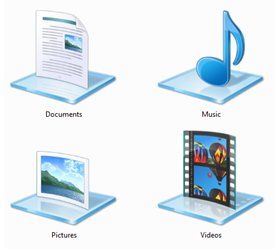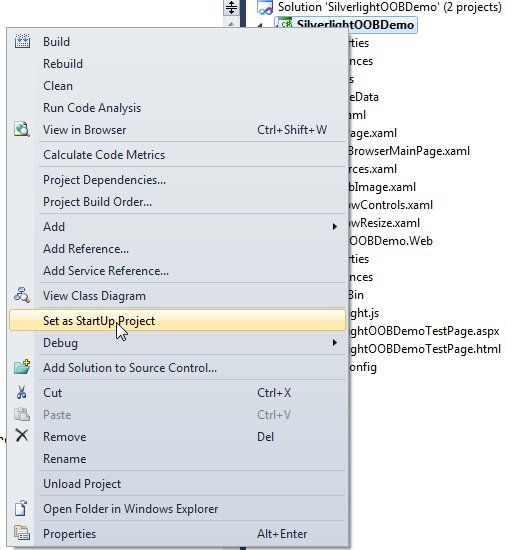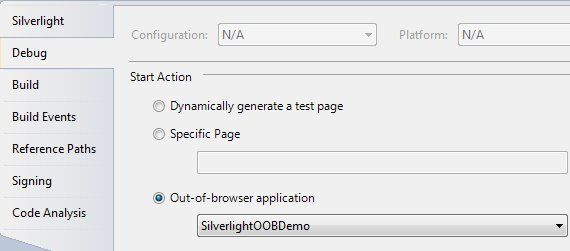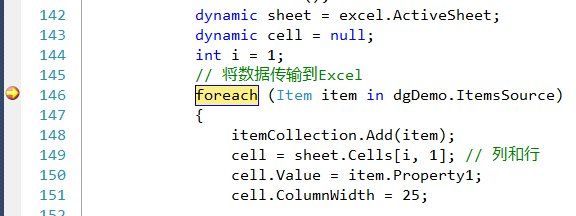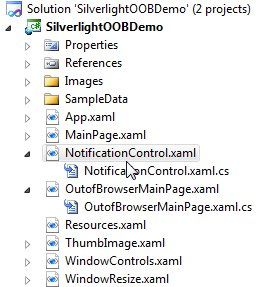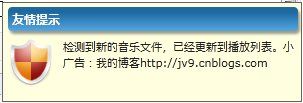Silverlight实例教程 - Out of Browser的Debug和Notifications窗口
熟悉Silverlight的朋友应该知道,Silverlight从1.0版本到现在的4.0版本,其功能性越来越强大,从下图我们可以看出,Silverlight的应用模型的一个转变过程,从Javascript到现在Trusted应用,我们目睹了Silverlight坎坷的演变过程,尽管现在仍旧存在不足之处,但是有了更多开发人员的支持和帮助,Silverlight一定会更好更强大。
在前几篇中,我们通过简单的实例详细介绍了Silverlight Out of Browser应用开发基础。为了下一篇的实例做准备,本篇,我们将补充介绍一些Silverlight Out of Browser应用开发知识点,
1. 回顾Silverlight Out of Browser存取本地目录API;
2. 学习Silverlight Out of Browser应用Debug调试;
3. 学习Silverlight Out of Browser的消息通知窗口API;
回顾Silverlight Out of Browser存取本地目录API,还记得在前面的文章我们已经介绍,Silverlight提供有现成的API,允许应用在OOB模式下访问My...系列目录,API调用方法很简单,而OOB模式下文件访问,应用可以支持System.IO引用空间中的操作类,例如File类,Directory类,Environment类,等等。
2 {
3 var path = Environment.GetFolderPath(Environment.SpecialFolder.MyMusic);
4 lsMyMusics.Items.Clear();
5 DirectoryInfo myDirectory = new DirectoryInfo(path);
6 foreach (FileInfo file in myDirectory.EnumerateFiles())
7 {
8 lsMyMusics.Items.Add(file);
9 }
10 }
在下文中,我们将用到Silverlight默认API,读取My Music目录的音乐文件作为默认播放目录。其代码与上相似。
Silverlight Out of Browser应用的调试方法(Debug)
在使用Silverlight开发应用时,Debug是最常用的Visual Studio工具之一。大家可能对Silverlight基于Web浏览器的调试方法并不陌生,终归ASP.NET应用开发调试已经为Silverlight打下了良好的基础。而对于Silverlight的OOB是否通常支持Debug呢?答案是肯定的。
在创建项目时,默认的设置,是支持基于浏览器的应用的Debug。如果需要OOB应用支持脱离浏览器进行Debug,需要按照以下几个步骤设置:
1. 首先需要设置Silverlight客户端应用为“开始项目”,
2. 然后选择客户端应用“Properties”属性栏,设置“Start Action”中的“Installed out-of-browser application”,
3. 点击保存后,重新F5调试应用,即可发现,应用将直接作为OOB模式启动,不再进入Web浏览器中提示用户安装,这时就可以在代码中设置断点进行Debug了。
学习Silverlight Out of Browser的消息通知窗口API(Toast Notifications Windows)
Toast Notifications Windows,又称为Silverlight消息通知窗口,是Silverlight 4的一个新特性,该窗口目前仅限于Out of Browser应用使用。该消息窗口主要是提供临时消息提示,在应用中可以起到让用户注意警示的作用。现在很多Windows应用都喜欢使用该窗口模式显示广告,更新提示等功能。
Silverlight的Notifications Windows目前有以下限制:
1. 窗口最大尺寸限制,最大仅支持宽400,高100的提示窗口;
2. 目前不支持Transparency窗口特效,WPF可以支持;
3. 为了区别其他窗口应用,Notifications Windows无窗口边框;
在明白以上限制后,使用Silverlight API很轻松就能创建一个Toast Notifications窗口。其方法如下:
首先,在SilverlightOOBDemo中创建一个NotificationControl控件,
编辑NotificationControl控件,我们简单的对该控件进行美化,使其看起来更加友好,
2 xmlns ="http://schemas.microsoft.com/winfx/2006/xaml/presentation"
3 xmlns:x ="http://schemas.microsoft.com/winfx/2006/xaml"
4 xmlns:d ="http://schemas.microsoft.com/expression/blend/2008"
5 xmlns:mc ="http://schemas.openxmlformats.org/markup-compatibility/2006"
6 mc:Ignorable ="d"
7 d:DesignHeight ="300" d:DesignWidth ="400" >
8
9 < Grid x:Name ="LayoutRoot" Background ="White" >
10 < Border x:Name ="Frame" Width ="300" Height ="100" Background ="LightYellow" >
11 < StackPanel Orientation ="Vertical" >
12 < Border Width ="290" Height ="24" CornerRadius ="4" Margin ="2,4,2,4" >
13 < Border.Background >
14 < LinearGradientBrush StartPoint ="0.5,0.0"
15 EndPoint ="0.5,1.0" >
16 < GradientStop Offset ="0.2" Color ="#FF1C68A0" />
17 < GradientStop Offset ="1.0" Color ="#FF54A7E2" />
18 </ LinearGradientBrush >
19 </ Border.Background >
20 < Border.Effect >
21 < DropShadowEffect BlurRadius ="4" ShadowDepth ="4"
22 Opacity ="0.4" />
23 </ Border.Effect >
24 < TextBlock Text ="友情提示" FontSize ="12"
25 FontWeight ="Bold" Foreground ="White" Margin ="4" />
26 </ Border >
27 < StackPanel Orientation ="Horizontal" >
28 < Image Source ="/SilverlightOOBDemo;component/Images/Update.png" Width ="48" Height ="48"
29 Stretch ="Fill" Margin ="4" VerticalAlignment ="Top" />
30 < TextBlock Width ="240" Text ="检测到新的音乐文件,已经更新到播放列表。小广告:我的博客http://jv9.cnblogs.com"
31 FontSize ="11" Foreground ="#FF202020" TextWrapping ="Wrap"
32 Margin ="4" />
33 </ StackPanel >
34 </ StackPanel >
35 </ Border >
36 </ Grid >
37 </ UserControl >
38
然后回到OutofBrowserMainPage页面,这里,我们在“关于”按钮上,添加Click事件响应,使其被点击后,弹出Notifications窗口。
首先创建notifyWindow实例,
2 Window OOBWindow = Application.Current.MainWindow;
3 NotificationWindow notifyWindow = null ;
4 #endregion
5
6 #region Constructor
7 public OutofBrowserMainPage()
8 {
9 InitializeComponent();
10 notifyWindow = new NotificationWindow();
11
12
13 }
14 #endregion
然后在Click事件中进行窗口激活:
2 {
3 if ( null == notifyWindow)
4 MessageBox.Show( " 通告窗口仅能运行在OOB模式下,请安装Silverlight应用到本地。 " );
5
6 if ( true == App.Current.IsRunningOutOfBrowser)
7 {
8 if (notifyWindow.Visibility == Visibility.Visible)
9 notifyWindow.Close();
10
11 NotificationControl myNotify = new NotificationControl();
12 notifyWindow.Width = 300 ;
13 notifyWindow.Height = 100 ;
14 notifyWindow.Content = myNotify;
15 notifyWindow.Show( 10000 );
16 }
17
18 }
在上面代码中,我们创建了一个新的Notification窗口实例,然后使用Show(毫秒),使其显示在客户端,最终显示效果如下:
今天的内容暂时到这里了,下一篇,我们将综合使用这些Silverlight OOB应用开发技巧实现一个完整应用实例, Silverlight Out of Browser音乐播放器。
欢迎大家加入"专注Silverlight" 技术讨论群: