IOS通过OTA部署App
通过ota安装app是个很酷的功能,尤其是发给朋友测试的时候。一直想整理一下这方面的文件,发现很多人都整理了。
转一篇儿中文的:iOS: install App via OTA用的是xcode4.3.
这还有一篇儿英文的:Distributing an iPhone App (.ipa) Over the air with Xcode 4.虽然说是xcode4.但应该是4.2及以下的版本。因为4.3以后打包方式变了。
前提: 能安装app的device需要被包含在你的provisioning profile里
Environment: iOS 5.0 + xcode 4.3
ref link: https://help.apple.com/iosdeployment-apps/?lang=en-us#app43ad871e
Step 1 在你的project里,选择”iOS Device” in the active scheme (如果选择的是iPad simulator or iPhone simulator,那么menu “Product > Archive”是灰化的)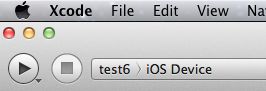
Step 2 select menu “Product > Archive”来为你的project创建一个archive (it is recommended that build your project again before this action)
Step 3 这时应该会自动弹出organizer window (之后你可以通过menu “Window > Organizer”来打开它),并显示你刚创建的archive item in the archive list。Highlight the archive item, and then click “Distribute…” button
Step 4 select option “Save for enterprise or Ad-Hoc deployment”, click “Next”
Step 5 set “Code Signing Identity” as default value, my default value is “Tomson Xu” (这应该是你在apple developer site创建的certificate name), click “Next”
Step 6 设置”Save as”为你的project name,设置存放生成文件的位置”Where”,勾上”Save for Enterprise Distribution”。
Step 7 设置”Application URL”为即将生成的ipa将放到web site里的URL (e.g.http://xxx.xxx.xxx.xxx/CityUCAP.ipa),设置”Title”为任意text(注意它并不是安装后的app display name), click “Save” button. 这时它将创建一个ipa file和一个与ipa file同名的plist file (假设为 CityUCAP.ipa and CityUCAP.plist)
Step 8 把step 7生成的ipa and plist file复制到你的web site里 (注意:其url要和step 7设置的”Application URL“一样),然后创建一个html file as follow.
Step 9 你需要添加2个MIME类型到你的web server,否则安装过程中就有可能出错。下面以IIS为例添加MIME type
1. 打开IIS Manager,左边panel选定root node,然后在右边的panel double click “MIME Types”
2. right click 任意位置, select “Add…”,分别添加下列2个MIME Type
MIME Type: application/octet-stream
File name extension: .plist
MIME Type: text/xml
3. restart your web server
Step 10. 在你的iPhone web browser里访问Step 8创建的html file,然后click link to install app!
关于第九步,因为我一直用的nginx所以也没配置过这步,不过一直好使。