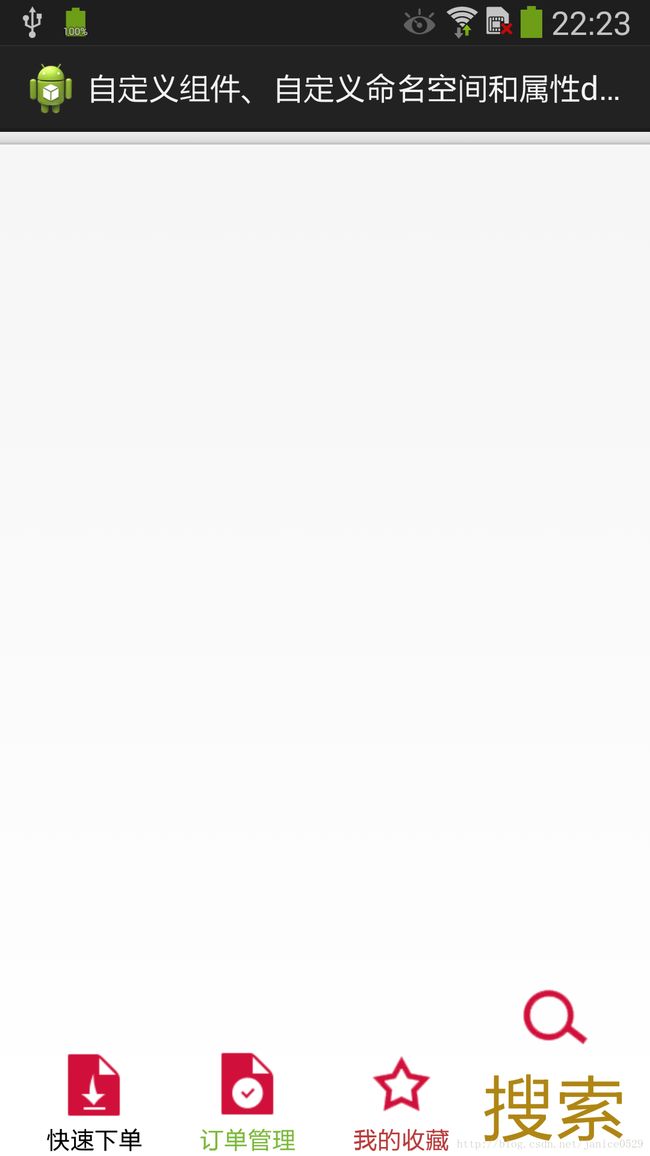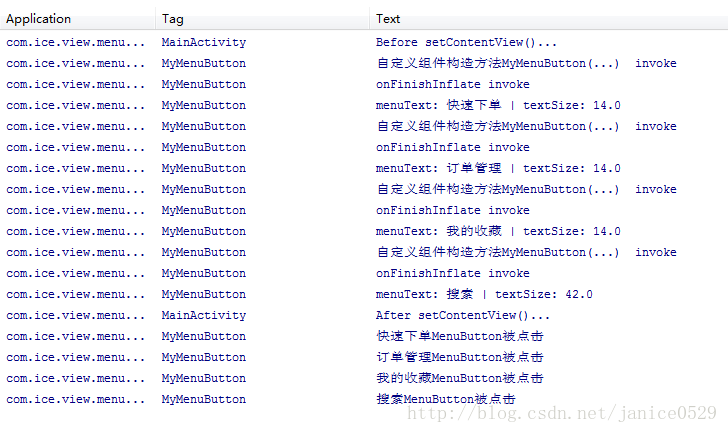Android学习之 自定义属性及TypedArray的用法
一、 背景说明:
在xml 文件里定义控件的属性,我们用的最多的是 Android系统自带的属性如:
这里小吕将自我学习与分享如何自定义属性<通常在自定义控件中会被使用到>,在xml布局文件中 如:
2. xmlns:ice=http://schemas.android.com/apk/res/com.ice.view.menubutton
是我自定义的命名空间 命名空间的名字可以自己随便定义 ,这里我定义的是ice 及 xmlns:ice 。
注意:
后面的地址则有限制,
其开始必须为:"http://schemas.android.com/apk/res/",后面则是包名com.ice.view.menubutton,
此处的包名与AndroidManifest.xml中
3. menuIcon / menuText / textSize / textColor / btnCode 就是我自定义的属性。
<只针对自定义控件 MyMenuButton有效>。
二、关于该自定义控件的开发和xml布局文件的配置大致步骤如下:
1、首先在res/values 文件下定义一个attrs.xml 文件.定义控件的自定义属性集合 代码如下:
说明: 1.declare-styleable 是定义自定义属性集合名称的节点元素
2.format可选项
"reference"//引用
"color"//颜色
"boolean"//布尔值
"dimension"//尺寸值
"float"//浮点值
"integer"//整型值
"string"//字符串
"fraction"//百分数,比如200%
3.元素节点 attr 定义各自定义属性名称 format用来定义属性值的类型值,可以指定多种类型值如:
4.枚举值,格式如下:
xml中使用时:
android:orientation= "vertical"
5.标志位,位或运算,格式如下:
Xml中使用时:
ice:btnCode="search"
2.在res/layout文件下新建自定义控件的xml布局文件:ms_menu_button.xml 代码如下:
3.自定义控件java类:MyMenuButton.java <核心代码>
package com.ice.view.menubutton;
import android.content.Context;
import android.content.res.TypedArray;
import android.graphics.drawable.Drawable;
import android.util.AttributeSet;
import android.util.Log;
import android.view.LayoutInflater;
import android.view.View;
import android.widget.ImageView;
import android.widget.RelativeLayout;
import android.widget.TextView;
/**
* 自定义 菜单按钮
* @author ice
*
*/
public class MyMenuButton extends RelativeLayout {
private static final String TAG = "MyMenuButton";
RelativeLayout relativeLayout;
ImageView iv_icon;
TextView tv_text;
private Drawable menuIcon;
private CharSequence menuText;
private float textSize;
private int textColor;
private int btnCode;
private static final int PAGE_CODE_QUICK_ORDER = 0; // 快速订单
private static final int PAGE_CODE_ORDER_MANAGER = PAGE_CODE_QUICK_ORDER + 1; // 订单管理
private static final int PAGE_CODE_FAVORITE = PAGE_CODE_ORDER_MANAGER + 1; // 我的收藏
private static final int PAGE_CODE_SEARCH = PAGE_CODE_FAVORITE + 1; // 快速查找
public MyMenuButton(Context context) {
this(context,null);
}
public MyMenuButton(Context context, AttributeSet attrs) {
this(context, attrs, 0);
}
public MyMenuButton(Context context, AttributeSet attrs, int defStyle) {
super(context, attrs, defStyle);
Log.d(TAG, "自定义组件构造方法MyMenuButton(...) invoke");
// 获取所有自定义属性组
TypedArray typedArray = context.obtainStyledAttributes(attrs, R.styleable.MyMenuButton, defStyle, 0);
// 获取自定义组件所在布局文件中的自定义属性值
menuIcon = typedArray.getDrawable(R.styleable.MyMenuButton_menuIcon);
menuText = typedArray.getText(R.styleable.MyMenuButton_menuText);
// 设置当没有设置textSize属性值时 默认字体大小为14px 注意这里的单位是px
textSize = typedArray.getDimension(R.styleable.MyMenuButton_textSize, 14);
textColor = typedArray.getInt(R.styleable.MyMenuButton_textColor, 0XFFFFFFFF);
btnCode = typedArray.getInt(R.styleable.MyMenuButton_btnCode, PAGE_CODE_QUICK_ORDER);
relativeLayout = (RelativeLayout) LayoutInflater.from(context).inflate(R.layout.ms_menu_button, this, true);
// TypedArray 通常最后调用 .recycle() 方法,为了保持以后使用该属性一致性!
typedArray.recycle();
}
/**
* 当View中所有的子控件均映射成XML后触发
*/
@Override
protected void onFinishInflate() {
super.onFinishInflate();
Log.d(TAG, "onFinishInflate invoke");
iv_icon = (ImageView) relativeLayout.findViewById(R.id.iv_icon);
tv_text = (TextView) relativeLayout.findViewById(R.id.tv_text);
iv_icon.setImageDrawable(menuIcon);
tv_text.setText(menuText);
tv_text.setTextColor(textColor);
tv_text.setTextSize(textSize);
Log.d(TAG, "menuText: "+menuText+" | textSize: "+textSize);
this.setOnClickListener(new OnClickEvent());
}
class OnClickEvent implements OnClickListener{
@Override
public void onClick(View v) {
switch (btnCode) {
case PAGE_CODE_QUICK_ORDER:
Log.d(TAG, "快速下单MenuButton被点击");
break;
case PAGE_CODE_ORDER_MANAGER:
Log.d(TAG, "订单管理MenuButton被点击");
break;
case PAGE_CODE_FAVORITE:
Log.d(TAG, "我的收藏MenuButton被点击");
break;
case PAGE_CODE_SEARCH:
Log.d(TAG, "搜索MenuButton被点击");
break;
}
}
}
}
4.测试展示Activity:MainActivity.java 代码如下:
package com.ice.view.menubutton;
import android.app.Activity;
import android.os.Bundle;
import android.util.Log;
public class MainActivity extends Activity {
private static final String TAG = "MainActivity";
@Override
protected void onCreate(Bundle savedInstanceState) {
super.onCreate(savedInstanceState);
Log.d(TAG, "Before setContentView()...");
setContentView(R.layout.activity_main);
Log.d(TAG, "After setContentView()...");
}
}
5.测试展示布局文件:activity_main.xml 代码如下:
6.运行效果:
--------------》 哈哈 这里搜索menuButton怎么那么另类呢、呵呵 这是小吕故意的 详细请看activity_main.xml和MyMenuButton.java代码说明。
7.点击自定义菜单控件 后台日志信息如下:
说明:这里我们可以看到自定义组件、onFinishInflate()方法的运行情况。
最后 附上本篇源码地址:http://download.csdn.net/detail/l416112167/7549299